Dell Precision 620 User Manual
Dell Computers
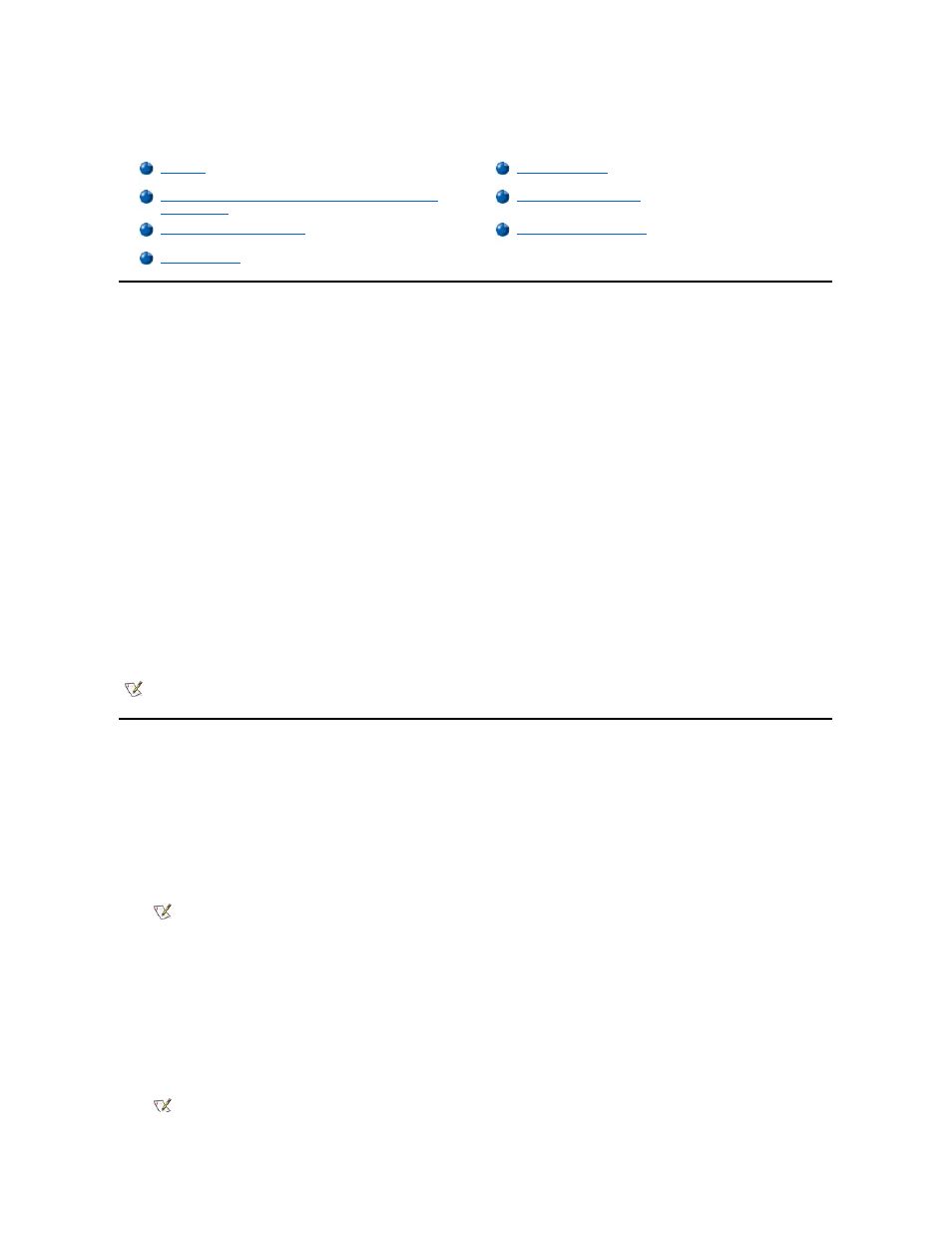
Dell Precision™ WorkStations ResourceCD User's Guide
Overview
The Dell Precision ResourceCD shipped with your computer contains the following items:
l
Drivers
— Dell installed all the drivers for the devices included on your computer's hard drive. Backup copies of these drivers are provided
on the Dell Precision ResourceCD. You can also obtain the latest versions of the drivers for your computer from the Dell support website at
http://support.dell.com
.
l
Utilities
— Dell installed the system utilities on your computer's hard drive. Backup copies of these utilities are provided on the Dell
Precision ResourceCD
.
l
User's guides
— Dell installed computer and peripheral documentation on your computer's hard drive. Backup copies of these documents
are provided on the Dell Precision ResourceCD. You can also obtain documentation for your computer from the Dell support website at
http://support.dell.com
.
l
Dell™ Diagnostics — The Dell Diagnostics test various components on your computer and help to identify the cause of computer problems.
For more information, see your User's Guide.
This guide describes how to perform the following tasks:
l
Start the diagnostic, configuration, and reinstallation utilities
l
Reinstall the drivers and utilities provided with your computer should they be erased inadvertently or become corrupted
l
Access the User's Guide on the ResourceCD
l
Use the Dell Diagnostics
Starting the Configuration, Diagnostic, and Reinstallation Options Menu
Some of the configuration, diagnostic, and reinstallation programs on the ResourceCD require you to run them in MS-DOS
® mode. To run these
programs, you must start your computer in MS-
DOS mode using the ResourceCD. You can then choose the tasks you want to perform from a
menu of the configuration, diagnostic, and reinstallation options.
To boot your computer to the configuration, diagnostic, and reinstallation options menu, perform the following steps:
1. While in the Microsoft® Windows® operating system, insert the Dell Precision ResourceCD into the CD drive.
Windows automatically runs the ResourceCD, and the main menu appears.
2. Press
Make sure that your diskette drive is empty.
3. Shut down your computer.
4. Restart your computer.
If your computer boots to the CD, the Dell logo screen appears, followed by a list of menu option descriptions and their available
languages.
Starting the Configuration, Diagnostic, and Reinstallation
Options Menu
NOTE: Drivers for the Linux operating system are included with the Linux operating system and distribution media. They are not
provided on the ResourceCD.
NOTE: If this is the first time you have used the ResourceCD, an installation utility automatically runs, and then the main
menu appears.
NOTES: If your computer does not boot to the CD, verify that the Boot Sequence option in system setup is set to CD Drive.
