Front panel, Removing the front panel, Removing the front-panel insert – Dell Dimension 3000 User Manual
Page 14
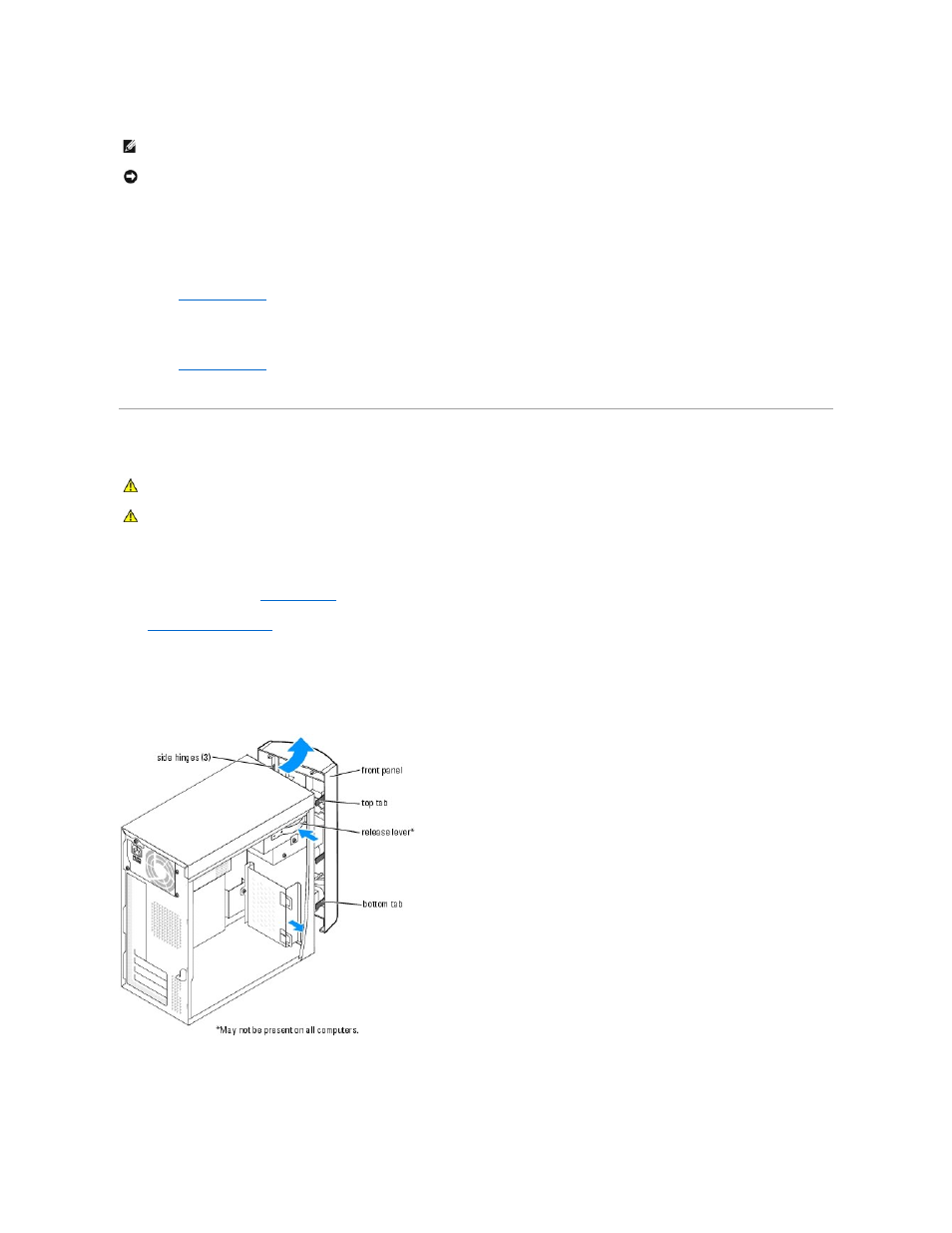
If you need a filler bracket, see "Contacting Dell" in your Owner's Manual for instructions on obtaining technical assistance.
6.
Close the computer cover, reconnect the computer and devices to electrical outlets, and then turn them on.
7.
Remove the card's driver from the operating system.
8.
If you removed a sound card:
a.
Enter system setup
, select Audio Controller, and then change the setting to On.
b.
Connect external audio devices to the audio connectors on the computer back panel.
9.
If you removed an add-in network connector:
a.
Enter system setup
, select Network Controller, and then change the setting to On.
b.
Connect the network cable to the integrated connector on the computer back panel.
Front Panel
Removing the Front Panel
1.
Follow the procedures in
Before You Begin
.
2.
Remove the computer cover
.
3.
Release and remove the front panel:
a.
If your computer has a release lever, push the release lever to release the top tab.
b.
Reach inside the computer and push the top and bottom tab towards you to release them.
c.
Rotate the front panel to separate it from the side hinges.
Removing the Front-Panel Insert
NOTE:
Installing filler brackets over empty card-slot openings is necessary to maintain FCC certification of the computer. The brackets also keep dust
and dirt out of your computer.
NOTICE:
To connect a network cable, first plug the cable into the network wall jack and then plug it into the computer.
CAUTION:
Before you begin any of the procedures in this section, follow the safety instructions located in the Product Information Guide.
CAUTION:
To guard against electrical shock, always unplug your computer from the electrical outlet before opening the cover.
