Dell Wireless Printer Adapter 3300 User Manual
Page 23
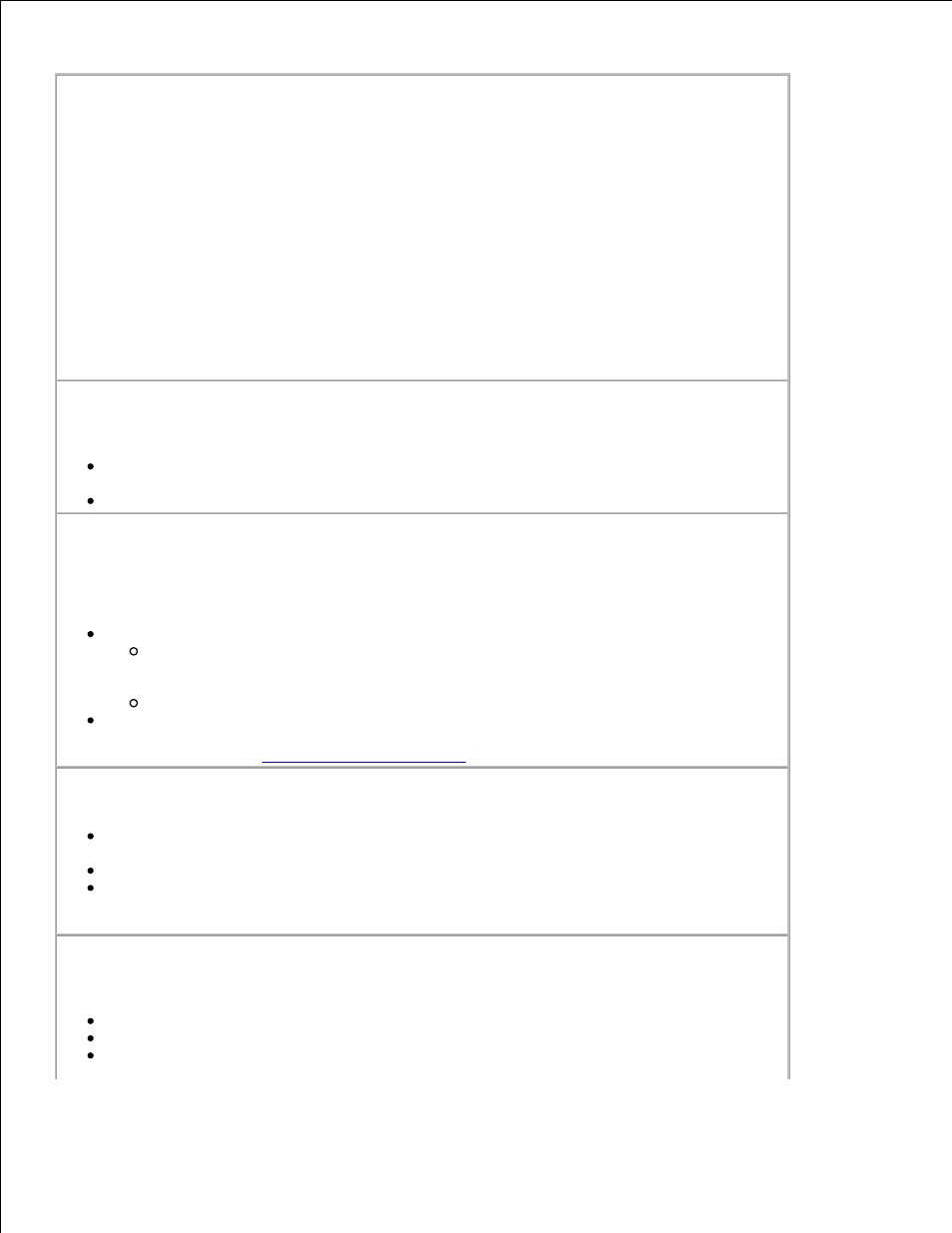
The Setup CD does not auto launch -
Close all open software programs.
1.
Restart your computer.
2.
Reinsert the Setup CD. If the Dell Wireless Printer Adapter 3300 Welcome screen
appears, continue your setup instructions.
3.
If the Dell Wireless Printer Adapter 3300 Welcome screen does not appear, do the
following:
From your desktop, double-click My Computer.
a.
Double-click the CD-ROM drive icon.
b.
If necessary, double-click setup.exe.
c.
Follow the instructions on the screen.
d.
The Dell Wireless Printer Adapter 3300 Setup Wizard was not able to communicate
with the wireless printer adapter -
Verify that the USB cable is properly connected to both your computer and the wireless
printer adapter.
Verify that the wireless printer adapter has power.
My network key was invalid -
A network key is like a password and should follow this
criteria:
NOTE:
Only standard ASCII characters are allowed.
WEP key
Exactly 5 or 13 characters
Or
Exactly 10 or 26 characters (using A–F and 0–9 only)
WPA-PSK key (for infrastructure mode only): A range of 8-63 characters
For more information, see
WEP/WPA Key Entry Modes
.
My wireless printer adapter was unable to join the network -
Verify that the wireless printer adapter settings match those used by your wireless
network.
Verify that the wireless printer adapter is within range of the network.
If your network uses MAC address filtering, provide the MAC address for the wireless
printer adapter to your network. The MAC address can be found on the bottom of the
wireless printer adapter.
The wireless printer adapter was configured correctly, but cannot be found on the
network -
Verify that the wireless printer adapter has power.
Verify that the wireless printer adapter is within range of the wireless network.
Verify that the wireless printer adapter is located away from microwave ovens,
refrigerators, cordless phones, or other electronic devices that may interfere with the
