Updating the bios – Dell Inspiron 14 (5439, Late 2013) User Manual
Page 36
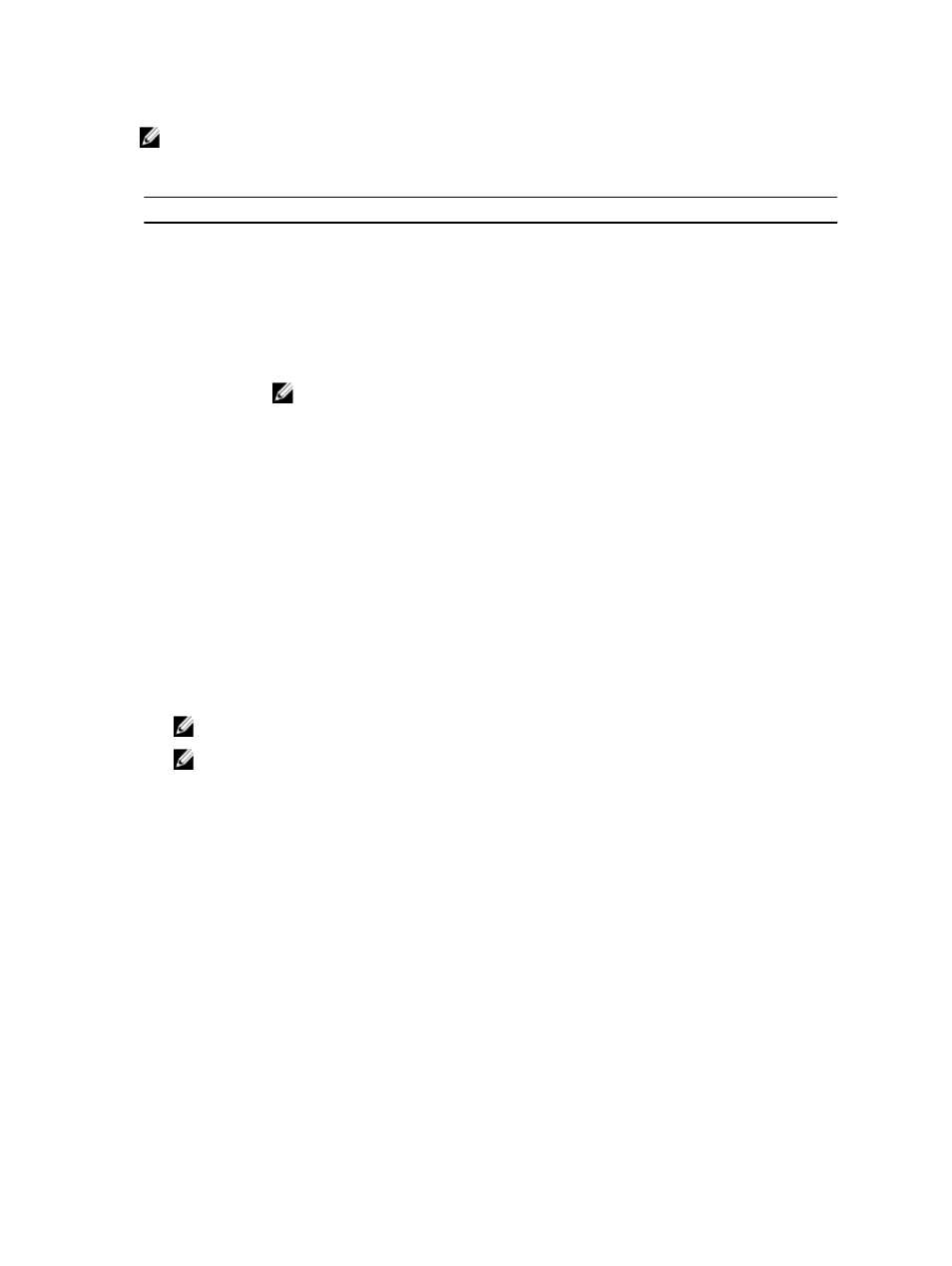
NOTE: For most of the system setup options, changes that you make are recorded but do not take
effect until you restart the system.
Table 1. Navigation Keys
Keys
Navigation
Up arrow
Moves to the previous field.
Down arrow
Moves to the next field.
Allows you to select a value in the selected field (if applicable) or follow the link in
the field.
Spacebar
Expands or collapses a drop
‐down list, if applicable.
Moves to the next focus area.
NOTE: For the standard graphics browser only.
Moves to the previous page till you view the main screen. Pressing
main screen displays a message that prompts you to save any unsaved changes and
restarts the system.
Displays the System Setup help file.
Updating the BIOS
It is recommended to update your BIOS (system setup), on replacing the system board or if an update is
available. For laptops, ensure that your computer battery is fully charged and connected to a power
outlet
1.
Restart the computer.
2. Go to dell.com/support.
3. If you have your computer's Service Tag or Express Service Code:
NOTE: To locate the Service Tag, click Where is my Service Tag?
NOTE: If you cannot find your Service Tag, click Detect Service Tag. Proceed with the
instructions on screen.
4. Enter the Service Tag or Express Service Code and click Submit.
5. If you are unable to locate or find the Service Tag, click the Product Category of your computer.
6. Choose the Product Type from the list.
7. Select your computer model and the Product Support page of your computer appears.
8. Click Drivers & Downloads.
9. On the Drivers and Downloads screen, under the Operating System drop-down list, select BIOS.
10. Identify the latest BIOS file and click Download File.
11. Select your preferred download method in the Please select your download method below
window; click Download File.
The File Download window appears.
12. Click Save to save the file on your computer.
13. Click Run to install the updated BIOS settings on your computer.
Follow the instructions on the screen.
36
