Disabling a system password – Dell OptiPlex 7010 (Mid 2012) User Manual
Page 51
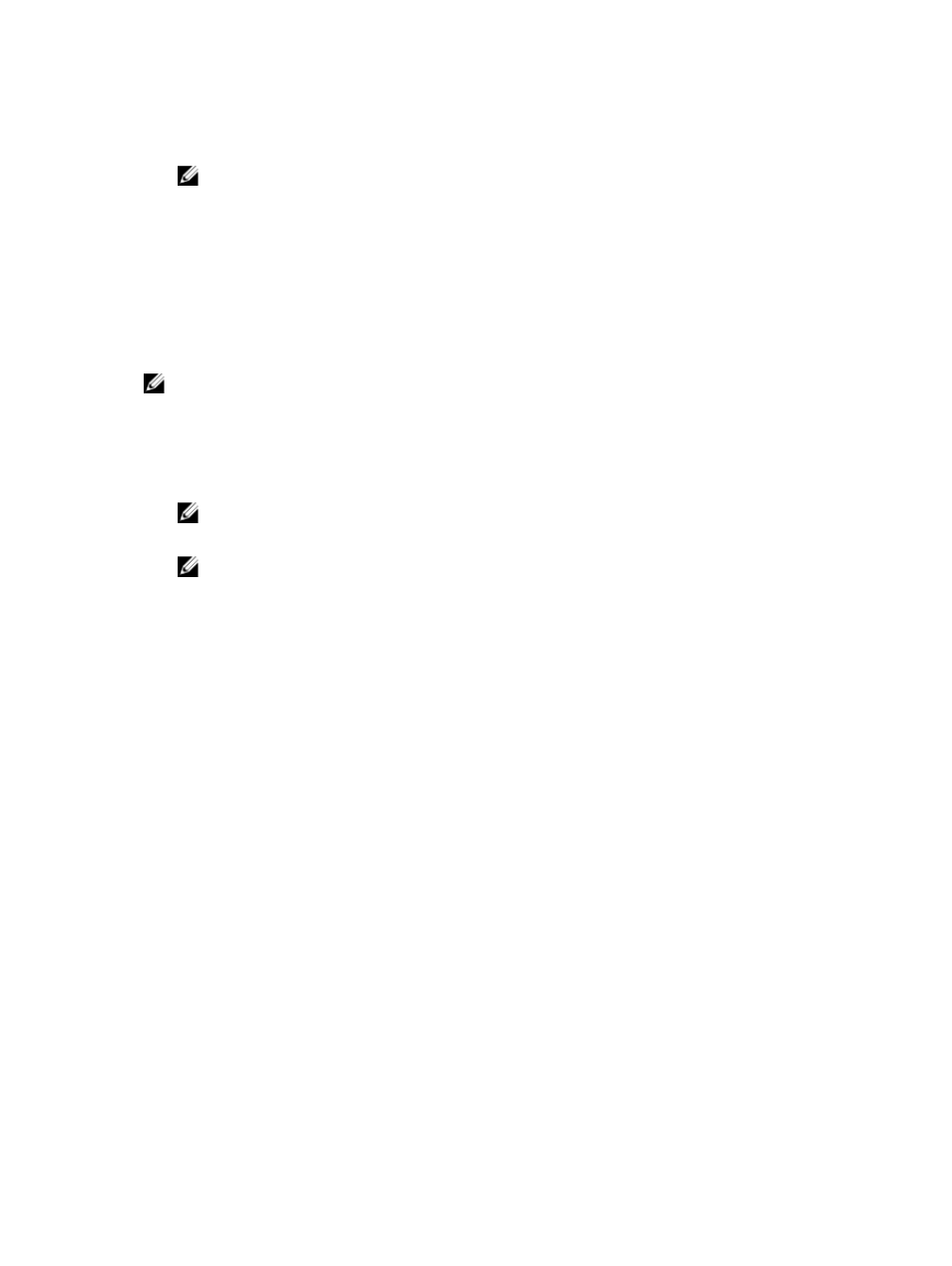
3.
Select System Password, alter or delete the existing system password and press
4.
Select Setup Password, alter or delete the existing setup password and press
NOTE: If you change the System and/or Setup password, re-enter the new password when promoted. If you
delete the System and/or Setup password, confirm the deletion when promoted.
5.
Press
6.
Press
The computer reboots.
Disabling a System Password
The system's software security features include a system password and a setup password. The password jumper
disables any password(s) currently in use.
NOTE: You can also use the following steps to disable a forgotten password.
1.
Follow the procedures in
Before Working on Your Computer
.
2.
Remove the cover.
3.
Identify the PSWD jumper on the system board.
4.
Remove the PSWD jumper from the system board.
NOTE: The existing passwords are not disabled (erased) until the computer boots without the jumper.
5.
Install the cover.
NOTE: If you assign a new system and/or setup password with the PSWD jumper installed, the system
disables the new password(s) the next time it boots.
6.
Connect the computer to the electrical outlet and power-on the computer.
7.
Power-off the computer and disconnect the power cable from the electrical outlet.
8.
Remove the cover.
9.
Replace the PSWD jumper on the system board.
10. Install the cover.
11. Follow the procedures in
After Working on Your Computer
.
12. Power-on the computer.
13. Go to the system setup, and assign a new system or setup password. See
Setting up a System Password
.
51
