Clearing cmos settings, Inspiron 546s – Dell Inspiron 545s (Early 2009) User Manual
Page 41
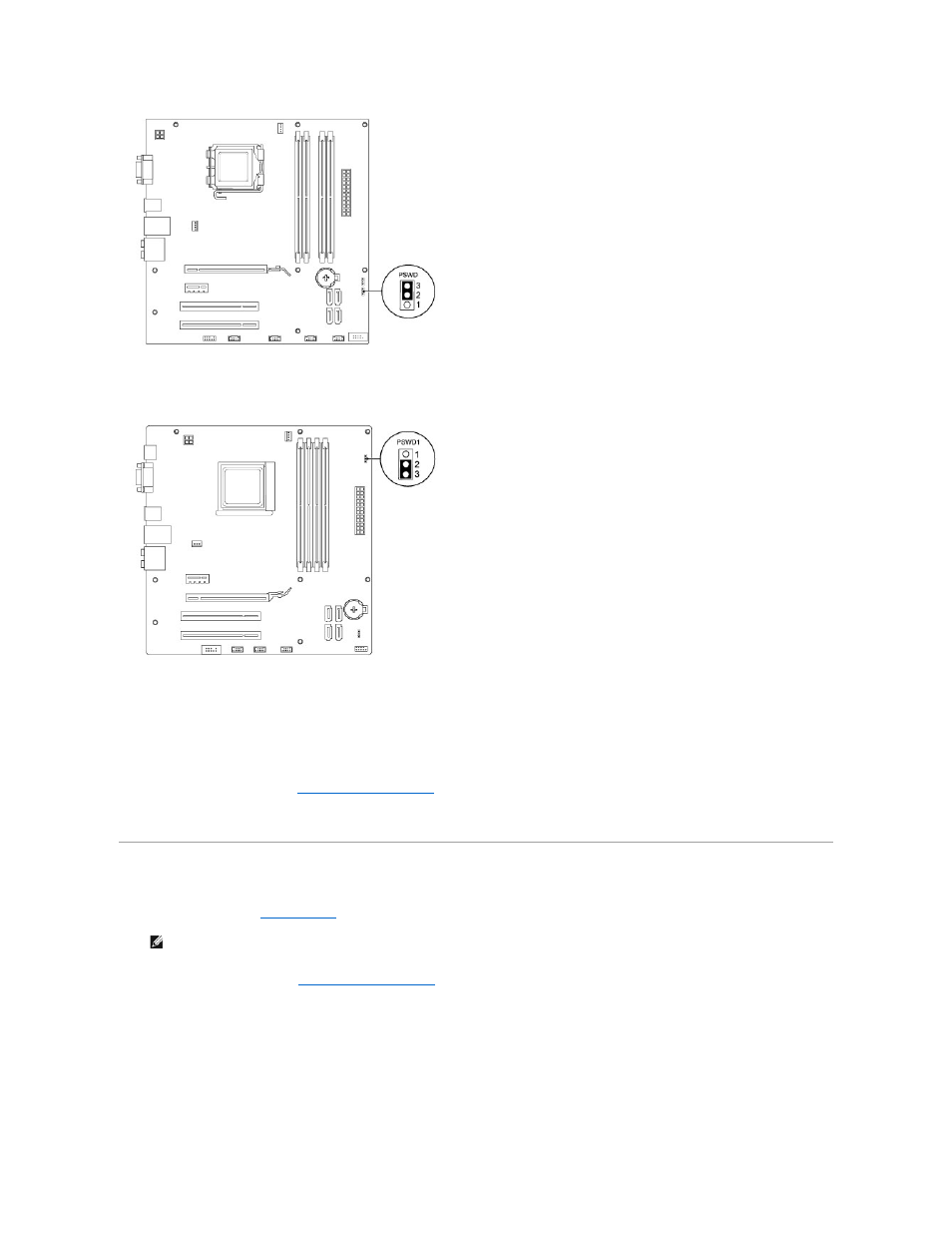
Inspiron 546s
4.
Remove the 2-pin jumper plug from pins 2 and 3 and fix it on pins 1 and 2.
5.
Turn on the computer, wait for approximately five seconds, and then turn off the computer. If required, press and hold the power button to turn off the
computer.
6.
Remove the 2-pin jumper plug from pins 1 and 2 and replace it on pins 2 and 3 to enable the password feature.
7.
Replace the computer cover (see
Replacing the Computer Cover
).
8.
Connect your computer and devices to electrical outlets, and turn them on.
Clearing CMOS Settings
1.
Follow the procedures in
Before You Begin
.
2.
Remove the computer cover (see
Removing the Computer Cover
).
3.
Reset the current CMOS settings:
a.
Locate the 3-pin CMOS reset jumper on the system board.
b.
Remove the jumper plug from the CMOS reset jumper pins 2 and 3.
c.
Place the jumper plug on the CMOS reset jumper pins 1 and 2 and wait approximately five seconds.
d.
Remove the jumper plug and replace it on the CMOS reset jumper pins 2 and 3.
NOTE:
The computer must be disconnected from the electrical outlet to clear the CMOS setting.
