Replacing a hard drive – Dell Inspiron 545s (Early 2009) User Manual
Page 19
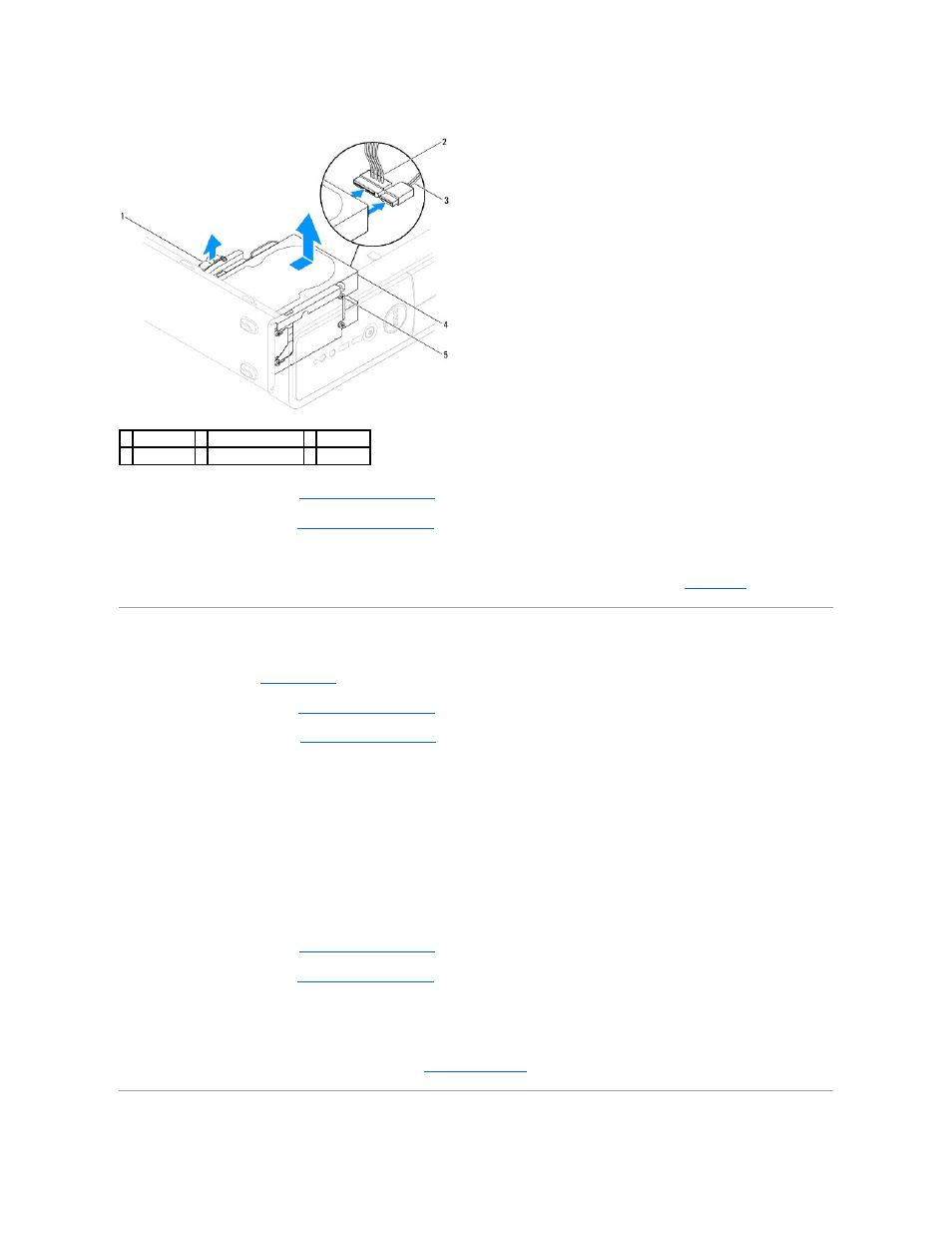
a.
Pull the securing tab upwards and slide the hard drive out and up.
6.
Replace the support bracket (see
Replacing the Support Bracket
).
7.
Replace the computer cover (see
Replacing the Computer Cover
).
8.
Connect the computer and other devices to an electrical outlet.
9.
If removing the hard drive changes the drive configuration, ensure that you reflect these changes in system setup (see
System Setup
).
Replacing a Hard Drive
1.
Follow the procedures in
Before You Begin
.
2.
Remove the computer cover (see
Removing the Computer Cover
).
3.
Remove the support bracket (see
Removing the Support Bracket
).
4.
Check the documentation for the drive to verify that it is configured for your computer.
5.
If not present, attach the four shoulder screws to the hard drive.
6.
Connect the power and data cables to the hard drive.
7.
Connect the data cable to the system board connector.
8.
Slide the hard drive into the hard drive bay, until the hard drive snaps in place.
9.
Check all cables to be certain that they are properly connected and firmly seated.
10.
Replace the support bracket (see
Replacing the Support Bracket
).
11.
Replace the computer cover (see
Replacing the Computer Cover
).
12.
Connect your computer and devices to electrical outlets, and then turn them on.
13.
See the documentation that came with the drive for instructions on installing any software required for drive operation.
14.
Check the System Setup for drive configuration changes (see
Entering System Setup
).
1 securing tab 2 power cable
3 data cable
4 hard drive
5 shoulder screws (4)
