Removing the system board and riser board – Dell PowerEdge 1850 User Manual
Page 3
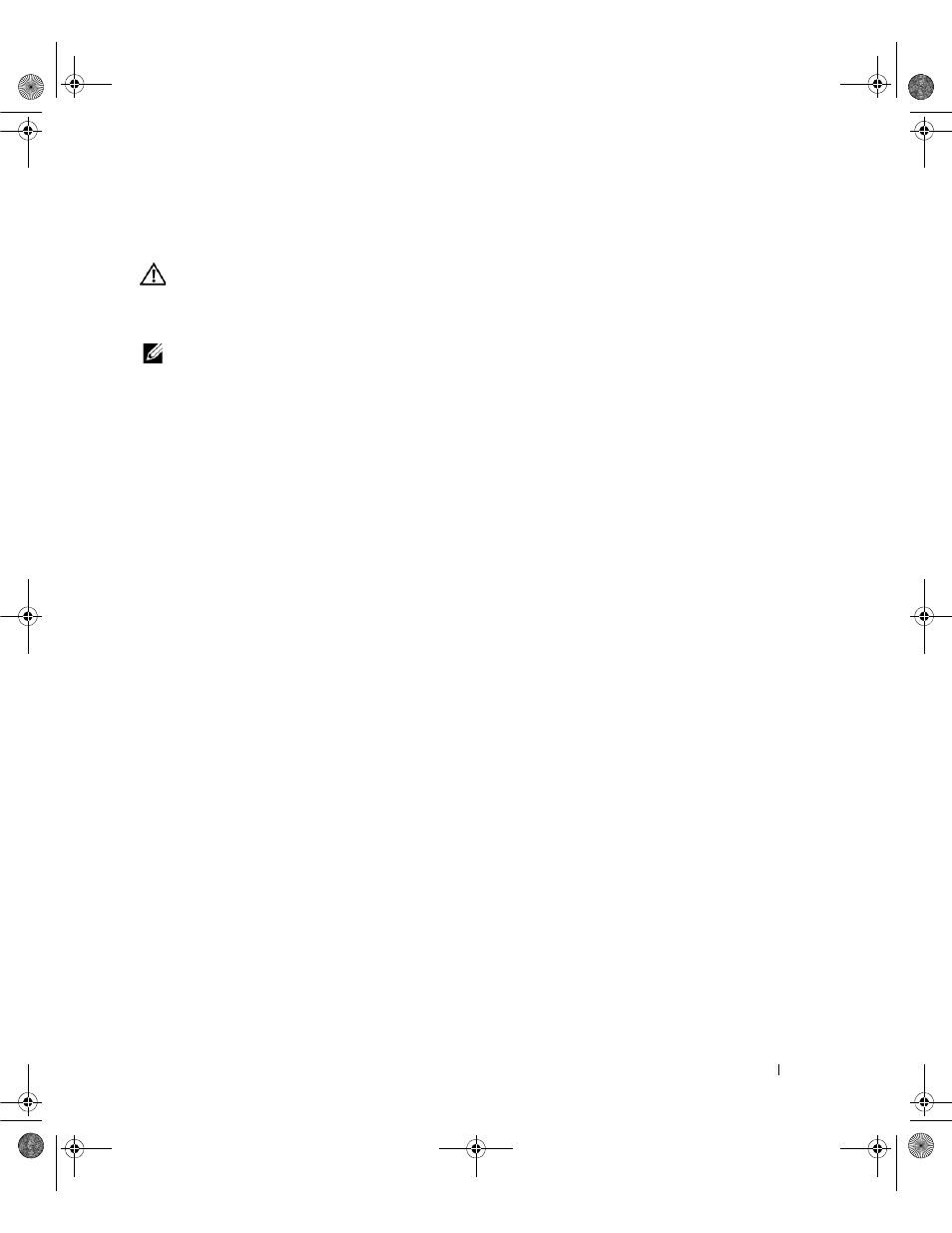
Upgrading Your System Board and Riser Board
3
This document describes how to upgrade your system to support PCI-e expansion cards. Your
upgrade kit includes a new system board and riser board.
CAUTION:
Many repairs may only be done by a certified service technician. You should only perform
troubleshooting and simple repairs as authorized in your product documentation, or as directed by the
online or telephone service and support team. Damage due to servicing that is not authorized by Dell is
not covered by your warranty. Read and follow the safety instructions that came with the product.
NOTE:
See your Installation and Troubleshooting Guide for detailed instructions on removing or
replacing components.
Removing and Replacing the System Board and Riser Board
In A Dell™ PowerEdge™ 1850 System
Removing the System Board and Riser Board
1
If applicable, remove the bezel.
2
Turn off the system and attached peripherals, and disconnect the system from the electrical
outlet and peripherals.
3
Remove the system from the rack and place it on a work surface.
4
Remove the system cover.
5
Remove the SCSI backplane board. See "SCSI Backplane Board" in the Service-Only Parts
Replacement Procedures guide on support.dell.com.
6
Disconnect the fan power cables.
7
Remove the expansion cards. See "Expansion Cards" in "Installing System Options" in your
Installation and Troubleshooting Guide.
8
Remove the riser board:
a
Lift the two plastic rivets that secure the riser board insulator, then remove the insulator.
See Figure 1-1.
b
If a SCSI data cable is connected to the riser board, disconnect the SCSI data cable from
the SCSI data connector on the riser board. See Figure 1-1.
c
Unlock the riser board cam lever, then lift the riser board from the chassis. See Figure 1-1.
D8781bk0.book Page 3 Wednesday, June 17, 2009 10:41 AM
