Dell SuperSpeed USB 3.0 Docking Station User Manual
Troubleshooting the dell wired docking station, Symptoms and solutions
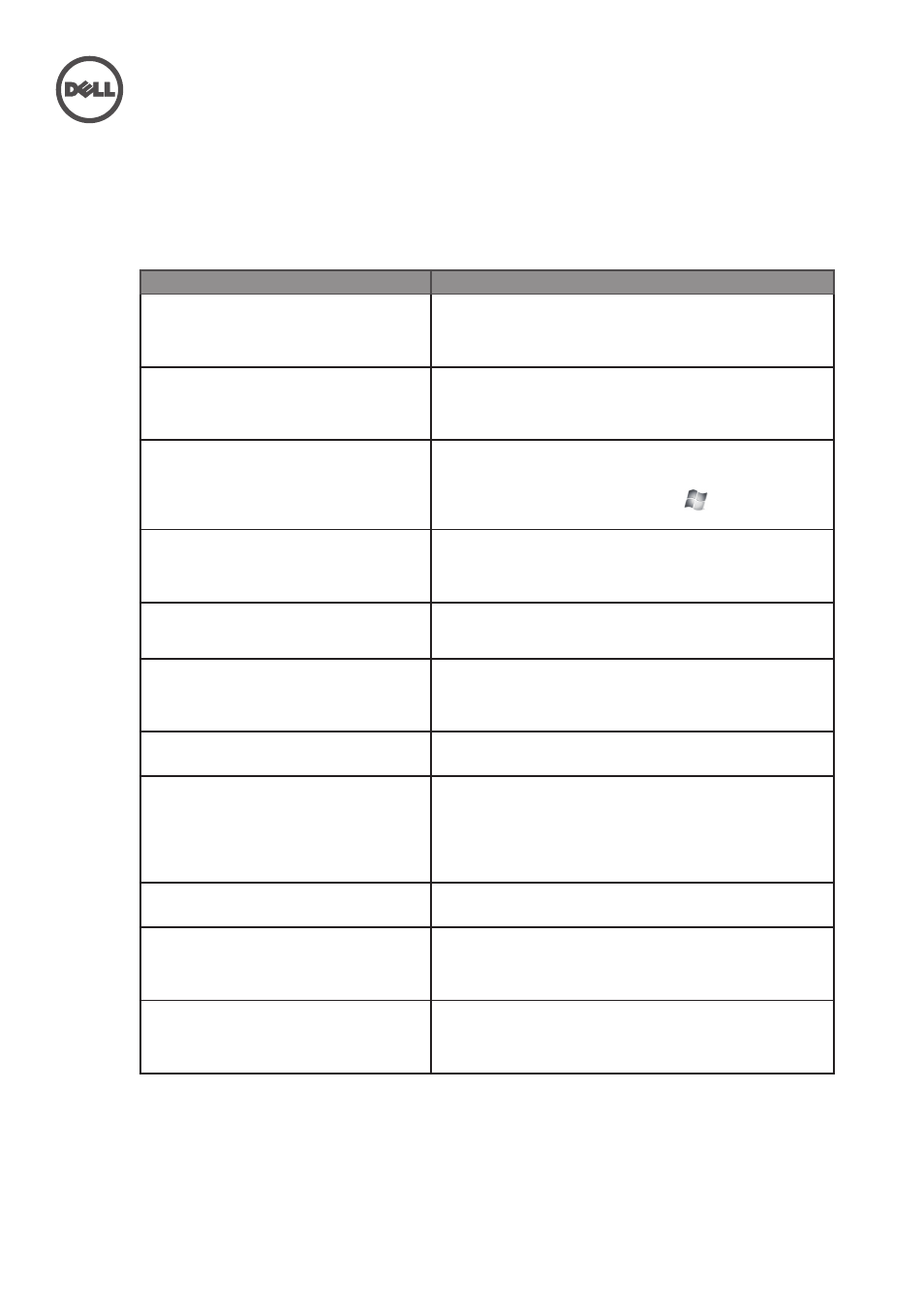
Symptoms
Suggested solutions
1. There is no video on the monitor
attached to the dock.
• Check the video connection cables.
• Unplug from the power supply, wait 10 seconds, and then
re-connect to the power supply.
2. The video on the attached monitor is
distorted or corrupted.
• Check video connection cables.
• Check the video resolution under Control Panel > All.
Control Panel Items > Display > Change Display Setting.
3. The video on the attached monitor is
not displaying in extended mode.
Change the settings by either:
1. Configuring under Control Panel > All Control Panel Items >
Display > Change Display Setting.
2. Switch by cycling the “Windows Key +P”.
4. The audio jacks are not functioning.
• Check the settings under Control Panel > All Control Panel
Items > Sound to make sure the USB Audio device is
available and set to default. Right click to show all available
options.
5. USB ports are not functioning on the
docking station.
• Unplug from the power supply, wait 10 seconds, and then
re-connect to the power supply. Update to the latest USB
3.0 host controller driver (see Quick Setup Guide).
6. External USB 3.0 Media Card Reader is
not detected.
• Check the settings under Control Panel > All Control Panel
Items > Sound to make sure the USB Audio device is
available and set to default. Right click to show all available
options.
7. HDCP content is not able to display on
the attached monitor.
• HDCP content support is currently not available.
8. DisplayLink driver not able to install.
Get the driver by either:
1. Downloading the latest driver from the DisplayLink website
at www.displaylink.com/support.
2. Connect to Windows Update with Docking station (by using
Wi-Fi or Ethernet port of the laptop).
9. Laptop failed to boot with dock
connected.
• Remove all USB devices connected to the dock; some
unqualified boot devices may cause lock up at boot screen.
10.No CD drive and no Internet access
for getting the driver.
• Get an external CD drive to load the driver from the CD.
• Download the driver from an Internet-connected computer
and copy the driver a USB flash drive, and run the setup.
11.First-time Internet access causing error
message.
• Get an external CD drive to load the driver from the CD.
• Download the driver from an Internet-connected computer,
copy the driver over USB flash drive, and run the setup.
Troubleshooting the Dell Wired Docking Station
Symptoms and Solutions
