Replacing the hard drive – Dell Inspiron 11z (1121, Late 2010) User Manual
Page 27
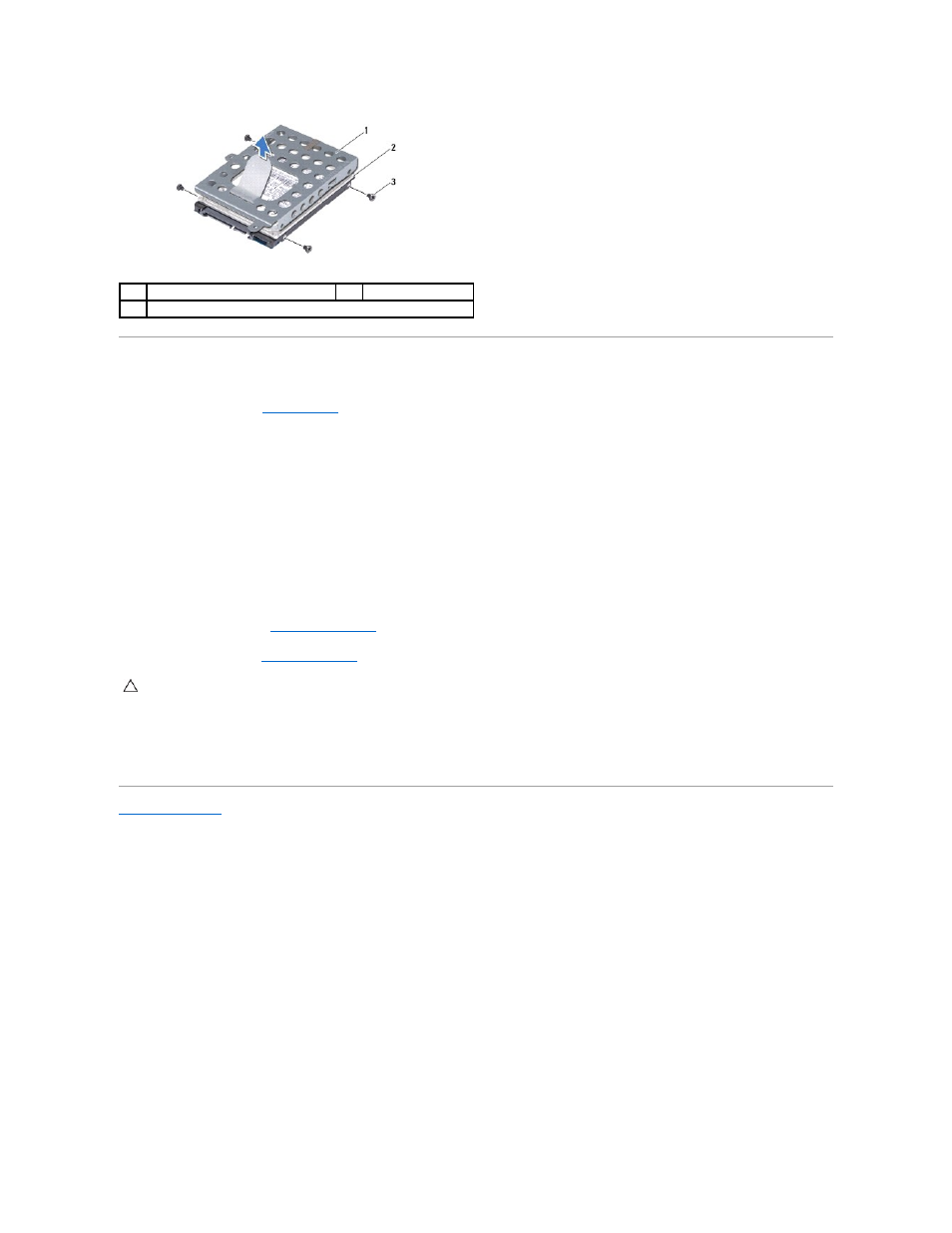
Replacing the Hard Drive
1.
Follow the instructions in
Before You Begin
.
2.
Remove the new hard drive from its packaging.
Save the original packaging for storing or shipping the hard drive.
3.
Place the hard drive in the hard-drive bracket.
4.
Replace the four screws that secure the hard-drive bracket to the hard drive.
5.
Place the hard-drive assembly in the computer base.
6.
Using the pull-tab, slide the hard-drive assembly into the connector on the system board.
7.
Replace the two screws that secure the hard-drive assembly to the computer base.
8.
Replace the keyboard (see
Replacing the Keyboard
).
9.
Replace the battery (see
Replacing the Battery
).
10.
Install the operating system for your computer, as needed. See "Restoring Your Operating System" in the Setup Guide.
11.
Install the drivers and utilities for your computer, as needed.
Back to Contents Page
1
hard-drive bracket
2
hard drive
3
screws (4)
CAUTION:
Before turning on the computer, replace all screws and ensure that no stray screws remain inside the computer. Failure to do so may
result in damage to the computer.
