Thermal cooling assembly, Removing the thermal cooling assembly – Dell Inspiron 14 (3420, Mid 2012) User Manual
Page 49
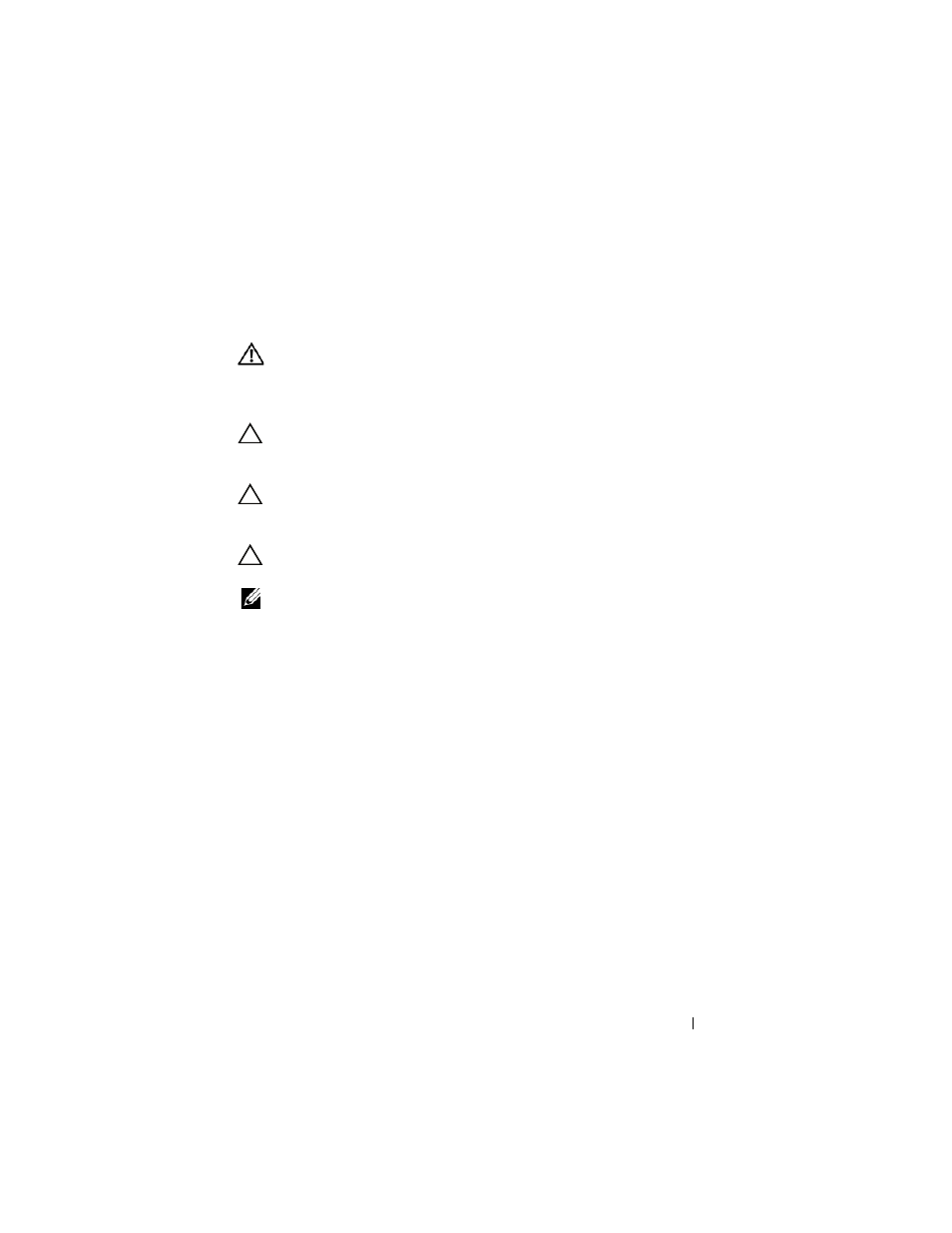
13
Thermal Cooling Assembly
WARNING:
Before working inside your computer, read the safety information
that shipped with your computer. For additional safety best practices information,
see the Regulatory Compliance Homepage at
CAUTION:
Only a certified service technician should perform repairs on your
computer. Damage due to servicing that is not authorized by Dell is not covered by
your warranty.
CAUTION:
To avoid electrostatic discharge, ground yourself by using a wrist
grounding strap or by periodically touching an unpainted metal surface (such as a
connector on your computer).
CAUTION:
To help prevent damage to the system board, remove the main battery,
see "Removing the Battery" on page 13, before working inside the computer.
NOTE:
Based on the selection you made at the time of purchase of your computer,
location of the fan cable and dimensions of the thermal cooling assembly may vary.
Removing the Thermal Cooling Assembly
1 Follow the instructions in "Before You Begin" on page 9.
2 Remove the battery. See "Removing the Battery" on page 13.
3 Follow the instructions from step 3 to step 8 in "Removing the Palm-Rest
4 Disconnect the fan cable from the connector on the system board.
5 In sequential order (indicated on the thermal cooling assembly), loosen
the four captive screws that secure the thermal cooling assembly to the
system board.
6 Lift the thermal cooling assembly away from the computer.
Thermal Cooling Assembly
49
