Dell PowerVault 136T LTO/SDLT (Tape Library) User Manual
Page 5
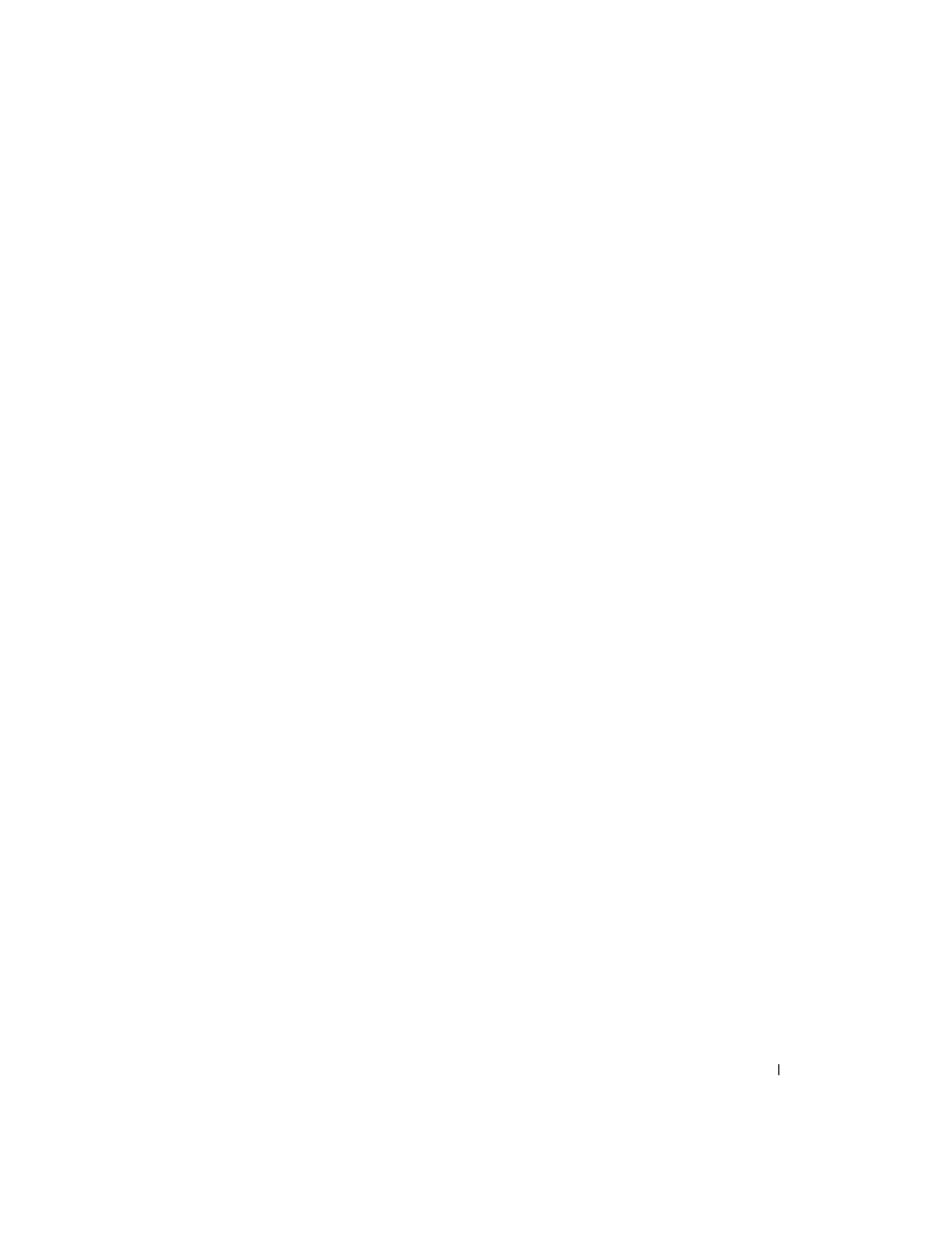
Information Update
1-3
Connecting the PowerVault 136T to Two Fibre Channel Fabrics
1
Verify that the Luns per Target setting in the QLogic HBA BIOS is set to 8 or 16.
To check the Luns per Target setting, perform the following steps:
a
Reboot your system.
During the reboot sequence, the following message appears:
Press
b
Press and hold the keys.
The Select Host Adapter window appears.
c
Select the QLogic HBA connected to your system, and then press
d
In the Fast!UTIL Options window, select Configuration Settings, and then press
e
In the Configuration Settings window, select Advanced Adapter Settings, and
then press
f
In the Advanced Adapter Settings window, ensure that Luns per Target is set to 8
or 16.
g
Press
The Configuration settings modified window appears.
h
Select Save changes or Do not save changes, and then press
i
In the Fast!UTIL Options window, select Exit FAST!UTIL, and then press
j
Select Reboot System, and then press
Your system reboots with your saved settings.
2
Connect port A in the PowerVault 136T to the first Fibre Channel fabric.
3
Connect port B in the PowerVault 136T to the second Fibre Channel fabric.
4
Configure the PowerVault 136T Fibre Channel module using the recommended
channel zoning settings located in the Dell PowerVault 136T Fibre Channel Module
documentation.
