Dell Latitude Xpi CD User Manual
Installing utilities and drivers d, Dell, Latitude
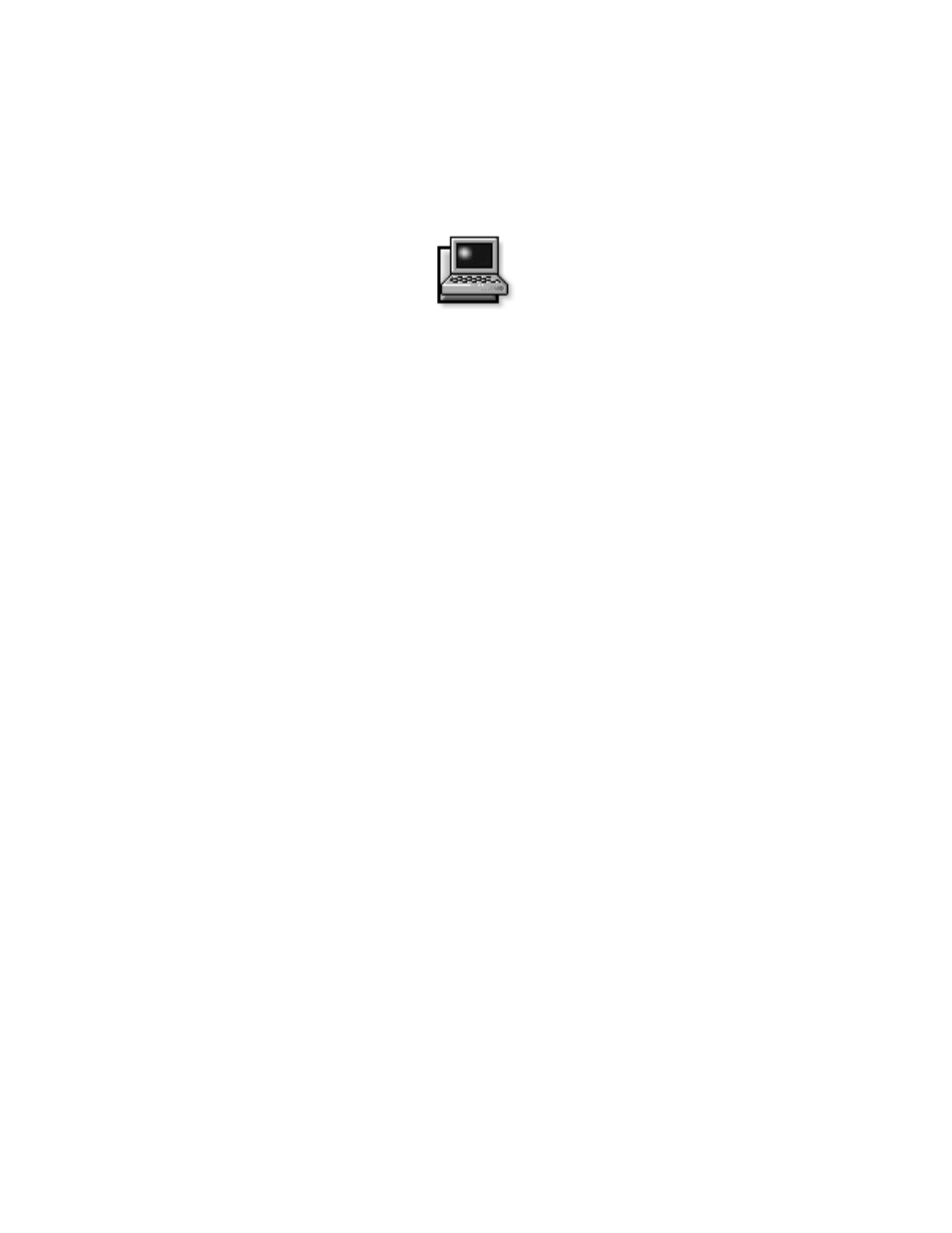
Installing Utilities and Drivers
1
Dell
®
Latitude
®
XPi and Dell Latitude XPi CD
Installing Utilities and Drivers
D
ell provides you with programs that let you control
certain features of your computer, such as video resolu-
tion and battery conservation. These programs are
sometimes called utilities or drivers.
This document explains how to install utilities and driv-
ers in the following operating systems, as applicable:
•
Microsoft
®
Windows
®
3.x
•
Microsoft Windows for Workgroups
™
3.x
•
Microsoft Windows NT
®
3.51
•
Microsoft Windows 95
Use the program diskette set you made when you
received your computer, or the diskette set you received
separately from Dell.
I
nstalling the Video Driver
The video driver provides an easy-to-use online utility
for customizing your video features, such as resolution
and number of screen colors.
NOTES: The driver for the NeoMagic 2093 video con-
troller on the Dell Latitude XPi CD M166ST is
compatible with the NeoMagic 2090 video controller on
the Dell Latitude XPi CD P150ST. However, the driver
for the 2090 video controller is not compatible with the
driver for the 2093 video controller.
If you need to use extended-video modes, check the docu-
mentation that accompanied the application program to
determine if the drivers are provided. If not, contact the
software manufacturer to get the necessary drivers.
Windows 3.
x
or Windows for
Workgroups 3.
x
To install the video driver for the Windows 3.x or Win-
dows for Workgroups 3.x operating system, follow these
steps:
1.
Save your work in all open application programs,
because you will need to restart your computer at
the end of this procedure to complete the
installation.
2.
Insert the Video Drivers Diskette 1 into the dis-
kette drive.
3.
In the Program Manager, select the Run option
from the File menu.
4.
Type
a:\setup.exe
in the Run window. Then
click the OK button or press <
ENTER
> to install the
driver on your hard-disk drive.
5.
Follow the instructions on your screen. At the end
of the procedure, restart your computer to acti-
vate the new driver.
Windows 95
To install the video driver for the Windows 95 operating
system, follow these steps:
1.
Save your work in all open application programs,
because you will need to restart your computer at
the end of this procedure to complete the
installation.
2.
Insert the Video Drivers Diskette 2 into the dis-
kette drive.
3.
Click the Start button, point to Settings, and then
click Control Panel.
The Control Panel window appears.
Document Outline
- Installing Utilities and Drivers
