Dell Studio 1435 (Late 2008) User Manual
Page 21
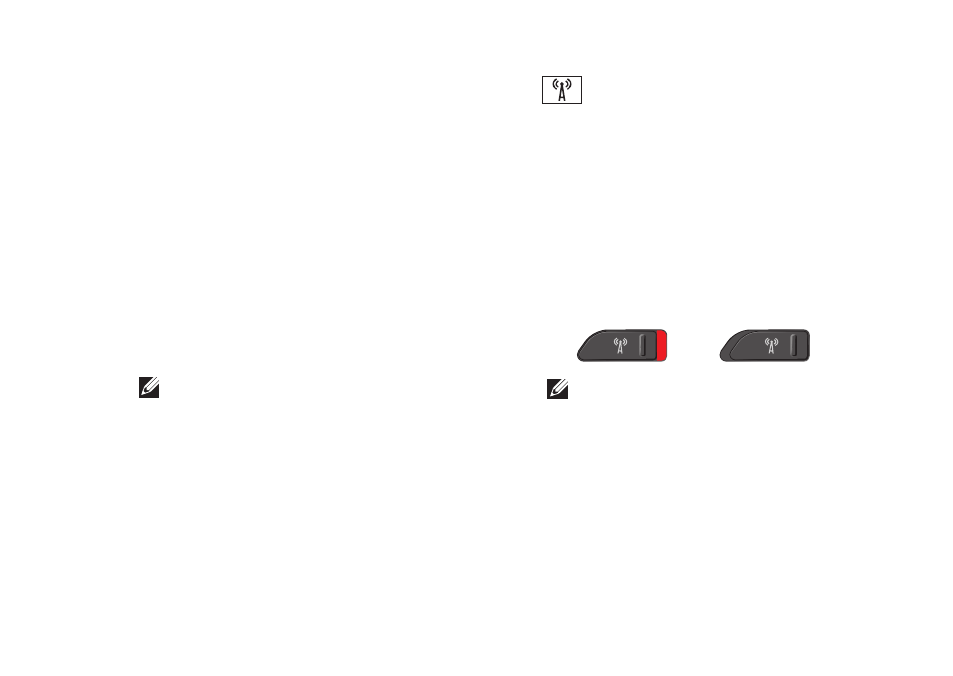
21
Using Your Studio Laptop
If the computer is turned off, in Standby
mode, or in Hibernate mode, the light in
the center of this button indicates the
searching state:
Flashing white: Searching for network
•
Solid white for 10 seconds then turns
•
off: Network found
Flashing white turns off after 10 blinks:
•
No signal found
2 Security cable slot – Lets you attach
a commercially available antitheft device
to the computer.
NOTE: Before you buy an antitheft
device, ensure that it works with the
security cable slot on your computer.
3
Wireless On/Off switch – Use this
switch to quickly turn all wireless devices
Off or On such as WLAN cards and internal
cards with Bluetooth wireless technology.
The wireless switch may be in the Off
position when your computer is shipped to
you. To turn the switch On, slide the switch
toward the front of the computer until it
clicks into place.
- Off
- On
NOTE: This switch can be deactivated
through Dell QuickSet or the BIOS
(system setup program).
4 Optical Drive – Supports only standard-size
and shape (12 cm) CDs, and DVDs.
Ensure that the side with print or writing
is facing upward when inserting discs.
For more information, see the
Dell
Technology Guide.
