Updating the bios – Dell Precision T7610 (Late 2013) User Manual
Page 61
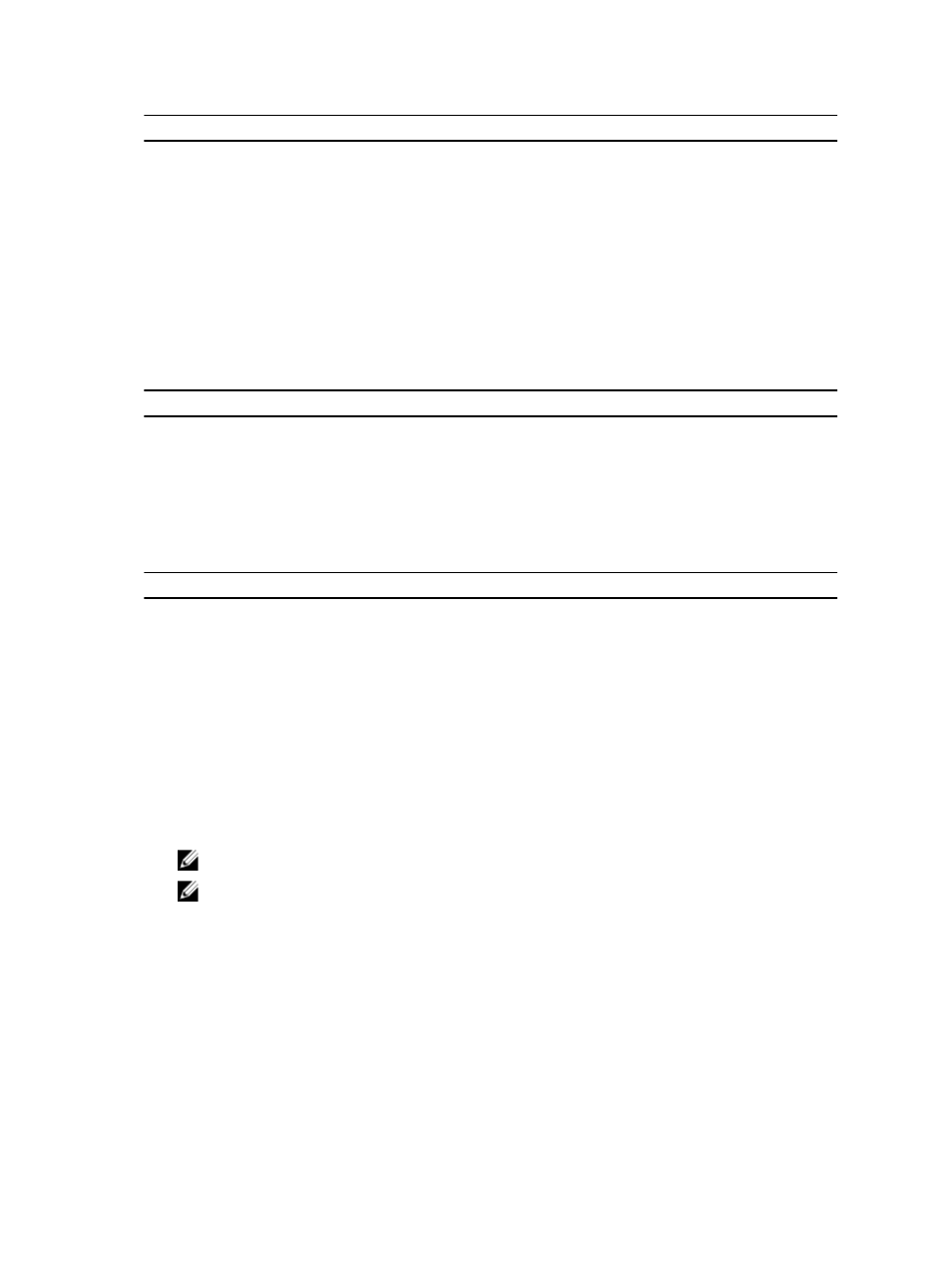
Option
Description
•
Enable Intel Virtualization Technology - This option is enabled by default.
VT for Direct I/O
Enables or disables the Virtual Machine Monitor (VMM) from utilizing the additional
hardware capabilities provided by Intel Virtualization technology for direct I/O.
•
Enable Intel Virtualization Technology for Direct I/O - This option is enabled by default.
Trusted Execution
Allows you to specify whether a Measured Virtual Machine Monitor (MVMM) can utilize
the additional hardware capabilities provided by Intel Trusted Execution Program.
•
Trusted Execution - This option is disabled by default.
Table 11. Maintenance
Option
Description
Service Tag
Displays the service tag of your computer.
Asset Tag
Allows you to create a system asset tag if an asset tag is not already set. This option is not
set by default.
SERR Messages
Controls the SERR message mechanism. This option is not set by default. Some graphics
cards require that the SERR message mechanism be disabled.
Table 12. System Logs
Option
Description
BIOS events
Displays the system event log and allows you to clear the log.
•
Clear Log
Updating the BIOS
It is recommended to update your BIOS (system setup), on replacing the system board or if an update is available. For
laptops, ensure that your computer battery is fully charged and connected to a power outlet
1.
Restart the computer.
2.
Go to dell.com/support.
3.
If you have your computer's Service Tag or Express Service Code:
NOTE: To locate the Service Tag, click Where is my Service Tag?
NOTE: If you cannot find your Service Tag, click Detect Service Tag. Proceed with the instructions on screen.
4.
Enter the Service Tag or Express Service Code and click Submit.
5.
If you are unable to locate or find the Service Tag, click the Product Category of your computer.
6.
Choose the Product Type from the list.
7.
Select your computer model and the Product Support page of your computer appears.
8.
Click Drivers & Downloads.
9.
On the Drivers and Downloads screen, under the Operating System drop-down list, select BIOS.
10. Identify the latest BIOS file and click Download File.
61
