Diagnostics, 39 diagnostics – Dell Latitude E5420 (Early 2011) User Manual
Page 157
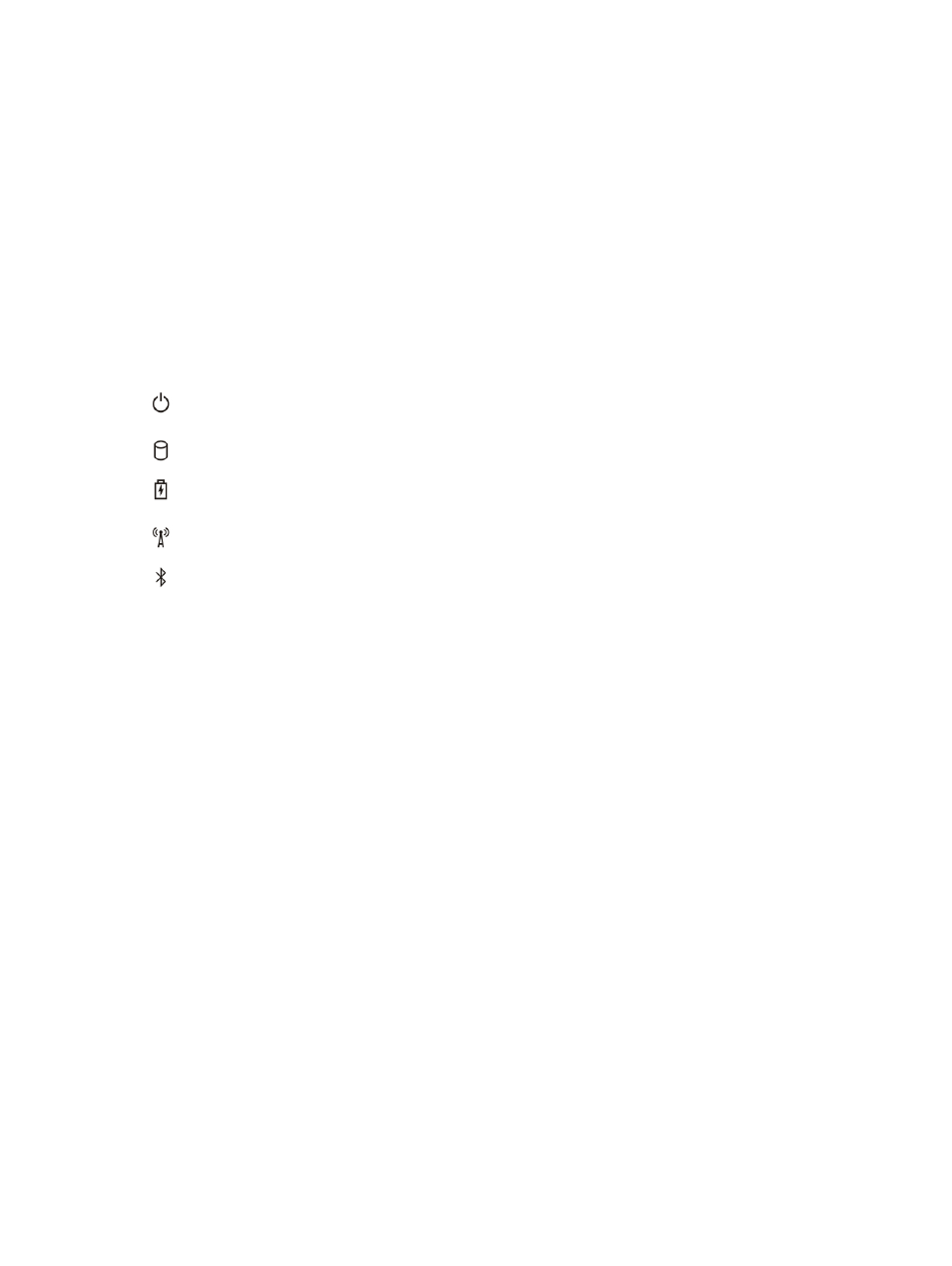
39
Diagnostics
Diagnostics
Device Status Lights
Turns on when you turn on the computer and blinks when
the computer is in a power management mode.
Turns on when the computer reads or writes data.
Turns on steadily or blinks to indicate battery charge
status.
Turns on when wireless networking is enabled.
Turns on when a card with Bluetooth wireless technology
is enabled. To turn off only the Bluetooth wireless
technology function, right-click the icon in the system tray
and select Disable Bluetooth Radio
Battery Status Lights
If the computer is connected to an electrical outlet, the battery light operates as follows:
Alternately blinking amber light and blue light
An unauthenticated or unsupported non-Dell AC adapter
is attached to your laptop.
Alternately blinking amber light with steady blue light
Temporary battery failure with AC adapter present.
Constantly blinking amber light
Fatal battery failure with AC adapter present.
Light off
Battery in full charge mode with AC adapter present.
Solid white light on
Battery in charge mode with AC adapter present.
Battery Charge and Health
To check the battery charge, press and release the status button on the battery charge gauge to illuminate the charge-
level lights. Each light represents approximately 20 percent of the total battery charge. For example, if four lights are on,
the battery has 80 percent of its charge remaining. If no lights appear, the battery has no charge.
To check battery health using the charge gauge, press and hold the status button on the battery charge gauge for at
least 3 seconds. If no lights appear, the battery is in good condition and more than 80 percent of its original charge
157
