Network problems – Dell XPS 8300 (Late 2010) User Manual
Page 34
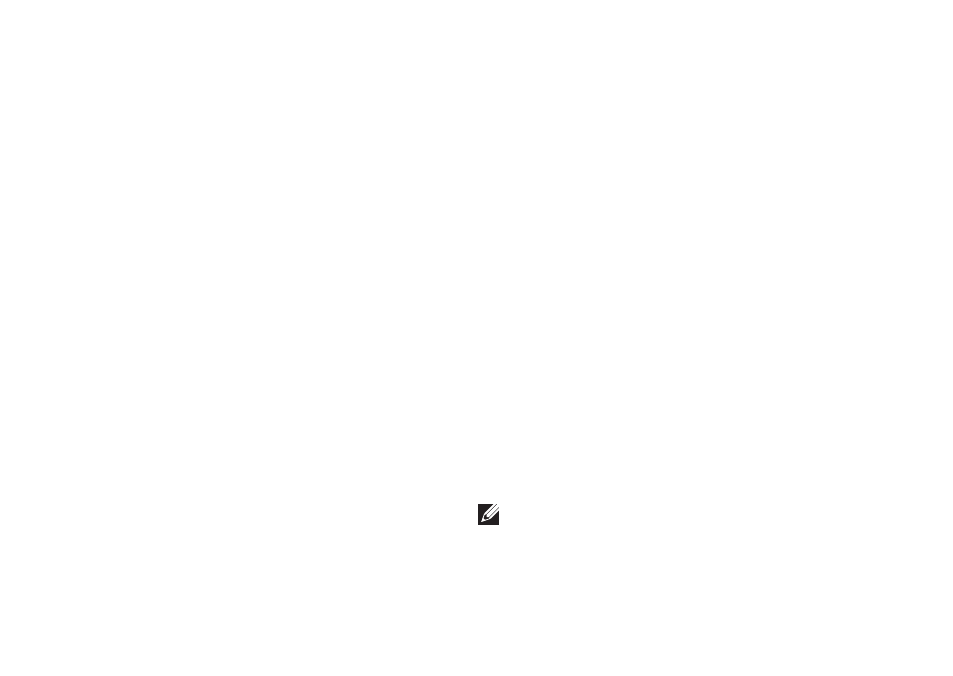
32
Solving Problems
Network Problems
Wireless Connections
If the network connection is lost — The
wireless router is offline or wireless has been
disabled on the computer.
• Check your wireless router to ensure it is
powered on and connected to your data
source (cable modem or network hub).
• Re‑establish your connection to the
wireless router (see “Setting Up a Wireless
Connection” on page 16).
• Interference may be blocking or
interrupting your wireless connection.
Try moving the computer closer to your
wireless router.
Wired Connections
If the network connection is lost — The
network cable is loose or damaged.
• Check the network cable to ensure it is
plugged in and not damaged.
• The link integrity light on the integrated
network connector lets you verify that
your connection is working and provides
information on the status:
– Green (left) — A good connection exists
between a 10/100‑Mbps network and
the computer.
– Amber (left) — A good connection
exists between a 1000‑Mbps network
and the computer.
– Off — The computer is not detecting a
physical connection to the network.
NOTE: The link integrity light on the
network connector is only for the wired
connection. The link integrity light
does not provide status for wireless
connections.
