Replacing the system board, Procedure – Dell XPS 13 (9343, Early 2015) User Manual
Page 66
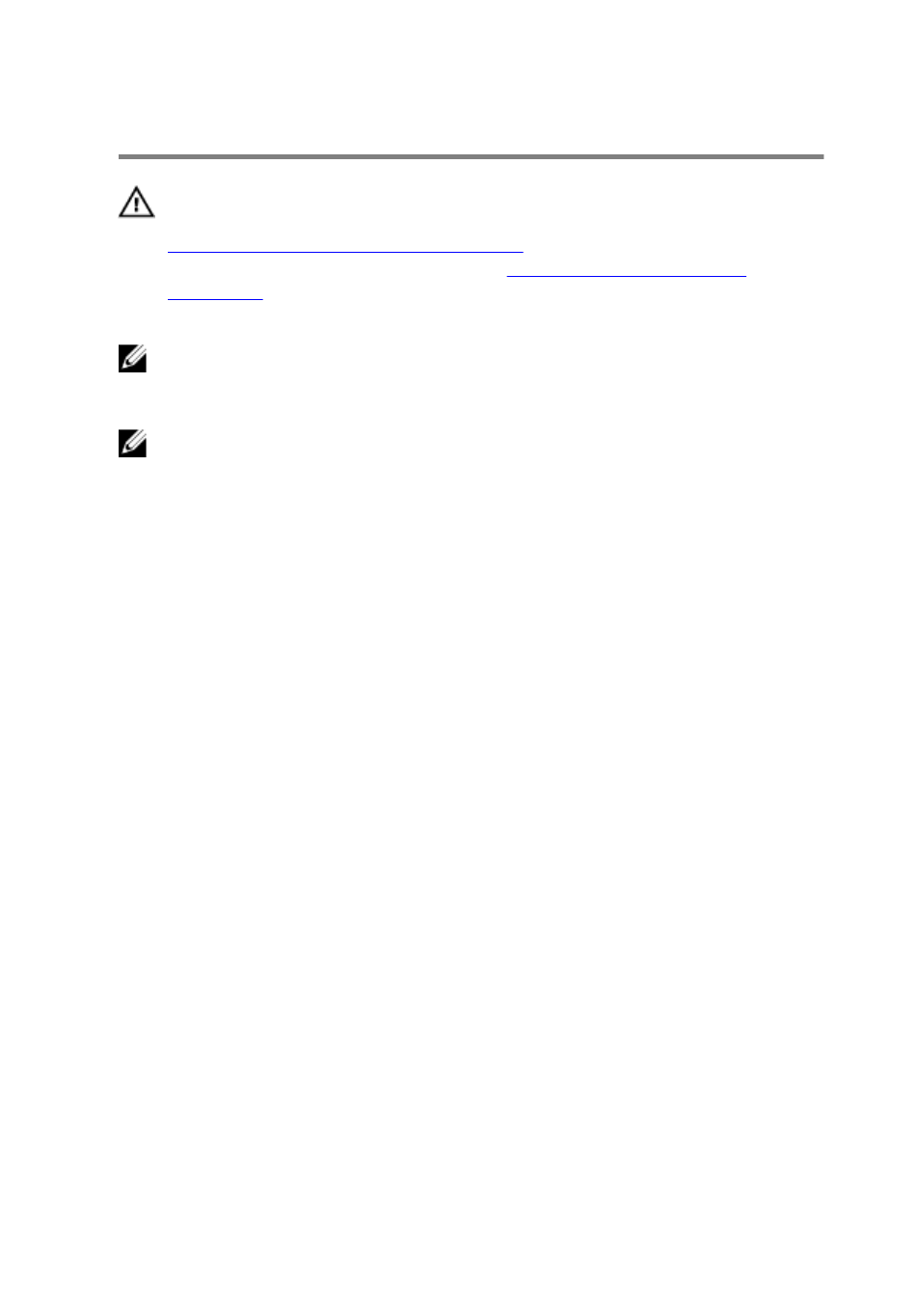
Replacing the System Board
WARNING: Before working inside your computer, read the safety
information that shipped with your computer and follow the steps in
Before Working Inside Your Computer
computer, follow the instructions in
. For more safety best practices, see the Regulatory
Compliance home page at dell.com/regulatory_compliance.
NOTE: Your computer’s Service Tag is stored in the system board. You
must enter the Service Tag in the BIOS setup program after you replace
the system board.
NOTE: Replacing the system board removes any changes you have
made to the BIOS using the BIOS setup program. You must make the
desired changes again after you replace the system board.
Procedure
1
Slide the system board under the tabs on the palm-rest assembly and
align the screw holes on the system board with the screw holes on the
palm-rest assembly.
2 Replace the screws that secure the system board to the palm-rest
assembly.
3 Slide the I/O-board cable, the touch-pad cable, and the keyboard-
controls board cable into the system board and press down on the
connector latches to secure the cables.
4 Connect the camera cable, the touch-screen cable (optional), the
power-adapter port cable, the coin-cell battery cable, the speaker cable,
the fan cable, and the display cable to the system board.
5 Adhere the tape that secures the antenna cables and power-adapter port
to the system board.
6 Align the screw holes on the display-cable bracket with the screw holes
on the system board.
7
Replace the screws that secure the display-cable bracket to system
board.
8 Adhere the tapes that secure the speaker cable to the system board.
9 Adhere the tape over the display-cable bracket.
66
