Dell factory image restore – Dell Inspiron 17R (N7110, Early 2011) User Manual
Page 72
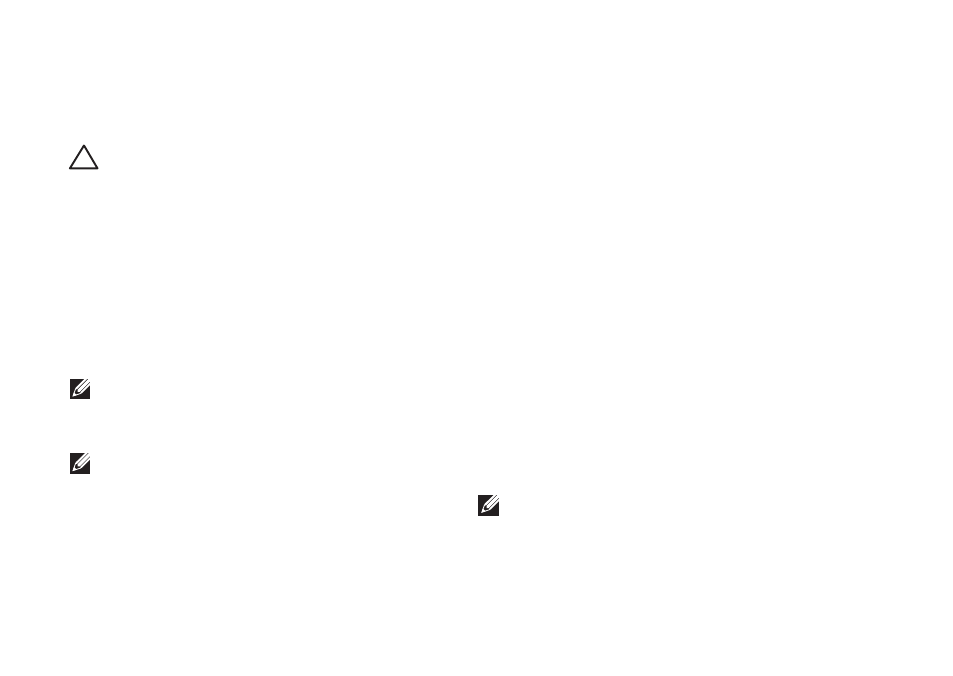
70
Restoring Your Operating System
Dell Factory Image
Restore
CAUTION: Using Dell Factory Image
Restore to restore your operating
system permanently deletes all data
on the hard drive and removes any
programs or drivers installed after you
received your computer. If possible,
back up the data before using this
option. Use Dell Factory Image Restore
only if System Restore did not resolve
your operating system problem.
NOTE: Dell Factory Image Restore may
not be available in certain countries or on
certain computers.
NOTE: If Dell Factory Image Restore
is not available on your computer, use
Dell DataSafe Local Backup (see “Dell
DataSafe Local Backup” on page 66) to
restore your operating system.
Use Dell Factory Image Restore only as the
last method to restore your operating system.
This option restores your hard drive to the
operating state it was in when you purchased
the computer. Any programs or files added
since you received your computer—including
data files—are permanently deleted from the
hard drive. Data files include documents,
spreadsheets, e-mail messages, digital photos,
music files, and so on. If possible, back up all
data before using Dell Factory Image Restore.
Starting Dell Factory Image
Restore
1. Turn on the computer.
2. When the DELL logo appears, press
several times to access the Advanced Boot
Options window.
NOTE: If you wait too long and the
operating system logo appears, continue
to wait until you see the Microsoft
Windows desktop; then, shut down your
computer and try again.
