Reinstalling windows me – Dell Dimension 8200 User Manual
Page 40
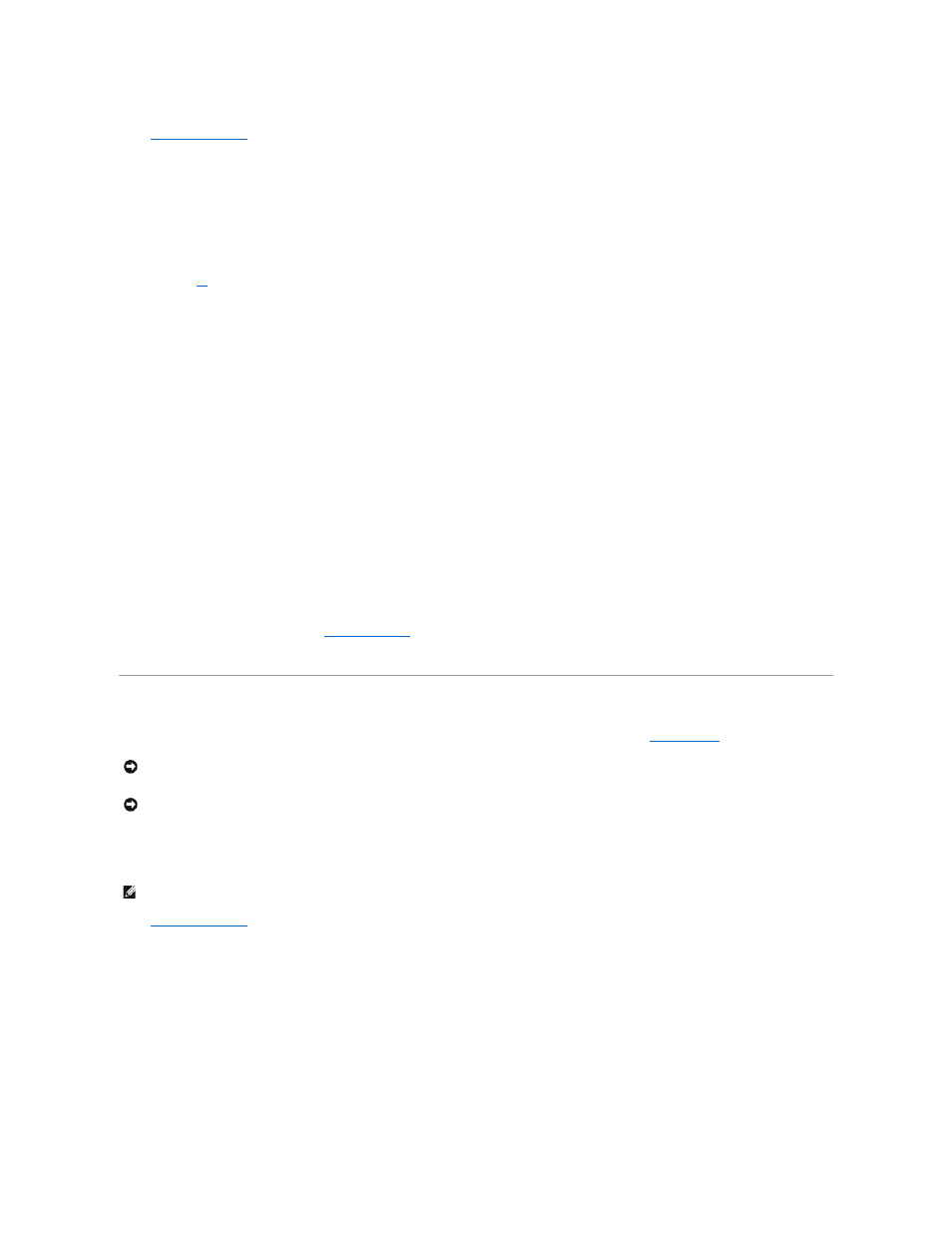
2.
Turn off the computer
, and then turn the computer on again.
3.
When the blue Dell logo appears, press
If you wait too long and the operating system logo appears, continue to wait until you see the Microsoft Windows desktop. Then shut down the
computer and try again.
4.
Use the arrow keys to select the CD-ROM option, and then press
5.
When the Windows XP Setup screen appears, press
6.
Read the information in the License Agreement window, and then press
7.
If your computer already has Windows XP installed and you want to recover your current Windows XP data, type r to select the repair option, and then
.
If you want to install a new copy of Windows XP, press
highlighted partition (recommended). Then follow the instructions on the screen.
The Windows XP Setup screen appears and Windows XP begins to copy files and install the devices. The computer automatically restarts multiple times
before it requires additional input.
8.
When the Welcome to Microsoft screen appears, click the green arrow icon at the bottom of the screen to continue. Follow the on-screen directions to
finish.
9.
When the Regional Settings screen appears, select the settings for your locale, and then click Next.
10.
Enter your name and organization in the Personalize Your Software screen, and then click Next.
11.
If you are reinstalling Windows XP Home Edition, enter a name for your computer when the Computer Name window appears, and then click Next.
If you are reinstalling Windows XP Professional, enter a name for your computer and a password when the Computer Name and Administrator
Password window appears, and then click Next.
12.
If you have a modem installed and the Modem Dialing Information screen appears, enter the requested information, and then click Next.
13.
Enter the date, time, and time zone in the Date and Time Settings window, and then click Next.
14.
If you have a network card in your computer, select the appropriate network settings. If you do not have a network card, this option does not appear.
Windows XP begins to install its components and configure the computer. The computer automatically restarts.
15.
When the Welcome to Microsoft screen appears, click the green arrow icon at the bottom of the screen to continue. Follow the on-screen directions to
finish.
16.
Remove the CD from the drive.
17.
Reinstall the appropriate drivers. See "
18.
Reinstall your virus protection software.
Reinstalling Windows Me
Before reinstalling the Windows Me operating system to correct a problem, try correcting the problem by performing a
.
1.
Insert the Operating System CD into the CD or DVD drive.
Close any program or utility that may start to run after you insert the CD into the drive.
2.
Turn off the computer
, and then turn the computer on again.
3.
When the blue Dell logo appears, press
If you wait too long and the operating system logo appears, continue to wait until you see the Microsoft Windows desktop. Then shut down the
computer and try again.
Use the arrow keys to select the CD-ROM option, and then press
4.
Select Start Windows Setup from CD-ROM, and then press
5.
Press
6.
Select Continue Setup and replace your current operating system, and then press
7.
Press
ScanDisk automatically starts and checks your hard drive.
NOTICE:
The Operating System CD provides options for reinstalling your Windows Me operating system. The options can potentially overwrite files
installed by Dell and possibly affect programs installed on your hard drive. Therefore, Dell does not recommend that you reinstall your operating system
unless instructed to do so by a Dell technical support representative.
NOTICE:
To prevent conflicts with Windows Me, you must disable any virus protection software installed on your computer before you reinstall Windows
Me.
HINT:
The CD that you need to place in your CD or DVD drive is titled Operating System.
