Computer stand, Removing the computer stand, Replacing the computer stand – Dell Inspiron One 19 (Mid 2009) User Manual
Page 53
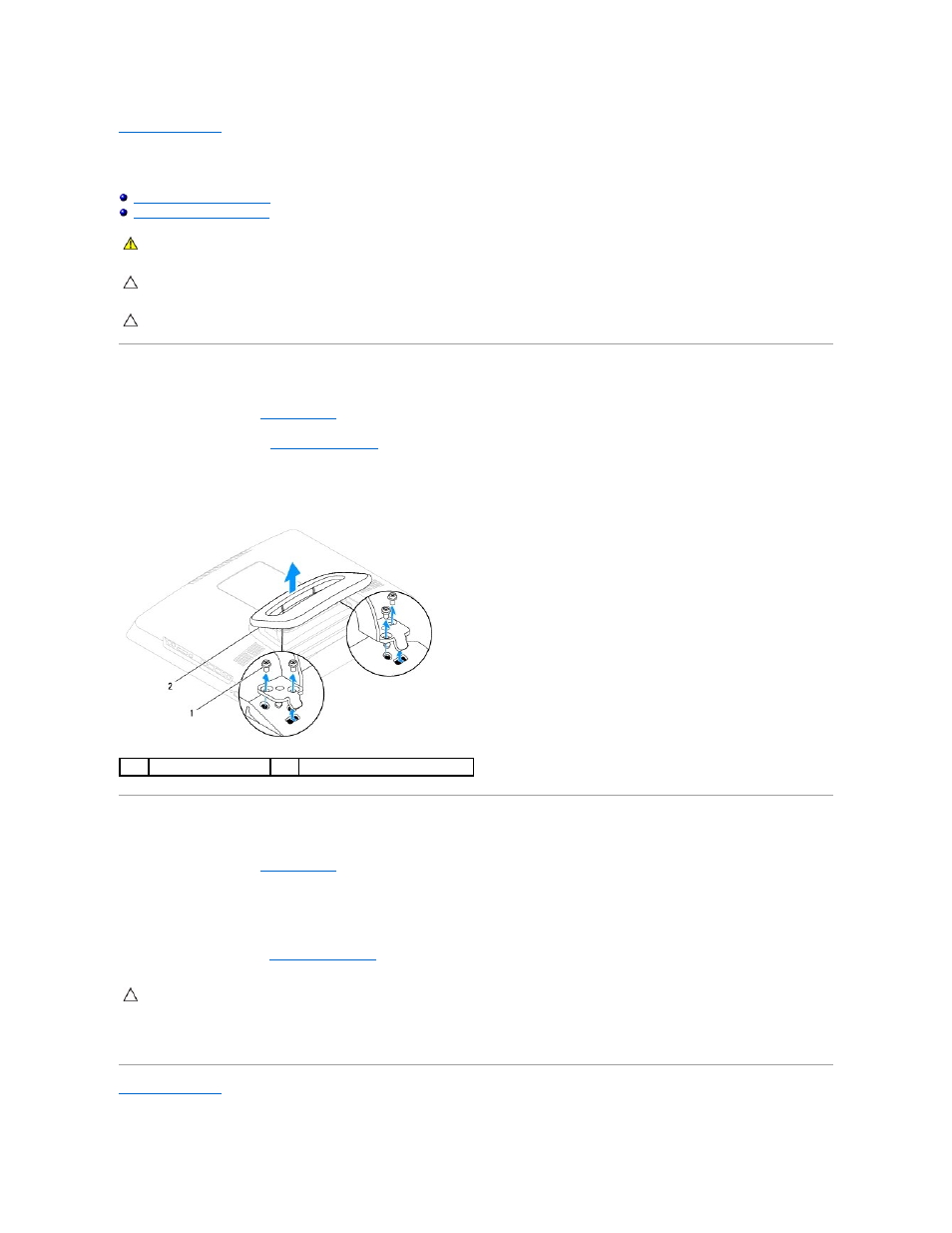
Back to Contents Page
Computer Stand
Dell™ Inspiron™ One 19 Service Manual
Removing the Computer Stand
1.
Follow the procedures in
Before You Begin
.
2.
Remove the I/O cover (see
Removing the I/O Cover
).
3.
Remove the four screws that secure the computer stand to the computer.
4.
Lift the computer stand away from the computer.
Replacing the Computer Stand
1.
Follow the procedures in
Before You Begin
.
2.
Align the screw holes on the computer stand with the screw holes on the computer.
3.
Replace the four screws that secure the computer stand to the computer.
4.
Replace the I/O cover (see
Replacing the I/O Cover
).
5.
Connect your computer and all attached devices to electrical outlets, and turn them on.
Back to Contents Page
WARNING:
Before working inside your computer, read the safety information that shipped with your computer. For additional safety best
practices information, see the Regulatory Compliance Homepage at www.dell.com/regulatory_compliance.
CAUTION:
Only a certified service technician should perform repairs on your computer. Damage due to servicing that is not authorized by Dell™
is not covered by your warranty.
CAUTION:
To avoid electrostatic discharge, ground yourself by using a wrist grounding strap or by periodically touching an unpainted metal
surface (such as a connector on your computer).
1
screws (4)
2
computer stand
CAUTION:
Before turning on the computer, replace all screws and ensure that no stray screws remain inside the computer. Failure to do so may
result in damage to the computer.
