Heat-sink fans, Removing the heat-sink fans – Dell Inspiron One 19 (Mid 2009) User Manual
Page 25
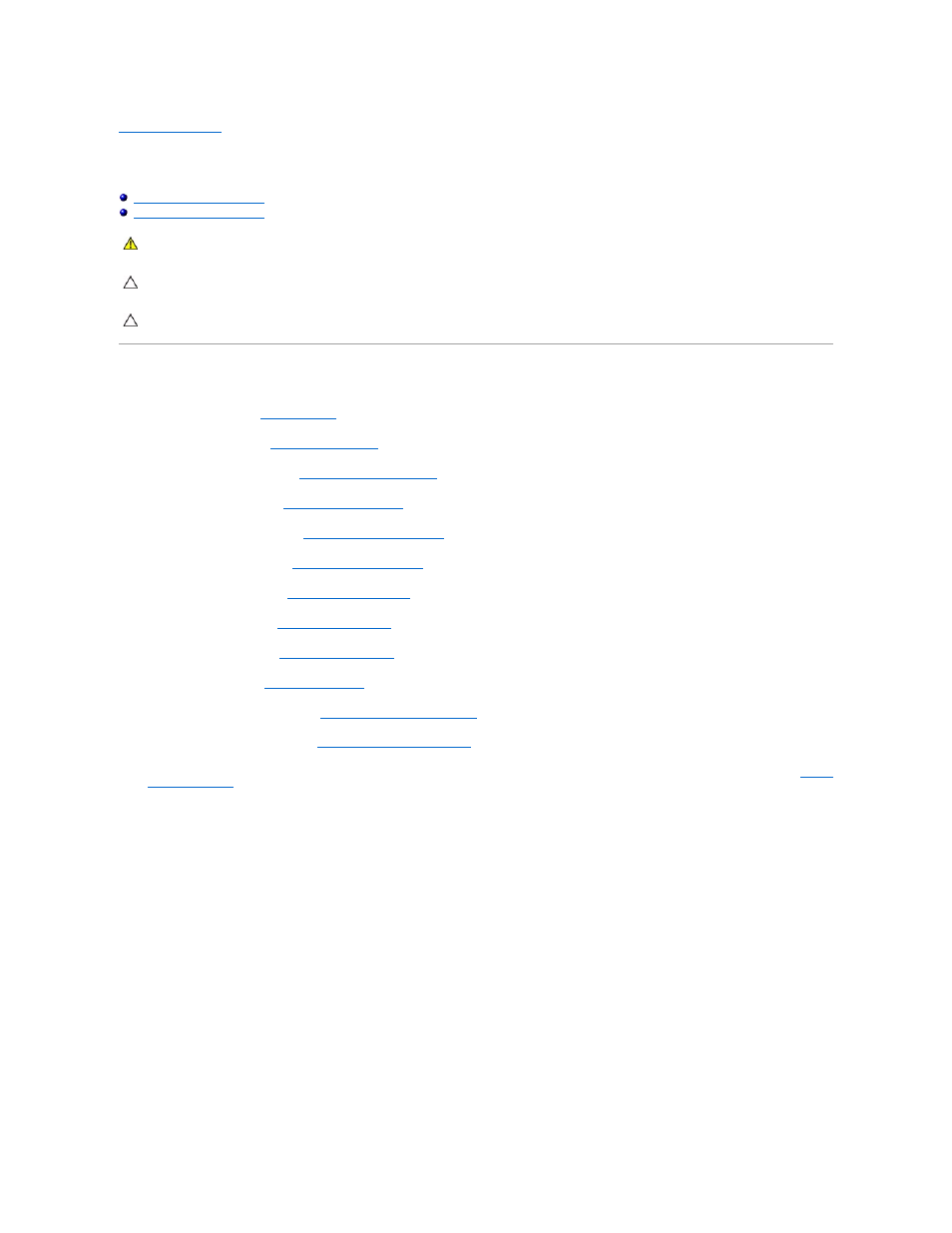
Back to Contents Page
Heat-Sink Fans
Dell™ Inspiron™ One 19 Service Manual
Removing the Heat-Sink Fans
1.
Follow the procedures in
Before You Begin
.
2.
Remove the I/O cover (see
Removing the I/O Cover
).
3.
Remove the computer stand (see
Removing the Computer Stand
).
4.
Remove the optical drive (see
Removing the Optical Drive
).
5.
Remove the decorative cover (see
Removing the Decorative Cover
).
6.
Remove the speaker cover (see
Removing the Speaker Cover
).
7.
Remove the display bezel (see
Removing the Display Bezel
).
8.
Remove the back cover (see
Removing the Back Cover
).
9.
Remove the I/O bracket (see
Removing the I/O Bracket
).
10.
Remove the inverter (see
Removing the Inverter
).
11.
Remove the system-board shield (see
Removing the System-Board Shield
).
12.
Remove the processor heat sink (see
Removing the Processor Heat Sink
).
13.
Disconnect the heat-sink fan cables from the system-board connectors. For more information on the location of the heat-sink fan connectors, see
System
Board Components
.
14.
Make a note of the heat-sink fan cables routing and remove the heat-sink fan cables from the routing guides on the chassis.
15.
Remove the four screws that secure the heat-sink fans to the chassis.
16.
Lift the heat-sink fans away from the chassis.
WARNING:
Before working inside your computer, read the safety information that shipped with your computer. For additional safety best
practices information, see the Regulatory Compliance Homepage at www.dell.com/regulatory_compliance.
CAUTION:
Only a certified service technician should perform repairs on your computer. Damage due to servicing that is not authorized by Dell™
is not covered by your warranty.
CAUTION:
To avoid electrostatic discharge, ground yourself by using a wrist grounding strap or by periodically touching an unpainted metal
surface (such as a connector on your computer).
