Dell Dimension 4500 User Manual
Page 58
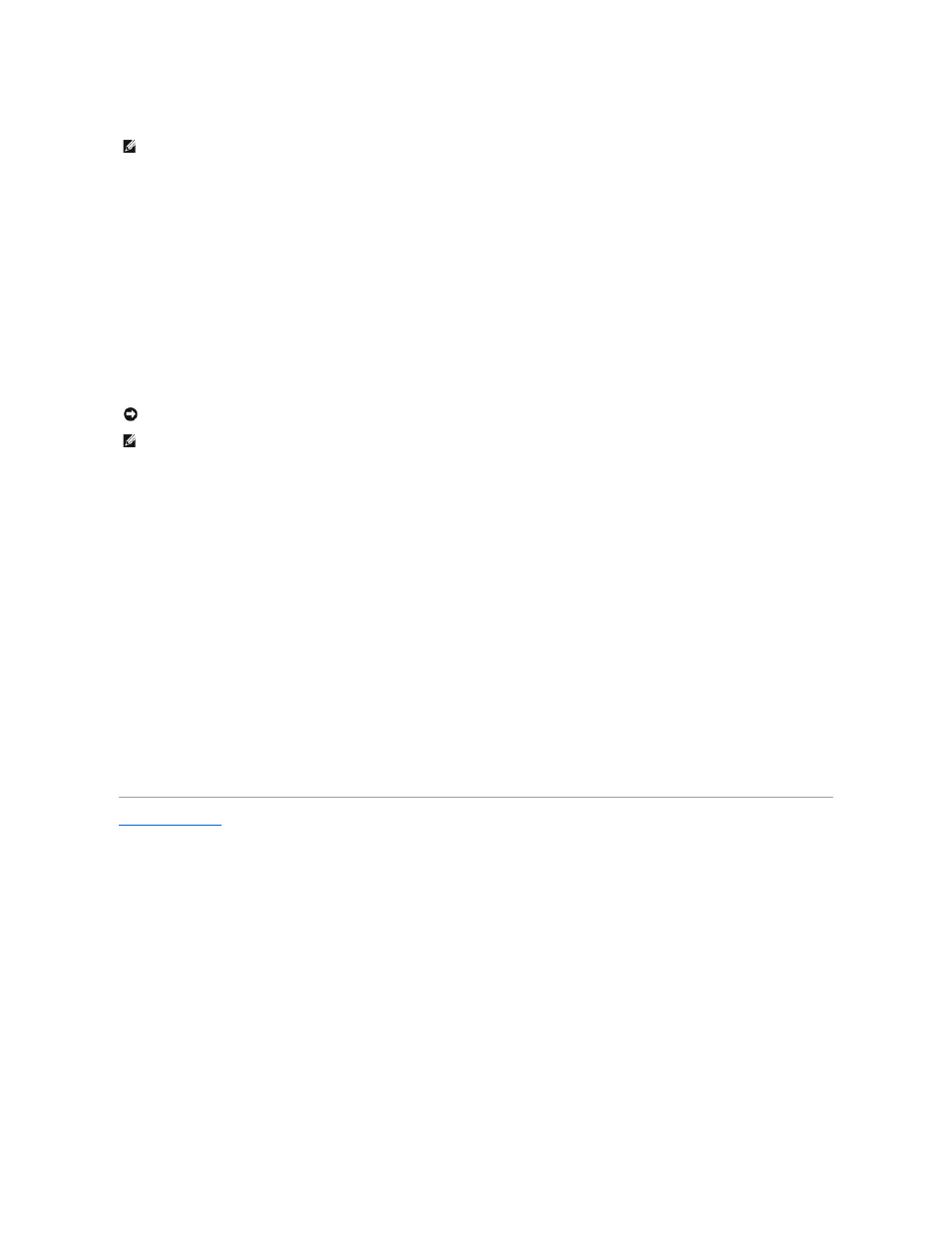
set for 230 V.
Parallel Connector
Connect a parallel device, such as a printer, to the parallel connector. If you have a USB printer, plug it into a USB connector.
Serial Connector
Connect a serial device, like a handheld device, to the serial connector.
Mouse Connector
Plug a standard mouse into the green mouse connector. If you have a USB mouse, plug it into a USB connector.
Keyboard Connector
If you have a standard keyboard, plug the keyboard into the purple keyboard connector. If you have a USB keyboard, plug it into a USB connector.
USB 2.0 Connectors
For quick connections, Dell recommends using the front USB connectors for USB devices such as digital cameras, gaming controllers, and scanners. Use the
back-panel USB connectors for USB devices that are seldom disconnected, such as USB mouse and keyboard devices.
Line-Out Connector
Use the green line-out connector (available on computers with integrated sound) to attach headphones and most speakers with integrated amplifiers.
On computers with a sound card, the line-out connector is on the card.
Line-In Connector
Use the blue line-in connector (available on computers with integrated sound) to attach a record/playback device such as a cassette player, CD player, or VCR.
On computers with a sound card, the line-in connector is on the card.
Microphone Connector
Use the pink microphone connector (available on computers with integrated sound) to attach a personal computer microphone for voice or musical input into a
sound or telephony program.
On computers with a sound card, the microphone connector is on the card.
Video Connector
Plug the cable from your monitor into the blue video connector.
Back to Contents Page
HINT:
The voltage selection switch must be set to the 115V position even though the AC supply in Japan is 100 V.
NOTICE:
This computer supports the use of a USB hub. However, do not connect two or more USB hubs to a USB connector. Doing so may cause the
computer to unexpectedly reboot.
HINT:
If you attach a USB device that was not included in your original computer order, you may need to install a specific driver to make the device
work. Check the documentation that came with the device or contact the USB device manufacturer for more information.
