Installing software for a printer – Dell Dimension L___cx User Manual
Page 12
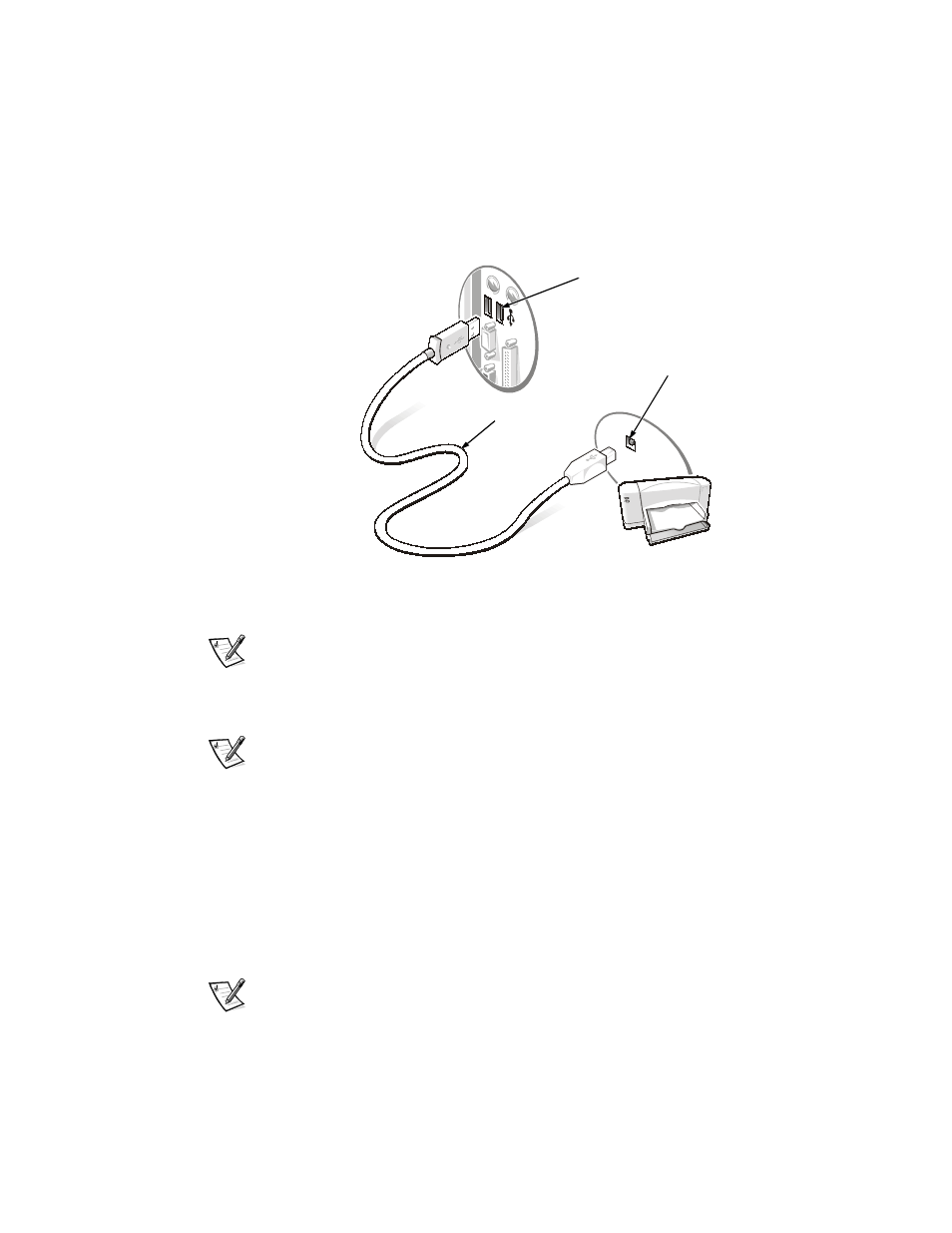
10
Dell Dimension Systems Setup Guide
1.
Attach the printer cable to the USB connector on the computer and the printer.
The USB connectors are keyed to fit only one way.
An example of a typical USB printer setup is shown in Figure 3.
Figure 3. USB Printer Connections
NOTE: If the Add New Hardware Wizard screen appears, click Cancel.
2.
Proceed to “Installing Software for a Printer.”
Installing Software for a Printer
NOTE: Dell installs the software for some new printers. To determine if your printer’s
software is already installed, click the Start button, point to Settings, and then click
Printers. If your printer is listed in the Printers window, the printer is ready to use; no
software installation is required.
Most new printers provide installation CDs that run automatically when inserted in the
CD-ROM or DVD-ROM drive. Install the software for these printers by inserting the
CD and following the prompts on your screen using the instructions that came with
the printer. It is not necessary to use the Printer Wizard to install these types of
printers.
If your printer’s installation CD does not automatically run, click the Start button, click
Run, and type
x:\setup.exe, where x is the letter of your CD-ROM or DVD-ROM
drive (typically drive D). Then click OK and follow the prompts on your screen.
NOTE: If you are adding an older printer and the printer does not respond after you
install the software, make sure that the computer’s parallel port is set to operate in
USB printer
cable
USB connector on
computer
USB connector on
printer
