Connecting a parallel printer, Connecting a usb printer – Dell Dimension L___cx User Manual
Page 11
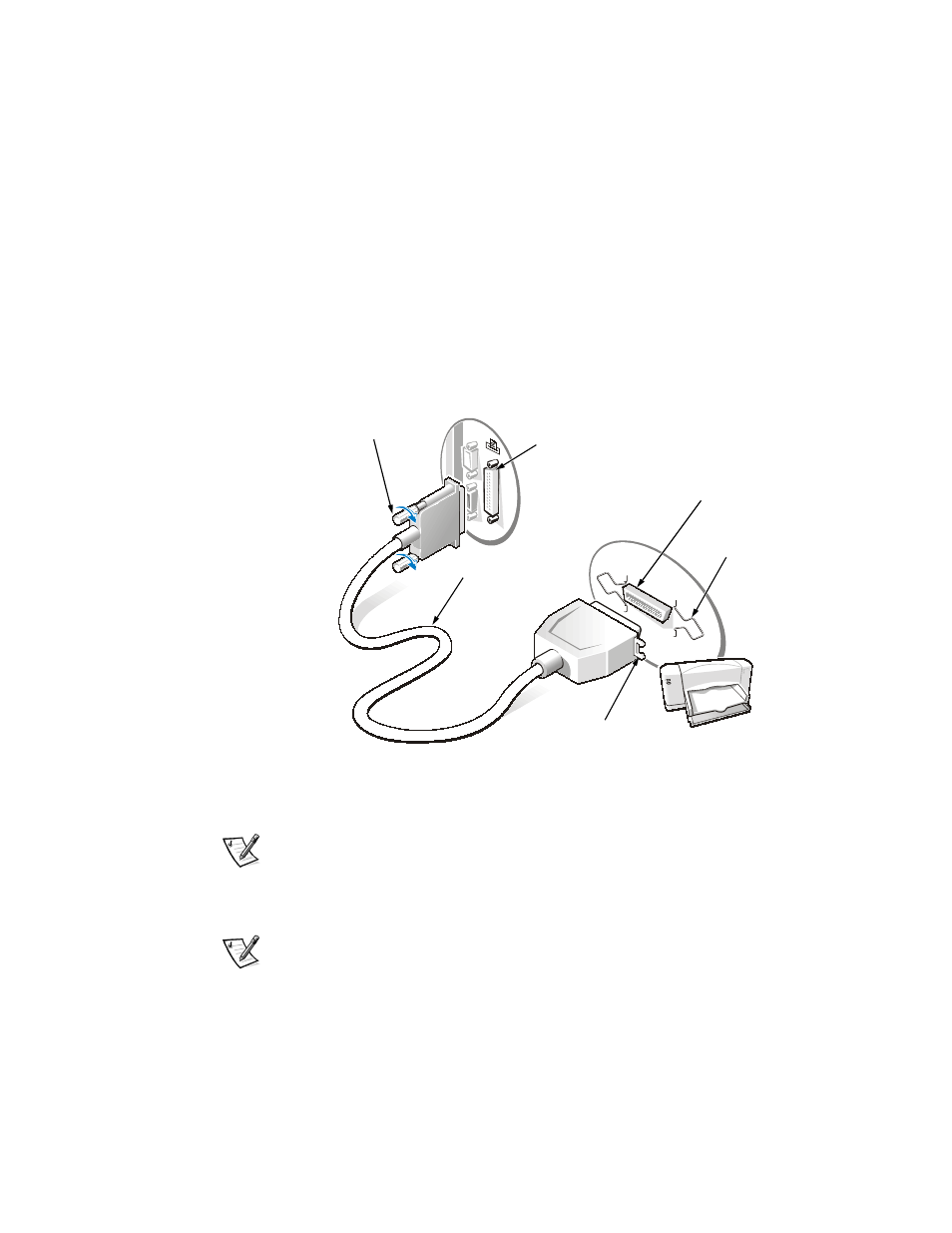
support.dell.com
Dell Dimension Systems Setup Guide
9
Connecting a Parallel Printer
NOTICE: Use only a standard IEEE parallel cable measuring 3 meters
(10 feet) or less to connect the printer to the computer. Use of a non-
standard cable may prevent the printer from operating properly.
To connect the printer to the computer, perform the following steps:
1.
Turn off the computer and make sure that the printer is also turned off.
2.
Attach the printer cable to the parallel connector on the computer and the printer.
Secure the printer cable connector to the computer connector by tightening the
two screws (see Figure 2). Secure the printer cable connector to the printer con-
nector by snapping the two clips into the two notches.
Figure 2. Parallel Printer Connections
3.
Turn on the printer and then turn on the computer.
NOTE: If the Add New Hardware Wizard screen appears, click Cancel.
4.
Proceed to “Installing Software for a Printer.”
Connecting a USB Printer
NOTE: USB devices can be connected to the computer while it is on.
To connect the printer to the computer, perform the following steps.
NOTICE: Do not plug a USB printer into the port on the USB keyboard. The
USB keyboard does not supply power to the USB port.
parallel printer
cable
parallel connector
on computer
parallel connector
on printer
screw (2)
clip (2)
notch (2)
