Dell SX2210T Touch Monitor User Manual
Page 29
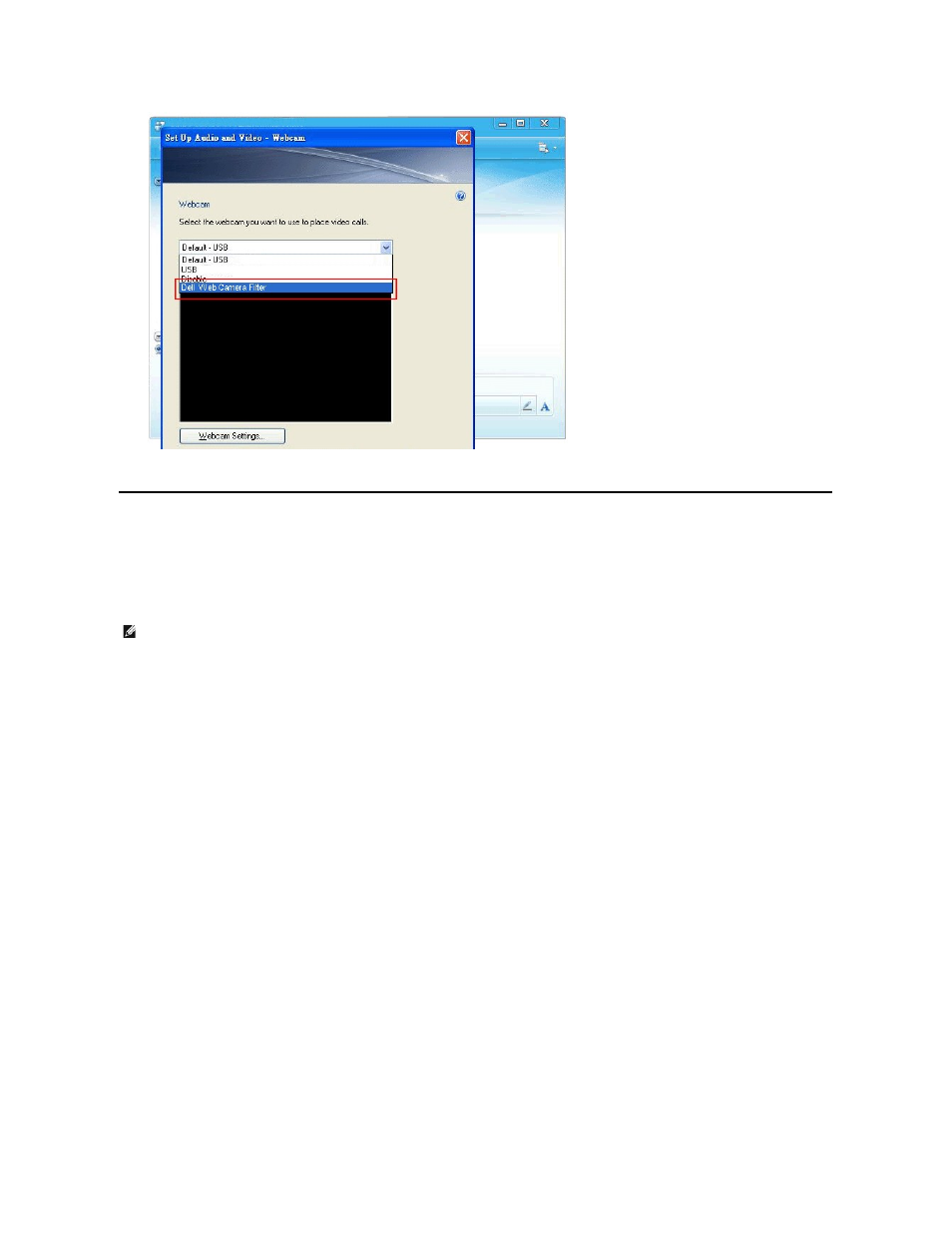
Similar setup steps can be performed in other IM programs.
Installing and Using the Facial Recognition Software (FastAccess)
Installing the Facial Recognition Software (FastAccess) (Windows Vista® and Window 7 Operating Systems Only)
To install the Facial Recognition Software (FastAccess):
You are now ready to use the Facial Recognition Software.
First Use
1.
From the Start Menu; click Start
à
All Programs
à
FastAccess
à
Configure FastAccess.
2.
Follow the on-screen setup wizard to begin using FastAccess face recognition.
3.
FastAccess automatically learns your face when you login to Vista or Windows 7. You will be able to log in to your computer automatically on most
occasions, without having to enter a password.
Customizing FastAccess
To help keep FastAccess secure, features affecting overall system security and certain advanced features can only be changed if you have Vista administrator
rights.
l
Configuration Console: Allows changing the Security Level, Web Logins and Advanced features. Only administrator accounts have access to the
Configuration Console.
l
User Settings: Allows changing Web Logins and Notification Messages. Only Vista user accounts have access to User Settings.
Configuration Console: Security
The main security features of FastAccess are controlled by the Security Level Adjustment slider. As you move the slider from left to right, you turn on
FastAccess and add increasing levels of security. As you move this slider, a brief description of the operating modes are displayed below the slider. You may
set the following four security levels:
1.
Disabled
2.
Face Login (Factory default setting)
3.
User Switching
4.
Continuous Security
1.
Insert the Dell "Drivers and Documentation" CD into the drive.
NOTE:
Ensure that the USB cable is connected between the monitor and the computer.
2. Choose "Facial Recognition Software".
3. The Install Shield Wizard automatically launches the setup application. Select the Language and click Next to continue.
4. Read Software License Agreement and click Yes to continue.
5. Click Browse to change Destination Folder where the software will be installed to and then click Next to continue.
6. Choose Full Installation than click Next and follow the instructions to complete the installation. Alternatively, choose Custom Installation to select the
components to install.
7.
Click Finish to restart the computer after installation completes.
