Dell Inspiron Mini 9 (910, Late 2008) User Manual
Page 35
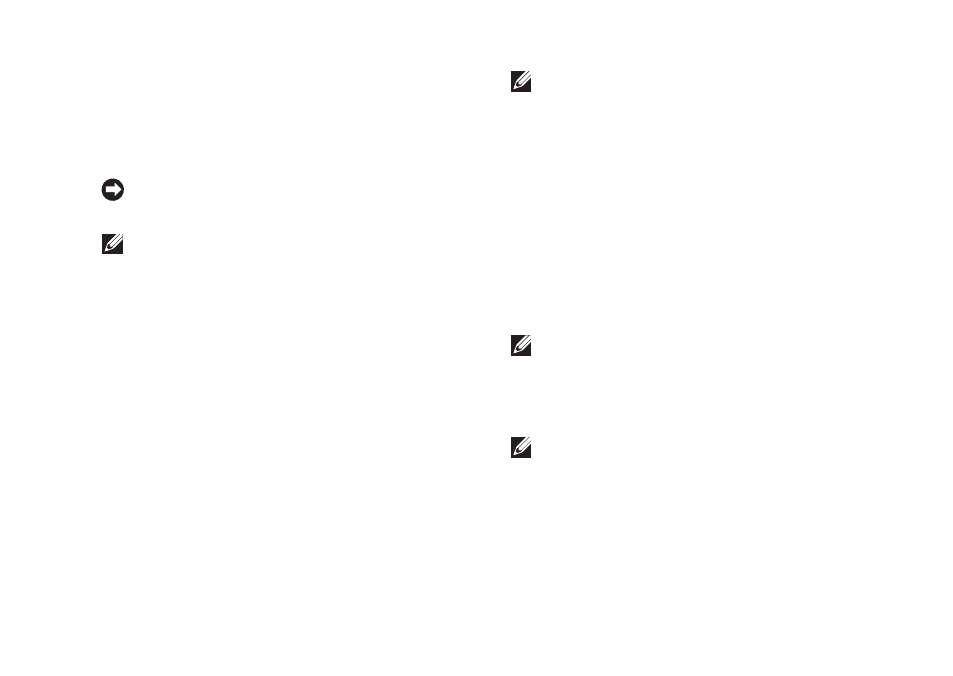
33
Using Support Tools
Dell Diagnostics before you contact Dell for
technical assistance.
It is recommended that you print this procedure
before you begin.
NOTICE: Dell Diagnostics works only on
Dell computers.
NOTE: The
Drivers and Utilities disc
is optional and may not ship with your
computer.
See the Dell Technology Guide to review your
computer’s configuration information, and
ensure that the device that you want to test
displays in the system setup program and is
active.
Start the Dell Diagnostics from your solid-state
drive or from the
Drivers and Utilities disc.
Starting Dell Diagnostics From Your Solid-state
Drive
The Dell Diagnostics is located on a hidden
diagnostic utility partition on your solid-state
drive.
NOTE: If your computer cannot display a
screen image, see “Contacting Dell” on
Ensure that the computer is connected to an
1.
electrical outlet that is known to be working
properly.
Turn on (or restart) your computer.
2.
When the DELL
3.
™
logo appears, press <0>
immediately. Select Diagnostics from the
boot menu and press
NOTE: If you wait too long and the operating
system logo appears, continue to wait until
you see the Microsoft
®
Windows
®
desktop;
then, shut down your computer and try again.
NOTE: If you see a message stating that no
diagnostics utility partition has been found,
run the Dell Diagnostics from the
Drivers
and Utilities disc.
Press any key to start the Dell Diagnostics
4.
from the diagnostics utility partition on your
solid-state drive.
