Installing the adobeps printer driver (mac os 9.x) – Dell 5100cn Color Laser Printer User Manual
Page 28
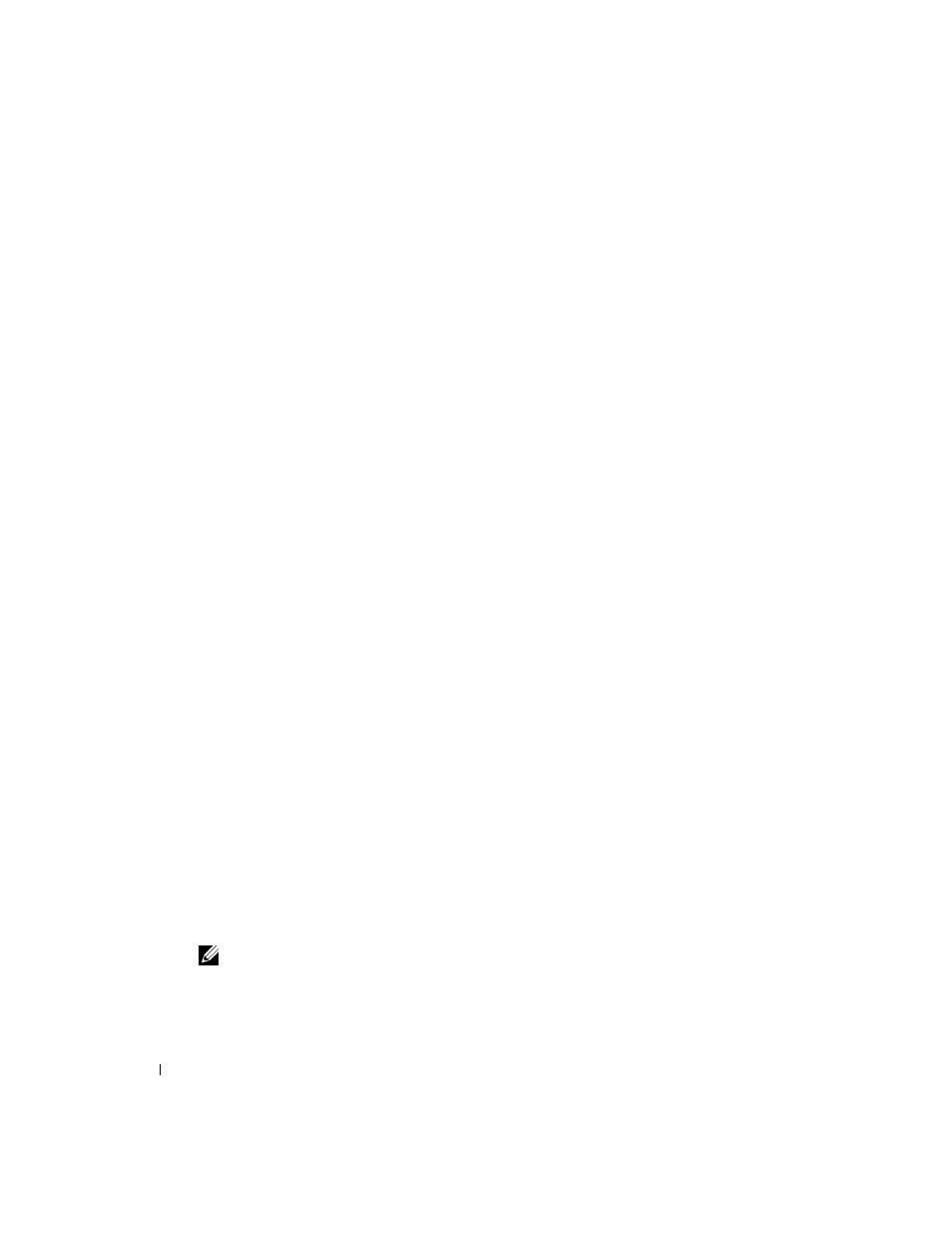
28
Installing the Printer Driver or PPD File on Macintosh Computers
www
.del
l.
com/sup
pli
e
s |
su
ppo
rt.
d
e
ll.
co
m
Installing the AdobePS Printer Driver (Mac OS 9.x)
There are two steps to install the printer driver. First, you must use the installer included in the
Drivers and Utilities
CD to install the printer driver to Macintosh. Then configure the printer
driver according to the connection type.
1.
Insert the
Drivers and Utilities
CD into your computer.
2.
Launch the
Drivers and Utilities
CD.
3.
Open the Mac OS 9 folder.
4.
Double click the desired language folder (for example, English) you want to install.
5.
Double click Dell 5100cn Installer icon.
6.
Select the way you want to install the program.
• Select
Full Installation to install the AdobePS printer driver and PPD file.
• Select the
Custom Installation to install the PPD file only.
7.
Click Install. If you selected Custom Installation in step 5, go to step 11.
8.
The Adobe PS 8.8 Printer Driver Installer is launched. Click Continue.
9.
Read through the license agreement carefully and if you have no objections to it, click Accept.
10.
Click Install.
11.
When the installation of the AdobePS printer driver is complete, click Quit.
12.
Click Quit again in the installation was successful screen. Installation is complete.
Setting the Printer Driver (for AppleTalk Connection)
When you finish installing the AdobePS printer driver, set the PostScript Printer Description
(PPD) file for this printer.
1.
Make sure that the printer is on.
2.
Select the Chooser on the Apple menu, and then click AdobePS.
3.
Select your printer from the Select a PostScript Printer list box, which appears to the right of
the
Chooser, and then click Create.
The program automatically searches for the printer and sets the PPD file.
NOTE:
If the program does not automatically search for the PPD file, select your printer model from the
dialog box that shows the PPD files to be selected.
4.
