Dell diagnostics – Dell Inspiron One 19 (Mid 2009) User Manual
Page 46
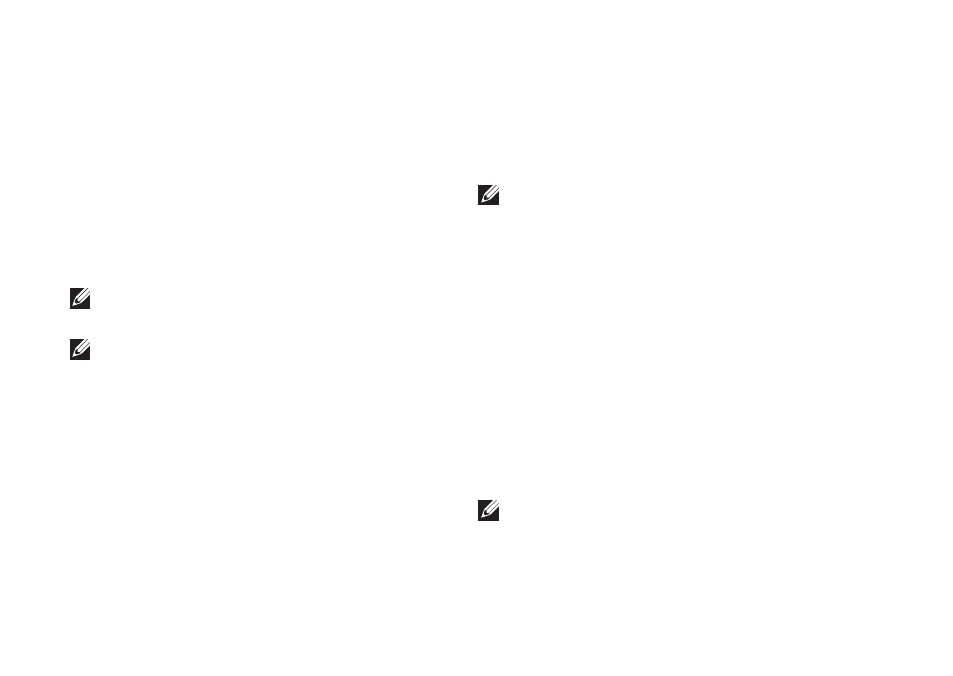
44
Using Support Tools
Dell Diagnostics
If you experience a problem with your
computer, perform the checks in “Lockups and
Software Problems” on page 39 and run the
Dell Diagnostics before you contact Dell for
technical assistance.
It is recommended that you print these
procedures before you begin.
NOTE: Dell Diagnostics works only on Dell
computers.
NOTE: The
Drivers and Utilities disc
is optional and may not ship with your
computer.
See the Dell Technology Guide to review your
computer’s configuration information, and
ensure that the device that you want to test
appears in the system setup program and is
active.
Start the Dell Diagnostics from your hard drive
or from the
Drivers and Utilities disc.
Starting Dell Diagnostics From Your
Hard Drive
The Dell Diagnostics is located on a hidden
diagnostic utility partition on your hard drive.
NOTE: If your computer cannot display
a screen image, contact Dell (see
“Contacting Dell” on page 60).
Ensure that the computer is connected to an
1.
electrical outlet that is known to be working
properly.
Turn on (or restart) your computer.
2.
When the DELL
3.
™
logo appears, press
immediately. Select Diagnostics from the
boot menu and press
This will invoke the Pre-Boot System
Assessment (PSA) in some computers.
NOTE: If you wait too long and the operating
system logo appears, continue to wait until
you see the Microsoft
®
Windows
®
desktop;
then, shut down your computer and try again.
