Viewing and selecting servers, He need for a sip (see table 2-3) – Dell POWEREDGE M905 User Manual
Page 36
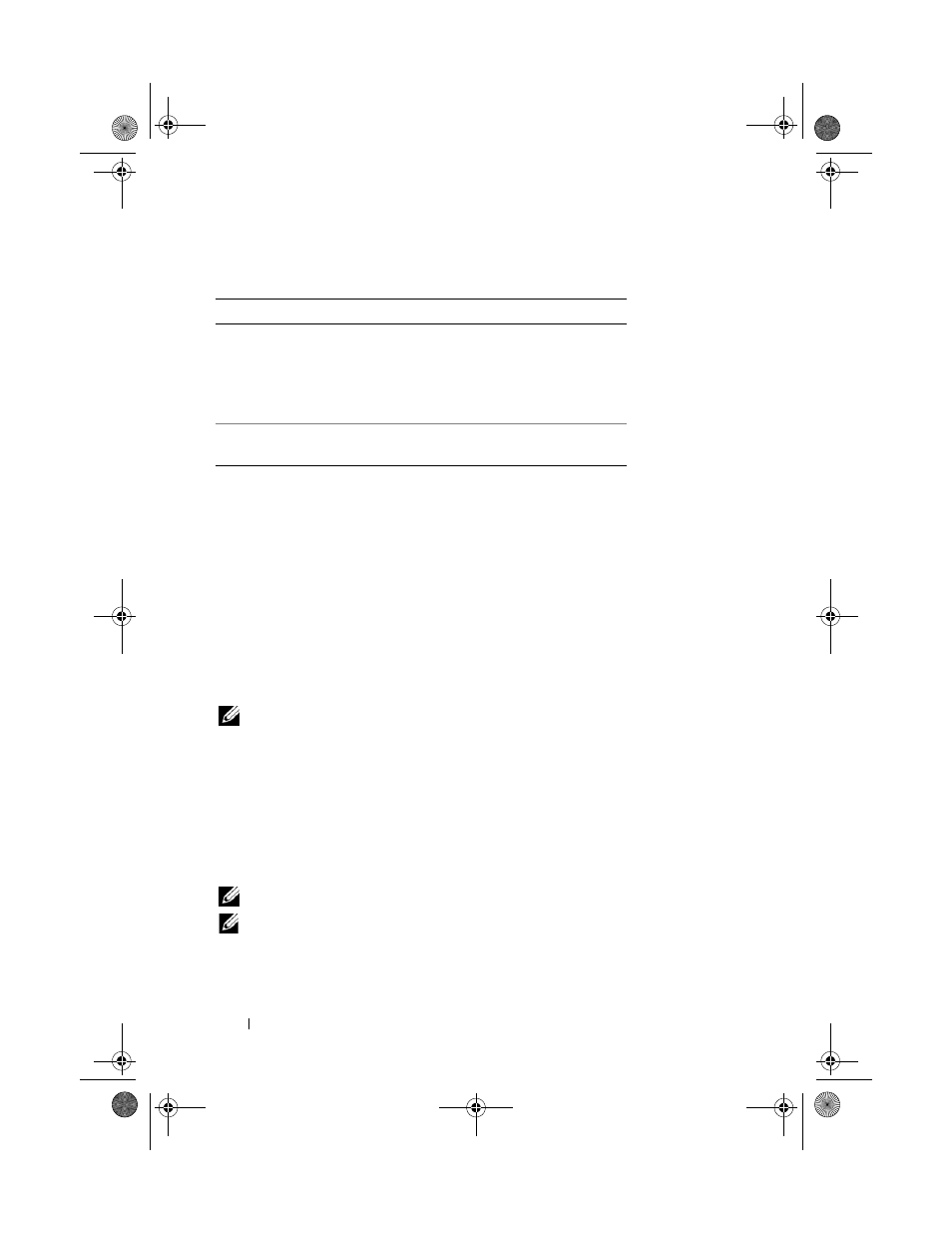
34
Configuration Guide
To tier the iKVM module from a Dell 2161DS, 180AS, or 2160AS console
switch:
•
If the switch does not require a SIP to connect to the iKVM (see Table 2-3),
connect a Cat5 (or newer) cable to the RJ-45 ACI port on the iKVM
module. See Figure 1-11.
Connect the other end of this cable to the ARI port on the external switch.
•
If the switch requires a USB SIP (see Table 2-2), connect an Avocent USB
SIP
to the iKVM, then connect a a Cat5 (or newer) cable to the
SIP
.
Connect the other end of this cable to the ARI port on the external switch.
Once the KVM switch is connected, the server modules appear in OSCAR.
NOTE:
When the local system is set up, you must also resynchronize the server list
from the Remote Console Switch software in order to see the list of blades. See
""Resynchronizing the Server List at the Remote Client Workstation" on page 35."
Viewing and Selecting Servers
Use the OSCAR
Main
dialog box to view, configure, and manage servers in
the M1000e enclosure through the iKVM. You can view the servers by name
or by slot. The slot number is the chassis slot number the server occupies. The
Slot column indicates the slot number in which a server is installed.
NOTE:
Server names and slot numbers are assigned by the CMC.
NOTE:
If you have enabled access to the CMC though the iKVM, an additional
option, Dell CMC Console, is displayed. To enable this feature, see "Enabling iKVM
Access to the Dell CMC Console" on page 31.
Table 2-3.
Cabling Requirements for External Digital KVM Switches
Switch
Tiering Requirements
Dell PowerConnect 2161DS-2,
4161DS
Avocent DSR 800, x16x, x010,
x031, x030, x035,102x (except
1024)
Seamless tiering using ACI port
and Cat 5 cable
Avocent DSR 1024
Avocent USB SIP (DSRIQ-USB)
required with Cat 5 cable
R433Cbk0.book Page 34 Wednesday, July 30, 2008 6:05 PM
