Removing and installing parts, Memory, Memory modules – Dell Dimension 9150/XPS 400 User Manual
Page 32
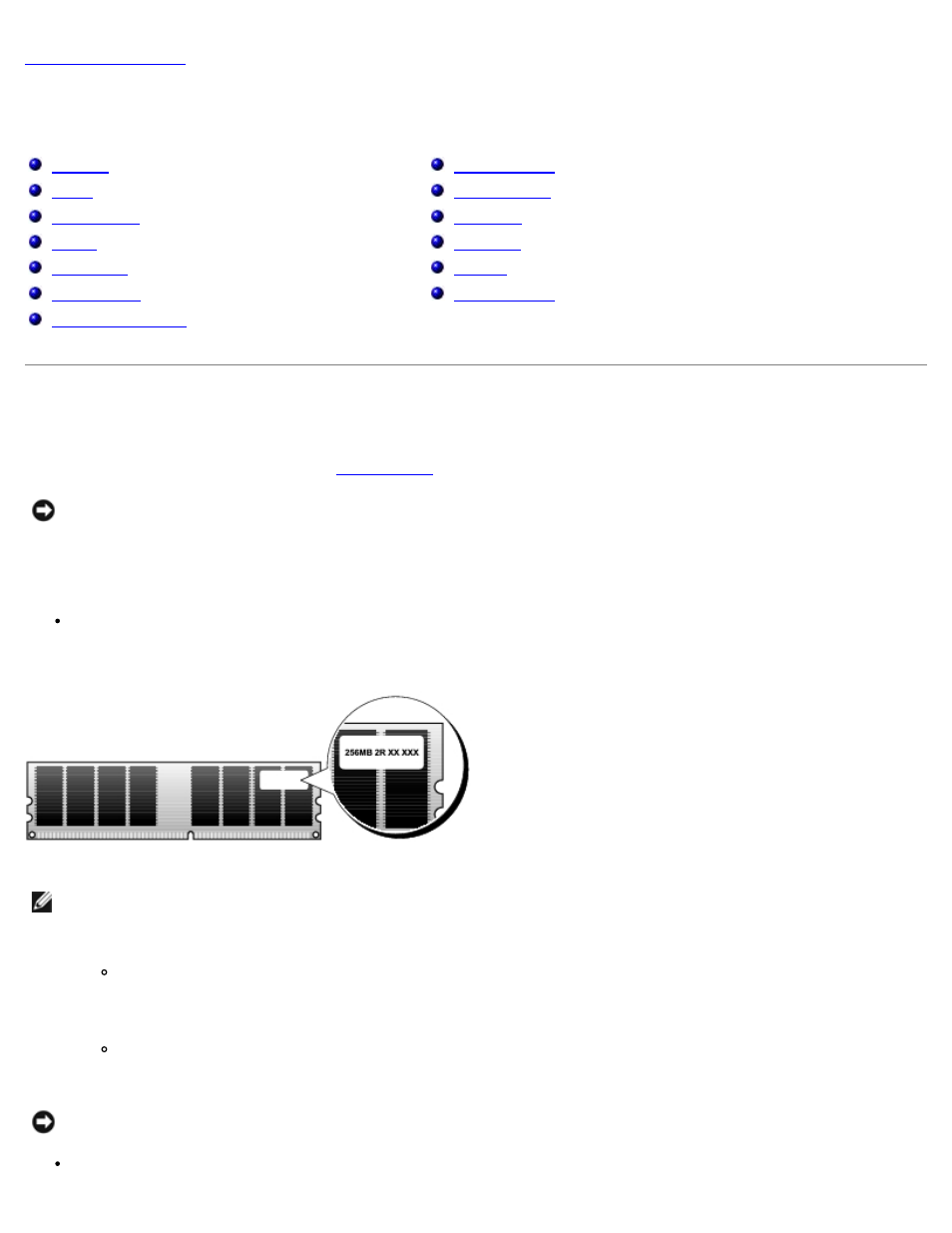
Removing and Installing Parts: Dell Dimension 9150 Service Manual
file:///T|/htdocs/systems/dim9150/en/sm/parts.htm[10/31/2012 7:59:36 AM]
Removing and Installing Parts
Dell™ Dimension™ 9150 Service Manual
Memory
You can increase your computer memory by installing memory modules on the system board. For information on the type of
memory supported by your computer, see "
."
NOTICE:
Before you install new memory modules, download the most recent BIOS for your computer from the Dell™
Support website at support.dell.com.
Memory Overview
Memory modules should be installed in pairs of matched memory size, speed, and technology. If the memory modules
are not installed in matched pairs, the computer will continue to operate, but with a slight reduction in performance.
See the label in the corner of the module to determine the module's capacity.
NOTE:
Always install memory modules in the order indicated on the system board.
The recommended memory configurations are:
A pair of matched memory modules installed in connectors DIMM_1 and DIMM_2
or
A pair of matched memory modules installed in connectors DIMM_1 and DIMM_2 and another matched pair
installed in connectors DIMM_3 and DIMM_4
NOTICE:
Do not install ECC or buffered memory modules. Only unbuffered, non-ECC memory is supported.
If you install mixed pairs of DDR2 400-MHz (PC2-3200), DDR2 533-MHz (PC2-4300) and DDR2 667-MHz (PC2-5300)
