Updating firmware – Dell PowerVault 122T LTO2 (Autoloader) User Manual
Page 3
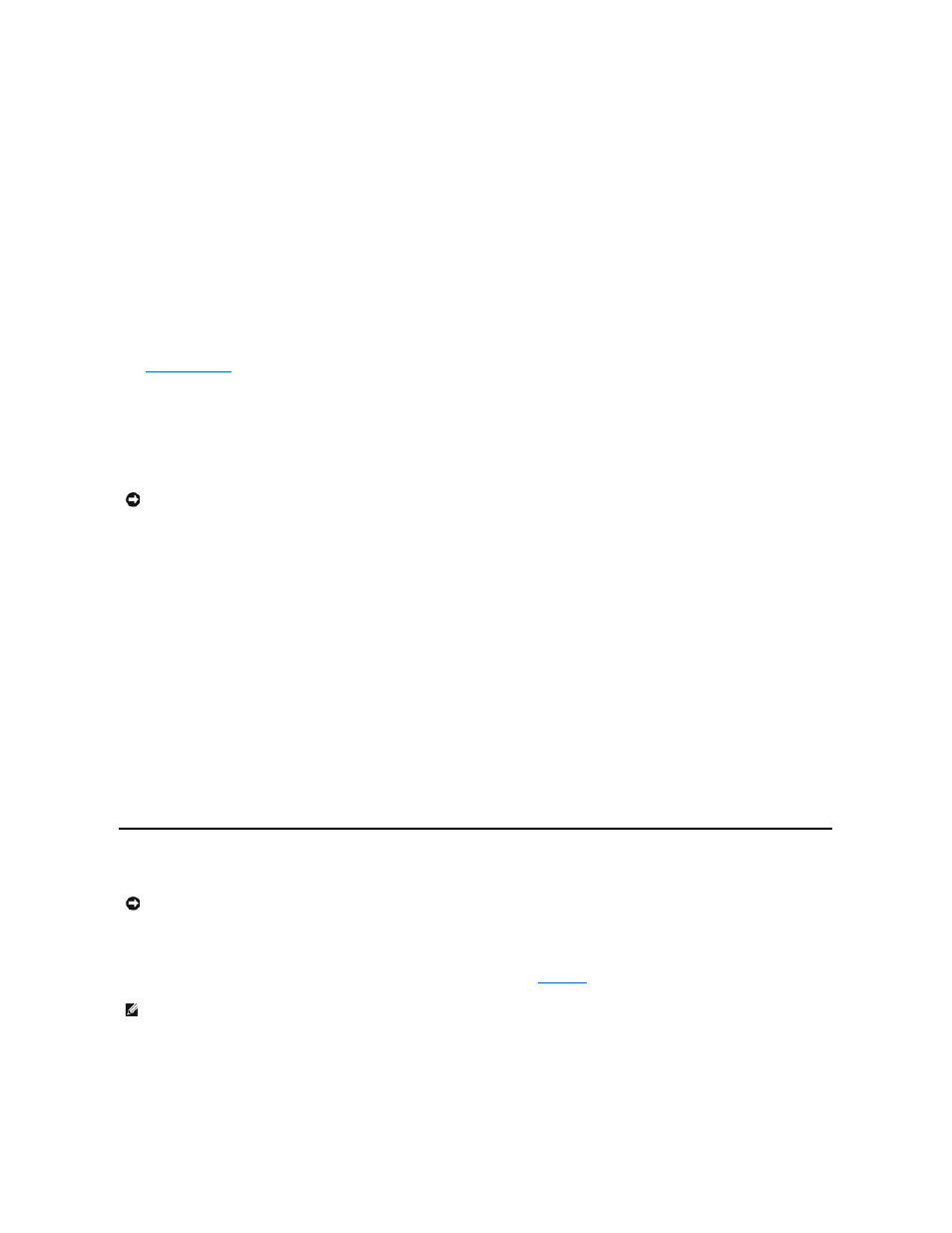
Autoloader Operating Modes
Overview
The operating mode is set based on whether you have automation software controlling cartridges in the autoloader or if you are manually loading and
unloading cartridges using the autoloader Operator's Panel commands. The autoloader always operates in Autodetect Mode, which is transparent to you. In
Autodetect Mode, the autoloader automatically assumes that you are not using an automation software package to control cartridge or drive activity. This is
called Stacker or Sequential Mode. If the autoloader detects that an automation software package is controlling tape/drive activity, it will automatically switch
to Random Mode.
Random Mode
This is the normal mode of operation when a backup software application is being used. In Random Mode, the autoloader will not automatically load tapes into
the drive; it instead waits for commands from the software. To use Random Mode, you do not need to configure anything from the autoloader front panel, but
your backup software package must support autoloaders, which often requires the additional installation of an autoloader/library software module.
Sequential Mode
Sequential Mode is useful when an adequate software application is not available. In Sequential Mode, the autoloader will automatically unload and load
tapes from the drive. The operator determines the first tape to load by loading the desired tape into the tape drive using the autoloader's front panel controls
(see "
Loading Cartridges
"). When the first tape is full or unloaded for any other reason, the autoloader automatically removes the tape from the drive, puts it
in its original slot, then loads the next available higher numbered slot, continuing this sequence with each available higher numbered slot. To further
determine how you want tapes loaded into the autoloader's tape drive while in Sequential Mode, you may set Circular and Autoload options from the
autoloader front panel. When the autoloader is in Sequential Mode, the LCD will display SEQ in the lower-right corner of the display.
Circular Mode On/Off
This option turns Circular Mode on or off, and is only used when in Sequential Mode. When Circular Mode is on, after the autoloader has cycled through all
available cartridges, it then reloads the original first cartridge in the sequence. If Circular Mode is turned off and the last cartridge has been unloaded, the
autoloader stops loading cartridges until you manually load another cartridge.
To access this option, follow these steps:
1.
From the Home screen or main menu, press + or - until Configuration appears on the top line of the LCD screen, and then press Enter.
2.
Press + or - until Circular Mode appears on the LCD screen. The second line on the LCD screen indicates the current status, either On or Off.
3.
Press Enter. The LCD screen indicates whether you are about to turn Circular Mode on or off.
4.
Press Enter to accept the change to Circular Mode or press Cancel to exit and not save the changes.
Autoload Mode On/Off
This option turns Autoload Mode on or off, and is only used when in Sequential Mode. When Autoload Mode is on, the autoloader automatically loads the
cartridge from the lowest-numbered full slot into the tape drive when powered on. It then follows standard sequential operation as described previously.
To access this option, follow these steps:
1.
From the Home screen or main menu, press + or - until Configuration appears on the top line of the LCD screen, and then press Enter.
2.
Press + or - until Autoload Mode appears on the LCD screen. The second line on the LCD screen indicates the current status, either On or Off.
3.
Press Enter. The LCD screen indicates whether you are about to turn Autoload Mode on or off.
4.
Press Enter to accept the change to Autoload Mode or press Cancel to exit and not save the changes.
Updating Firmware
Using a Firmware Upgrade Tape
This option performs a firmware code update on the tape drive using a firmware upgrade cartridge. Note that this technique upgrades the tape drive only, and
cannot be used to upgrade the autoloader robotics. To update the autoloader robotics, see "
."
To use this option, follow these steps:
1.
From the Home screen or main menu, press + or - until Configuration appears on the top line of the LCD screen, and then press Enter.
2.
Press + or - until Code Update appears on the LCD screen, and then press Enter.
NOTICE: Use caution when choosing Circular Mode as it makes it possible to overwrite data on previously written cartridges.
NOTICE: Regardless of the firmware update technique, do not power cycle or reset the autoloader during the upgrade process. Doing so
could cause the autoloader to become inoperable.
NOTE: This code update operation assumes that the upgrade tape is imported as part of this procedure. Do not import the firmware
update cartridge before starting this procedure.
