Power problems – Dell XPS One 20 (Mid 2008) User Manual
Page 35
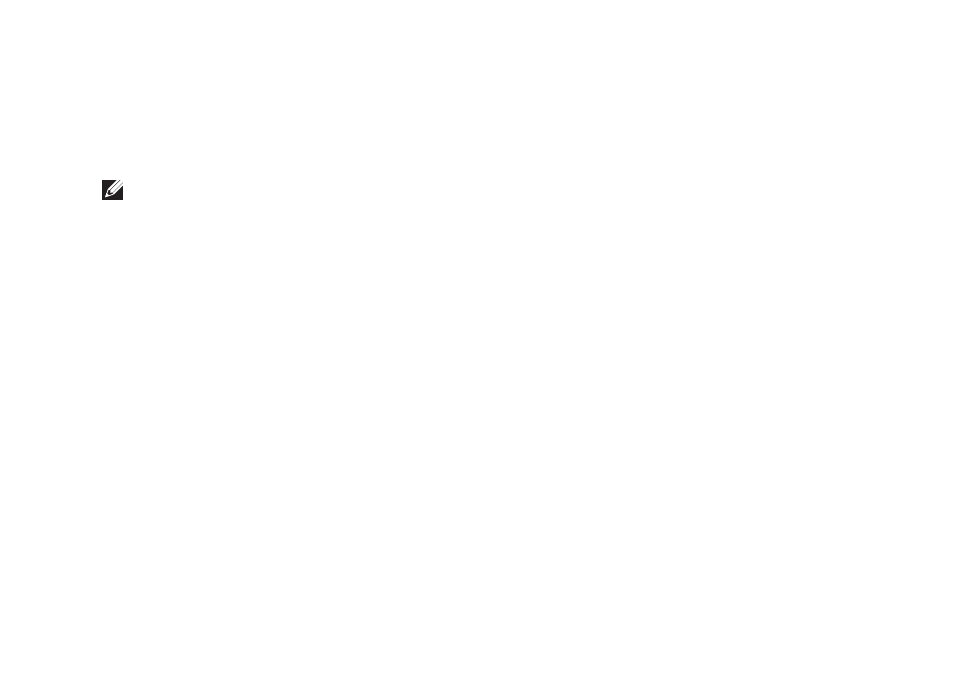
33
Solving Problems
Yellow — A good connection exists between
•
a 1000-Mbps network and the computer.
Off — The computer is not detecting a
•
physical connection to the network.
NOTE: The link integrity light on the network
connector is only for the wired cable
connection. The link integrity light does not
provide status for wireless connections.
Power Problems
If the power light is off — The computer is
either turned off or is not receiving power.
Reseat the power cable into both the
•
power connector on the computer and the
electrical outlet.
If the computer is plugged into a power strip,
•
ensure that the power strip is plugged into
an electrical outlet and that the power strip
is turned on. Also bypass power protection
devices, power strips, and power extension
cables to verify that the computer turns on
properly.
Ensure that the electrical outlet is working
•
by testing it with another device, such as a
lamp.
Contact Dell, see “Contacting Dell” on
•
page 53.
If the power light is blue and the computer is
not responding —
Ensure that the display is powered on.
•
If the display is connected and powered
•
on contact Dell, see “Contacting Dell” on
page 53.
If the power light is blinking blue — The
computer is in sleep state. Press a key on the
keyboard, move the pointer using the touch
pad or a connected mouse, or press the power
button to resume normal operation.
