Cognitive Solutions C SERIES User Manual
Page 97
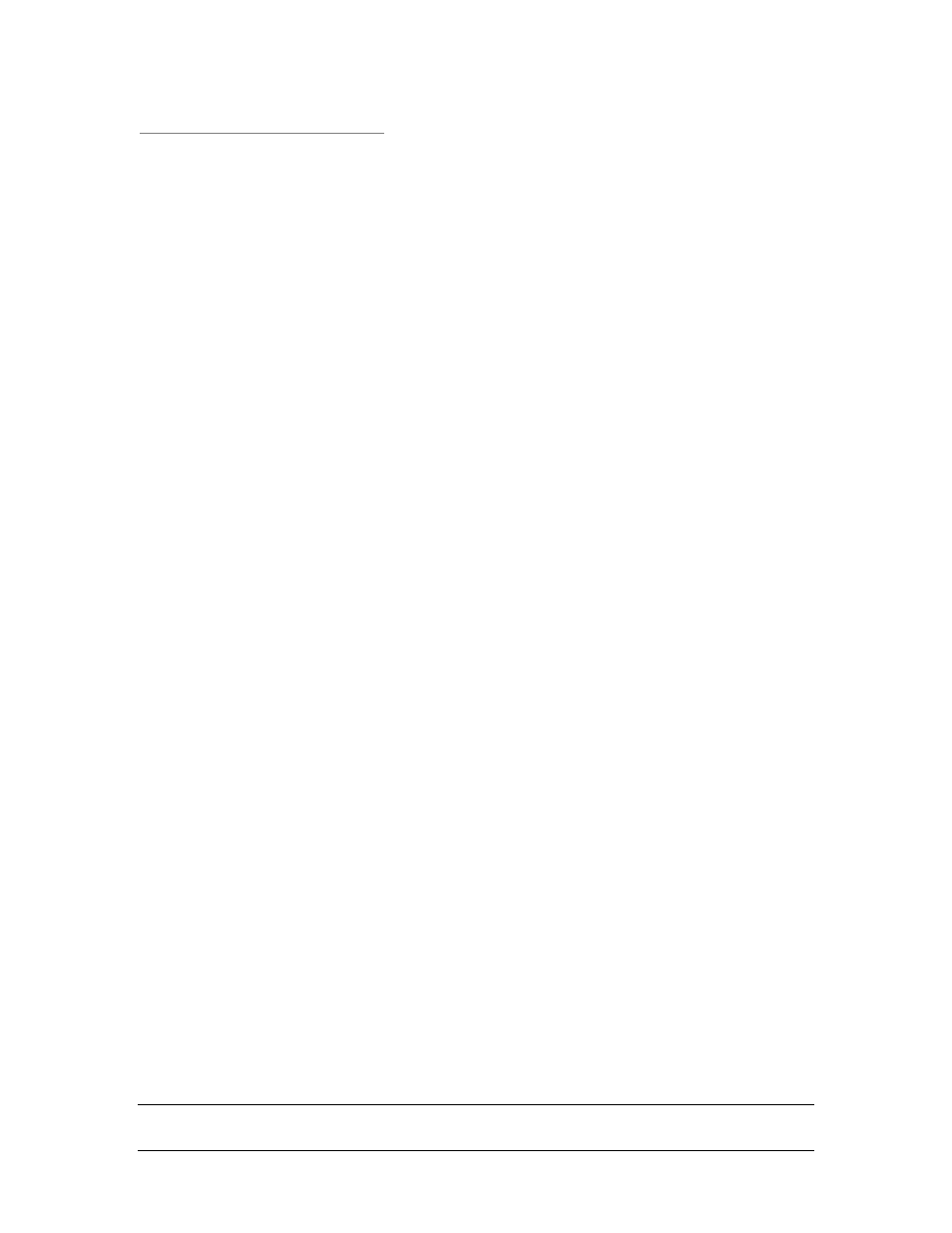
Copyright © 2006, Cognitive - 1.800.525.2785
90
1 0 5 - 1 6 9 - 0 3
General Troubleshooting Tips
E Q U I P M E N T A N D C A B L I N G
Make sure that all cables and connectors are installed and secure. Before
printing, make sure there is media in the printer and the power and ready
green lights are illuminated. If the C Series printer is a thermal transfer unit
it requires ribbon to print, and a ribbon will need to be installed in the
printer.
P R I N T I N G A D I A G N O S T I C O R S E L F T E S T P A G E
Please refer to Chapter 2 of this User’s Guide, to the section on Performing a
Self Test for full detailed instructions.
C L E A N I N G T H E P R I N T H E A D
Refer to Chapter 11 of this User’s Guide, Cleaning and Preventive
Maintenance
P A P E R I S J A M M E D I N T H E P R I N T E R
Turn the printer off before attempting to un-jam the printer. If a label is
jammed in the printer, unplug the printer from its power source and remove
the jammed label by hand only. If needed, clean any remaining adhesive on
the printer with a lint-free cloth, and 98% to 99 % pure isopropyl or
denatured alcohol or a cleaning pen. Refer to Chapter 11: Cleaning Supplies
for more information regarding suggesting cleaning and preventive
maintenance.
T I P S F O R A V O I D I N G P A P E R J A M S
Make sure the roll of media is aligned in the center of the printer and the
printer’s spring loaded media guides are firmly pressed against both sides of
the roll.
B L A N K L A B E L I S P R I N T I N G
Make sure all cables and connectors are installed and secure. Before printing,
make sure media is loaded into the printer and both the power and ready
green lights are on. If the C Series printer is a thermal transfer unit it
requires ribbon to print, and a ribbon will need to be installed in the printer.
