Replacing the msata card, Procedure, Postrequisites – Dell Inspiron 14 (7437, Late 2013) User Manual
Page 30
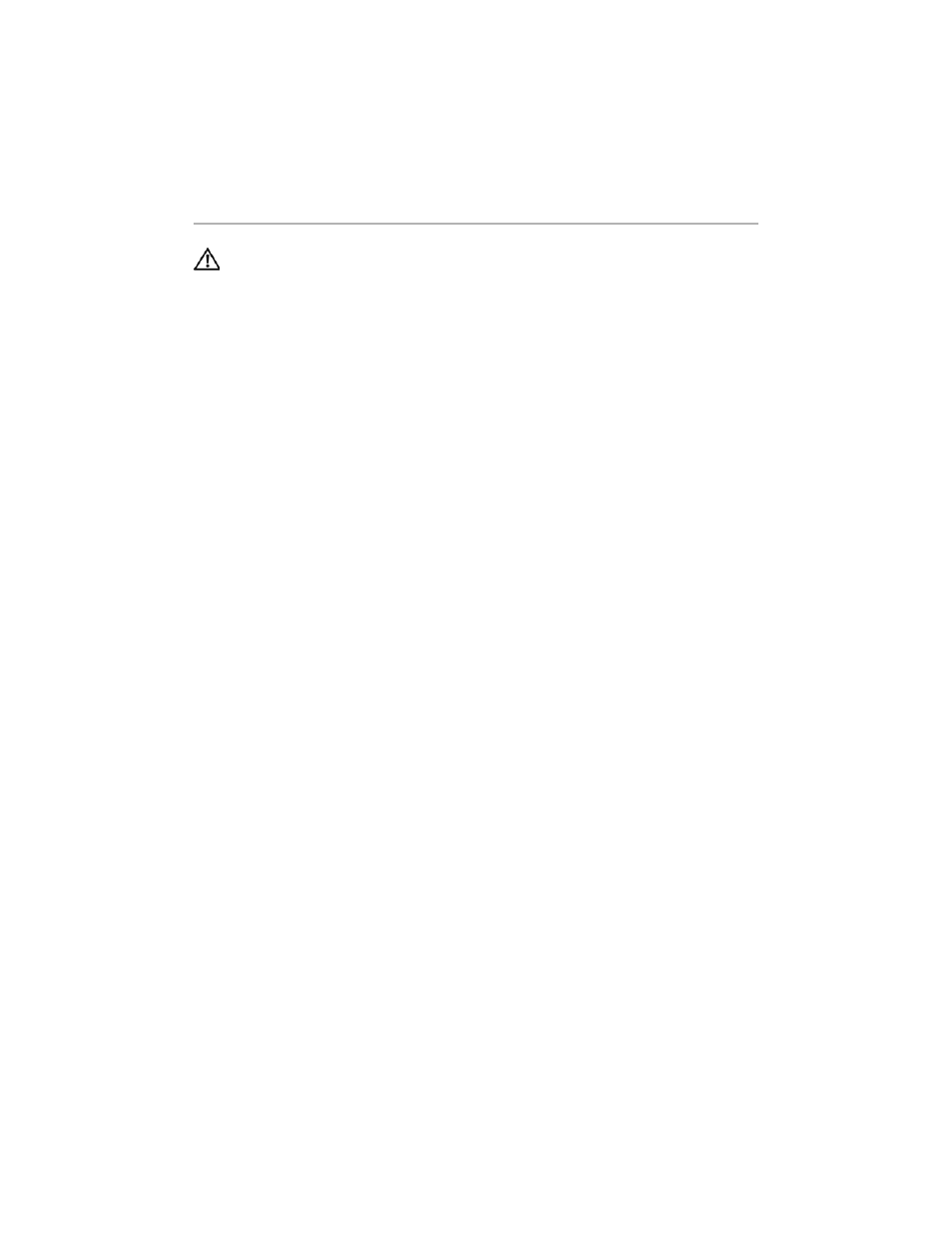
30
| Replacing
the
mSATA
Card
Replacing the mSATA Card
WARNING: Before working inside your computer, read the safety information
that shipped with your computer and follow the steps in "Before Working Inside
Your Computer" on page 7. After working inside your computer, follow the
instructions in "After Working Inside Your Computer" on page 9.
For more safety best practices, see the Regulatory Compliance home page at
dell.com/regulatory_compliance.
Procedure
1
Align the notch on the mSATA card with the tab on the mSATA-card connector.
2
Insert the mSATA card at a 45-degree angle into the mSATA-card connector.
3
Press the other end of the mSATA card down.
4
Align the screw hole on the mSATA card with the screw hole on the system board.
5
Replace the screw that secures the mSATA card to the system board.
6
Flip the system board.
7
Follow the step 3 to step 9 from "Replacing the System Board" on page 28.
Postrequisites
1
Replace the speakers. See "Replacing the Speakers" on page 15.
2
Replace the fan. See "Replacing the Fan" on page 21.
3
Replace the wireless card. See "Replacing the Wireless Card" on page 17.
4
Replace the battery. See "Replacing the Battery" on page 13.
5
Replace the base cover. See "Replacing the Base Cover" on page 11.
