Dell SP2009WFP Monitor User Manual
Page 17
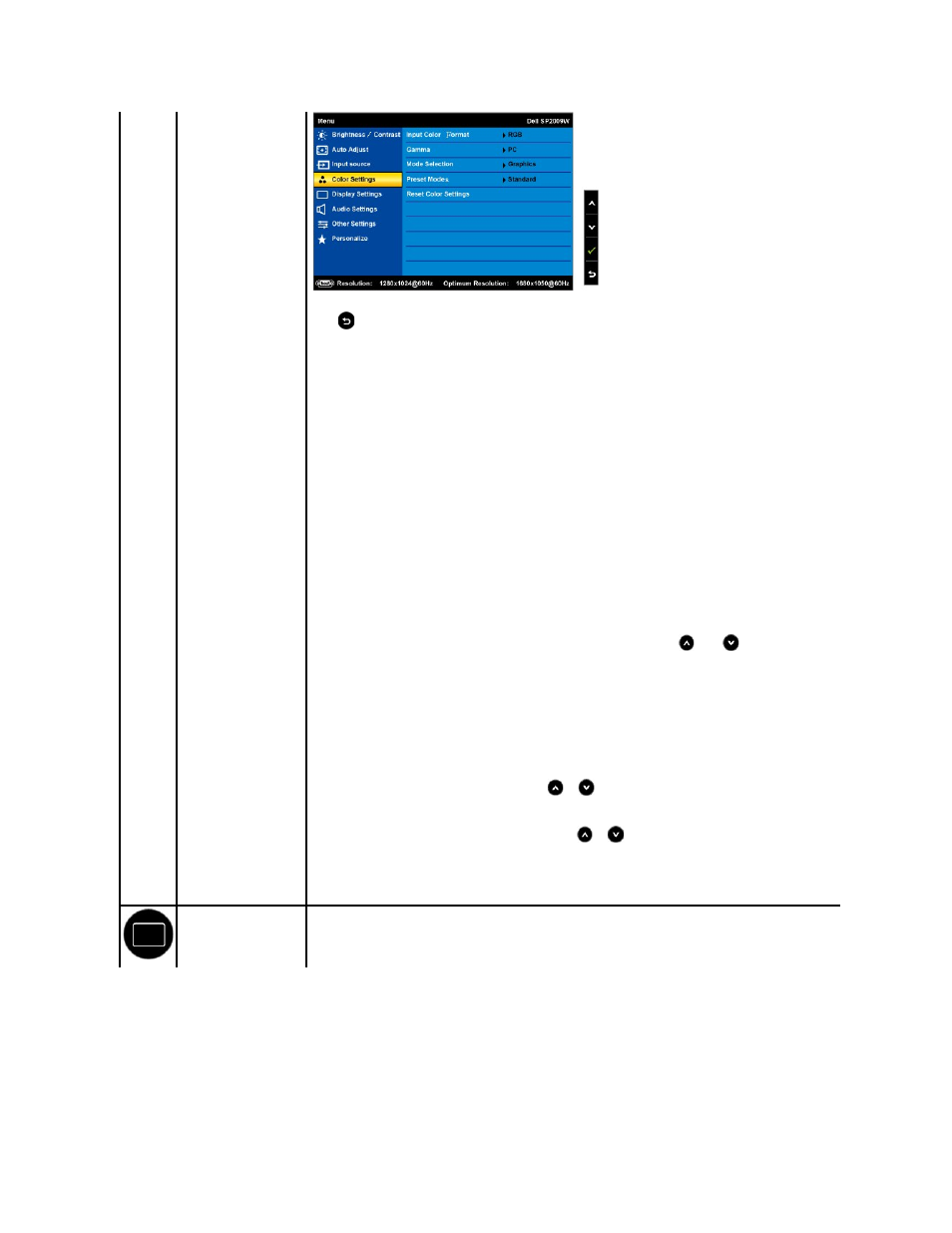
Color setting mode
submenu
Back
Press
to go back to the main menu.
Input Color Format
Allows you to set the video input mode to.
l
RGB: Select this option if your monitor is connected to a computer or DVD player using the HDMI cable or the HDMI to DVI
adapter.
l
YPbPr: Select this option if the your DVD player supports only YPbPr output.
Mode Selection
Allows you to set the display mode to:
l
Graphics: Select this mode if your monitor is connected to your computer.
l
Video: Select this mode if you monitor is connected to a DVD player.
NOTE:
Depending upon the Display Mode you select the Preset Modes available for your monitor change.
Preset Mode
Allows you to choose from a list of preset color modes.
In the Graphics mode, you can set the color to the following preset values:
l
Standard: Loads the monitor's default color settings. This is the default preset mode.
l
Multimedia: Loads color settings ideal for multimedia applications.
l
Game: Loads color settings ideal for most gaming applications.
l
Warm: Increase the color temperature. The screen appears warmer with a red/yellow tint.
l
Cool: Decreases the color temperature. The screen appears cooler with a blue tint.
l
Custom (RGB): Allows you to manually adjust the color settings. Press the
and
buttons to adjust the Red, Green,
and Blue values and create your own preset color mode.
In the Video mode, you can set the color to the following preset values:
l
Movie: Loads color settings ideal for movies. This is the default preset mode.
l
Game: Loads color settings ideal for most gaming applications.
l
Sports: Loads color settings ideal for sports.
l
Nature: Loads color settings ideal for nature.
Hue
Allows you to adjust the skin tone of the image. Use
or
to adjust the hue from '0' to '100'.
NOTE:
Hue adjustment is available only in the Video mode.
Saturation
Allows you to adjust the color saturation of the image. Use
or
to adjust the saturation from '0' to '100'.
NOTE:
Saturation adjustment is available only in the Video mode.
Color Reset
Resets your monitor's color settings to the factory defaults.
DISPLAY SETTINGS
Use the Displays Settings menu to adjust the sharpness, dynamic contrast, response time, and zoom.
