Using the on-screen display (osd) menu, Screen display (osd) and select the osd menu. see, Accessing the menu system – Dell S1909WN Monitor User Manual
Page 13
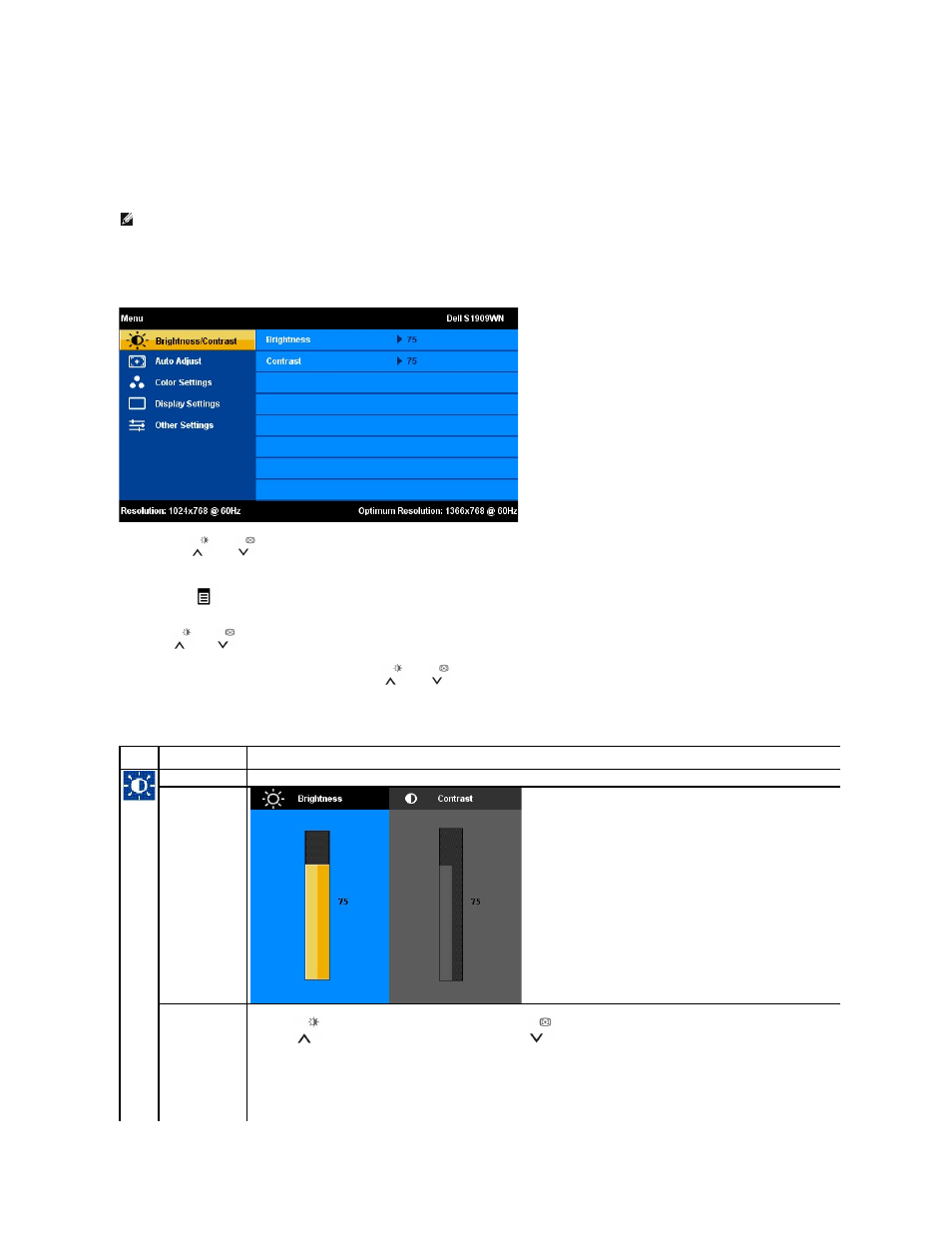
Using the On-Screen Display (OSD) Menu
Accessing the Menu System
1. Push the Menu button to launch the OSD menu and display the main menu.
Main Menu for Analog (VGA) Input
2.
Push the
and
buttons to move between the setting options. As you move from one icon to another, the option name is highlighted. See the
following table for a
complete list of all the options available for the monitor.
3.
Push the
button once to activate the highlighted option.
4.
Push
and
button to select the desired parameter.
5. Push MENU to enter the slide bar and then use the
and
buttons, according to the indicators on the menu, to make your changes.
6.
Select the "Menu/Exit" option to return to the main menu or exit the OSD menu.
NOTE:
If you change the settings and then either proceed to another menu or exit the OSD menu, the monitor automatically saves those changes. The
changes are also saved if you change the settings and then wait for the OSD menu to disappear.
Icon
Menu and
Submenus
Description
Brightness/Contrast Use this menu to activate Brightness/Contrast adjustment.
Brightness
Brightness adjusts the luminance of the backlight.
Push the
button to increase brightness and push the
button to decrease brightness (min 0 ~ max 100).
