Video problems – Dell 2007FP Monitor User Manual
Page 38
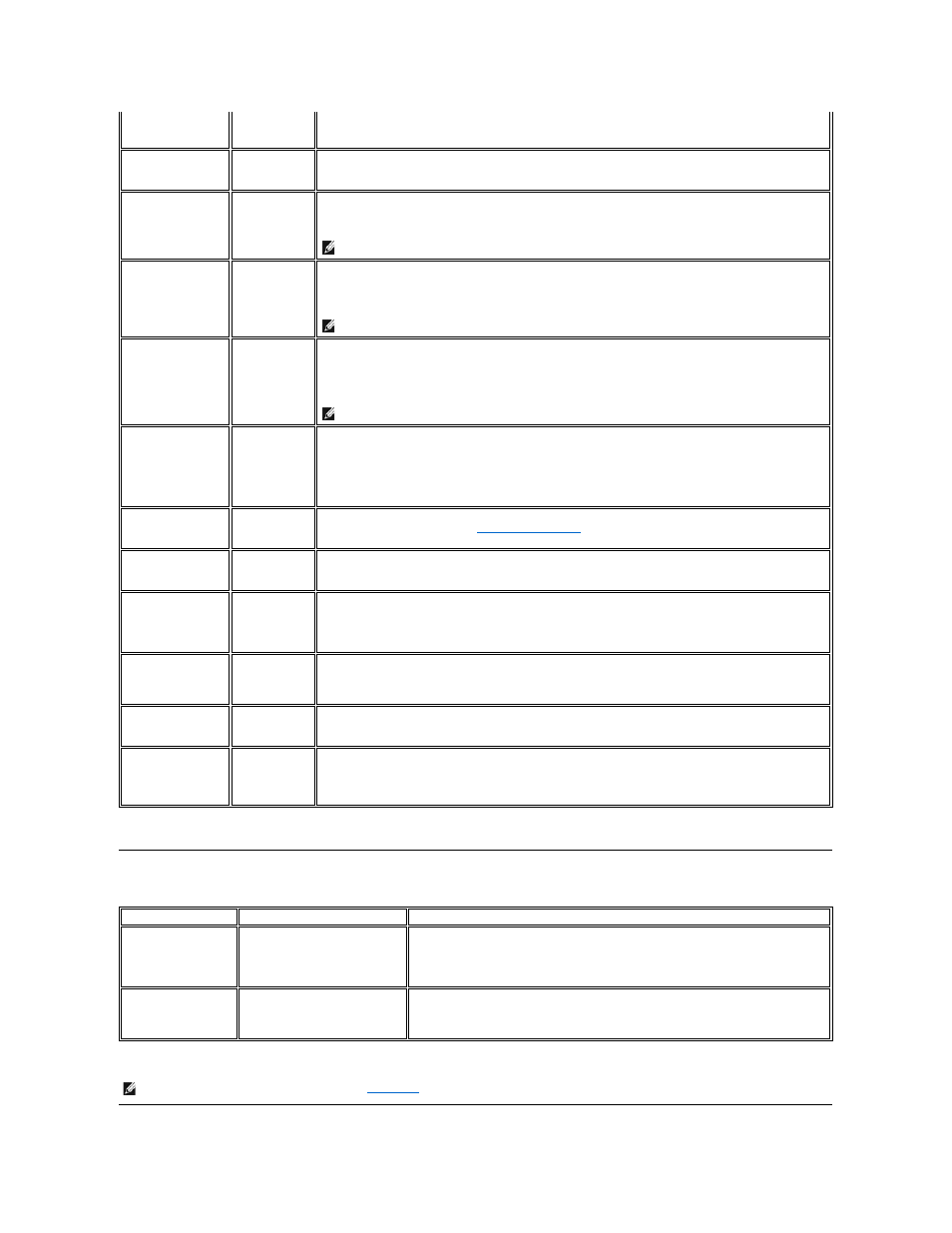
Video Problems
Missing Pixels
LCD screen has
spots
l
Cycle power on-off
l
These are pixels that are permanently off and is a natural defect that occurs in LCD technology
Stuck-on Pixels
LCD screen has
bright spots
l
Cycle power on-off
l
These are pixels that are permanently on and is a natural defect that occurs in LCD technology
Brightness Problems
Picture too dim
or too bright
l
Perform monitor reset on "Factory Reset"
l
Auto Adjust via OSD
l
Adjust brightness & contrast controls via OSD
NOTE:
When using '2: DVI-D', the contrast adjustment is not available.
Geometric Distortion
Screen not
centered
correctly
l
Perform monitor reset on "Display Reset"
l
Auto Adjust via OSD
l
Adjust brightness & contrast controls via OSD
l
Ensure monitor is in proper video mode
NOTE:
When using '2: DVI-D', the positioning adjustments are not available.
Horizontal/Vertical
Lines
Screen has one
or more lines
l
Perform monitor reset on "Display Reset"
l
Auto Adjust via OSD
l
Adjust Phase and Pixel Clock controls via OSD
l
Perform monitor self-test feature check and determine if these lines are also in self-test mode
l
Check for bent or broken pins
NOTE:
When using '2: DVI-D', the Pixel Clock and Phase adjustments are not available.
Sync Problems
Screen is
scrambled or
appears torn
l
Perform monitor reset on "Display Reset"
l
Auto Adjust via OSD
l
Adjust Phase and Pixel Clock controls via OSD
l
Perform monitor self-test feature check to determine if scrambled screen appears in self-test mode
l
Check for bent or broken pins
l
Boot up in the "safe mode"
LCD Scratched
Screen has
scratches or
smudges
l
Turn monitor off and clean the screen
l
For cleaning instruction, see
Caring for Your Monitor
.
Safety Related Issues
Visible signs of
smoke or sparks
l
Do not perform any troubleshooting steps
l
Monitor needs to be replaced
Intermittent Problems
Monitor
malfunctions on
& off
l
Ensure monitor is in proper video mode
l
Ensure video cable connection to computer and to the flat panel is secure
l
Perform monitor reset on "Factory Reset"
l
Perform monitor self-test feature check to determine if the intermittent problem occurs in self-test mode
Missing Color
Picture missing
color
l
Perform monitor self-test feature check
l
Check connection integrity at both end of the video cable
l
Check for bent or broken pins
Wrong Color
Picture color not
good
l
Change the color to "PC Custom Color" or "MAC Custom Color"
l
Adjust R/G/B value of "PC Custom Color" or "MAC Custom Color"
Image Retention from
a static image left on
the monitor for a long
period of time
Faint Shadow
from the static
image displayed
appears on the
screen
l
Use the Power Management feature to turn off the monitor at all times when not in use
l
Alternatively, use a dynamically changing screensaver
COMMON SYMPTOMS
WHAT YOU EXPERIENCE
POSSIBLE SOLUTIONS
No Video
No signal indicator is displayed
l
Check Video Input Selection
¡
Composite: Yellow colored RCA jack
¡
S-Video: Typically a round 4 pin jack
Low Quality DVD
playback
Picture not crisp and some color
distortion
l
Check DVD connection
¡
Composite gives good picture
¡
S-Video gives better picture
NOTE:
When choosing S-Video, Composite video,
Auto Adjust
function is not available.
