Dell 2007FP Monitor User Manual
Page 31
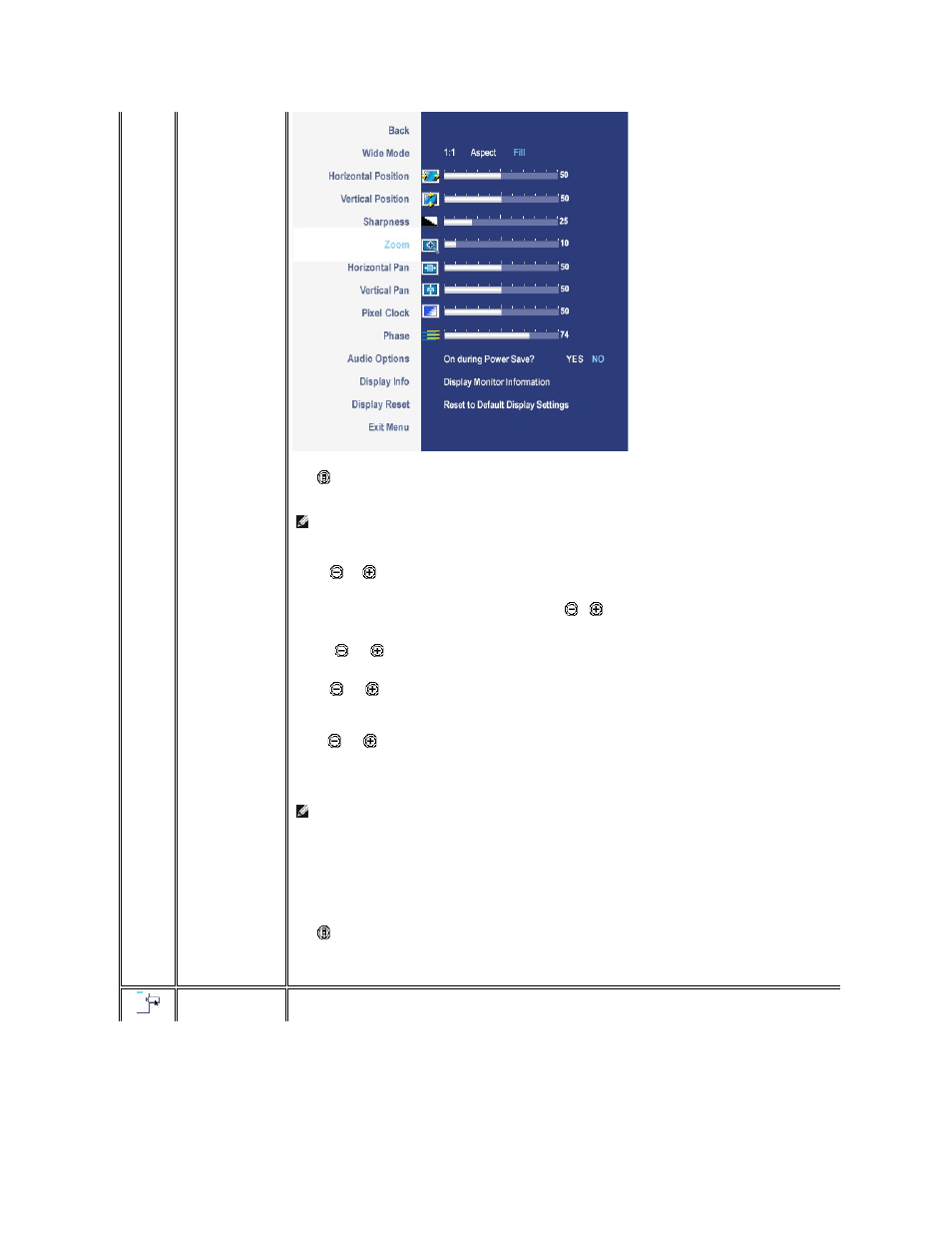
Back
Wide Mode
H Position
V Position
Sharpness
Zoom
Horizontal Pan
Vertical Pan
Pixel Clock
Phase
Audio Option
Display Info
Display Reset
Exit Menu
Push
to select Back to go back to the main menu.
Adjust the image ratio as 1:1, aspect or full screen.
NOTE:
Wide Mode adjustment is not required at optimal preset resolution 1600 x 1200.
When making changes to either the 'Horizontal' or 'Vertical' settings, no changes will occur to the size of the viewing area: the image
will simply be shifted in response to your selection/change.
Use the
and
buttons to adjust image to left/right and up/down. Minimum is '0' (-). Maximum is '100' (+).
This feature can make the image look sharper or softer. Use
or
to adjust the sharpness from '0' to '100' .
Use the Zoom function to zoom in to specific area of interest.
Using the
and
keys to zoom in and out.
When using the zoom function.
Use the
and
buttons to adjust image to left/right and up/down. Minimum is '0' (-). Maximum is '100' (+).
The Phase and Pixel Clock adjustments allow you to adjust your monitor to your preference. These settings are accessed through the
main OSD menu, by selecting 'Image Settings'.
Use
the
and
buttons to adjust
for best image quality.
If satisfactory results are not obtained using the Phase adjustment, use the Pixel Clock (coarse) adjustment and then use Phase
(fine), again.
NOTE:
Pixel Clock and Phase Adjustments are only available for "VGA" input.
To turn on or off Audio Power during Power Save mode.
All the settings related to this monitor.
Reset the image to the original factory setting.
Push
to exit the OSD main menu.
MENU
SETTINGS
