Setting the maximum resolution – Dell UP3214Q Monitor User Manual
Page 44
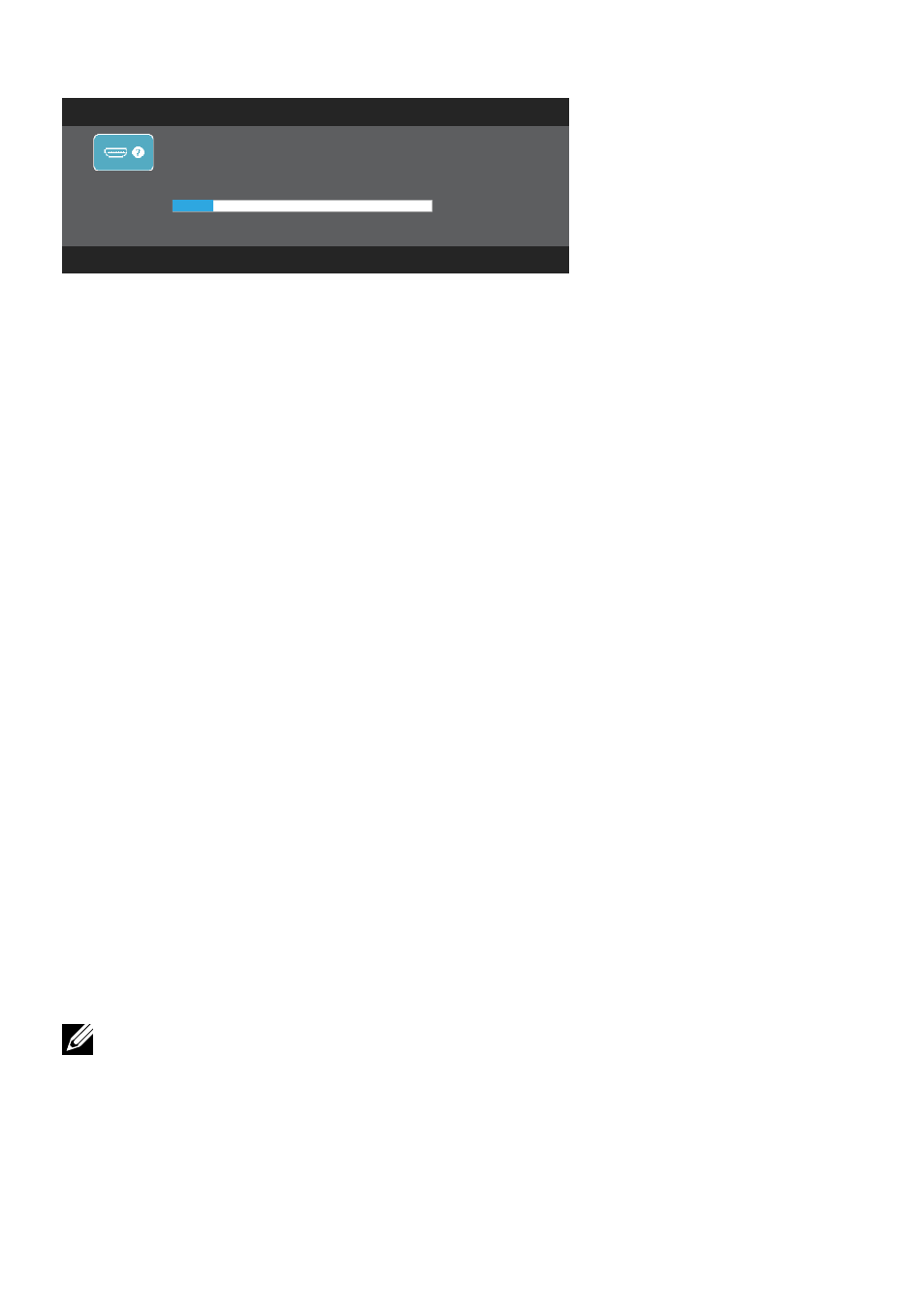
44 Operating the Monitor
Dell UP3214Q
No HDMI Cable
The display will go into Power Save Mode in 5 minutes.
www.dell.com/support/monitors
See
for more information.
Setting the Maximum Resolution
In Windows Vista®, Windows® 7 Service Pack (SP1) or Windows® 8/
Windows® 8.1:
1. For Windows® 8/ Windows® 8.1 only, select the Desktop tile to switch to
classic desktop.
2. Right-click on the desktop and click Screen Resolution.
3. Click the Dropdown list of the Screen resolution and select 3840 x 2160.
4. Click
OK.
If you do not see 3840 x 2160 as an option, you may need to update your
graphics driver. Depending on your computer, complete one of the following
procedures:
If you have a Dell desktop or portable computer:
•
, enter your service tag, and download
the latest driver for your graphics card.
If you are using a non-Dell computer (portable or desktop):
•
Go to the support site for your computer and download the latest
graphic drivers.
•
Go to your graphics card website and download the latest graphic
drivers.
NOTE: It may be necessary to adjust the font size when using the maxi-
mum resolution in this Display. To change the font size go to (Windows® 7 and
Windows® 8/Windows® 8.1):
Control Panel > Appearance and Personalization > Display
