Dell Crystal Monitor User Manual
Page 14
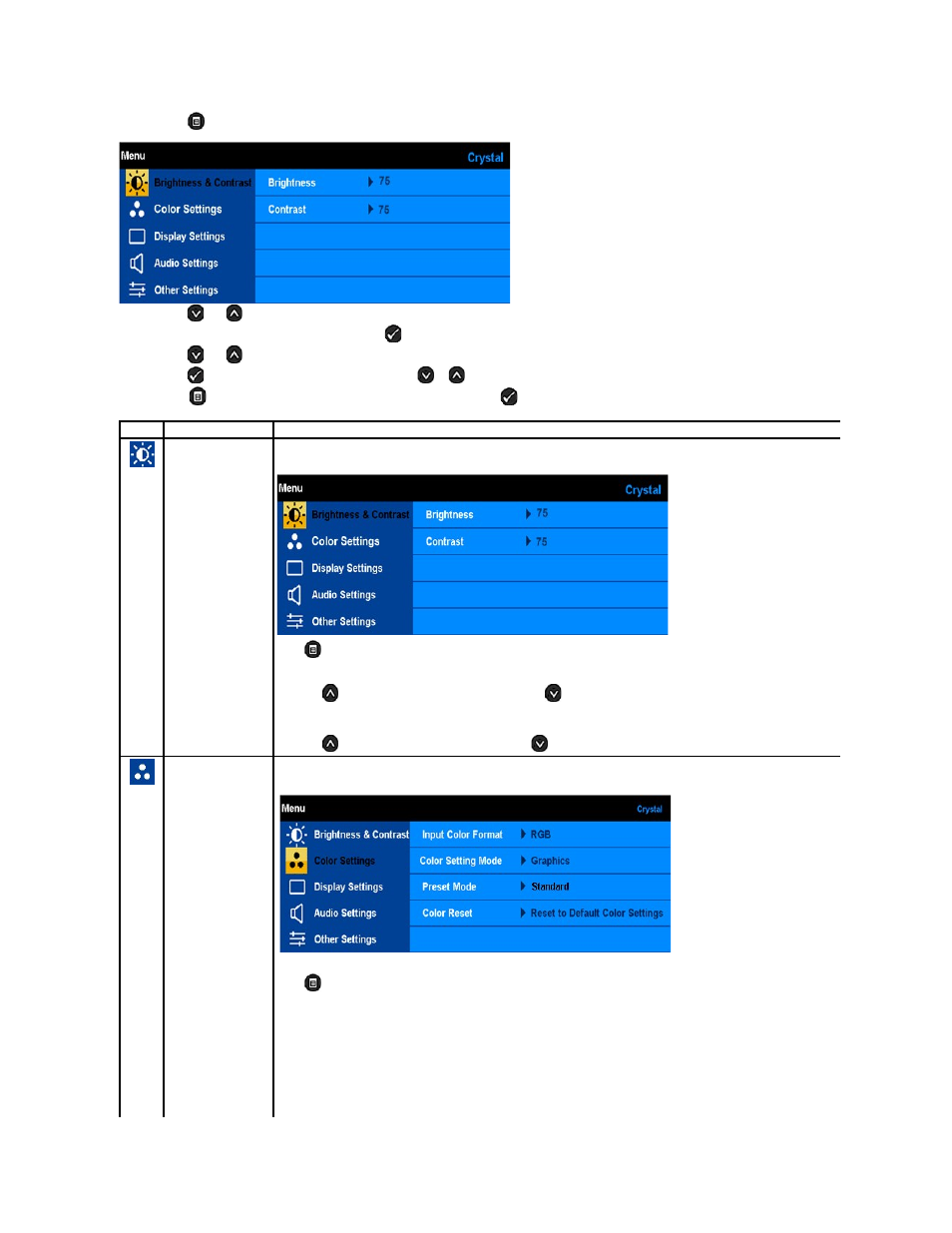
1.
Press the
button to open the OSD menu and display the main menu.
Main Menu
2.
Press the
and
buttons to toggle between options in the Menu. As you move from one icon to another, the option name is highlighted.
3.
To select the highlighted item on the menu press the
again.
4.
Press the
and
buttons to select the desired parameter.
5.
Press the
button to enter the slide bar and then use the
or
button, according to the indicators on the menu, to make your changes.
6.
Select the
to return to previous menu without accepting current settings or
to accept and return to previous menu.
The table below provides a list of all the OSD menu options and their functions.
Icon
Menu and Submenus
Description
BRIGHTNESS &
CONTRAST
Use the Brightness and Contrast menu to adjust the Brightness/Contrast.
Back
Press
to go back to the main menu.
Brightness
Allows you to adjust the brightness or luminance of the backlight.
Press the
button to increase brightness and press the
button to decrease brightness (min 0 ~ max 100).
Contrast
Allows you to adjust the contrast or the degree of difference between darkness and lightness on the monitor screen. Adjust brightness
first, and adjust contrast only if you need further adjustment.
Press the
button to increase contrast and press the
button to decrease contrast (min 0 ~ max 100).
COLOR SETTINGS
Use the Color Setting menu to adjust the monitor's color temperature.
Color setting mode
submenu
Back
Press
to go back to the main menu.
Input Color Format
Allows you to set the video input mode to.
l
RGB: Select this option if your monitor is connected to a computer ore DVD player using the HDMI cable or the HDMI to DVI adapter.
l
YPbPr: Select this option if the your DVD player supports only YPbPr output.
Mode Selection
Allows you to set the display mode to:
