Power button board, Removing the power button board, 4 turn the palm-rest assembly over – Dell Inspiron 14 (M4040, Mid 2011) User Manual
Page 31: D. see "removing the power button board
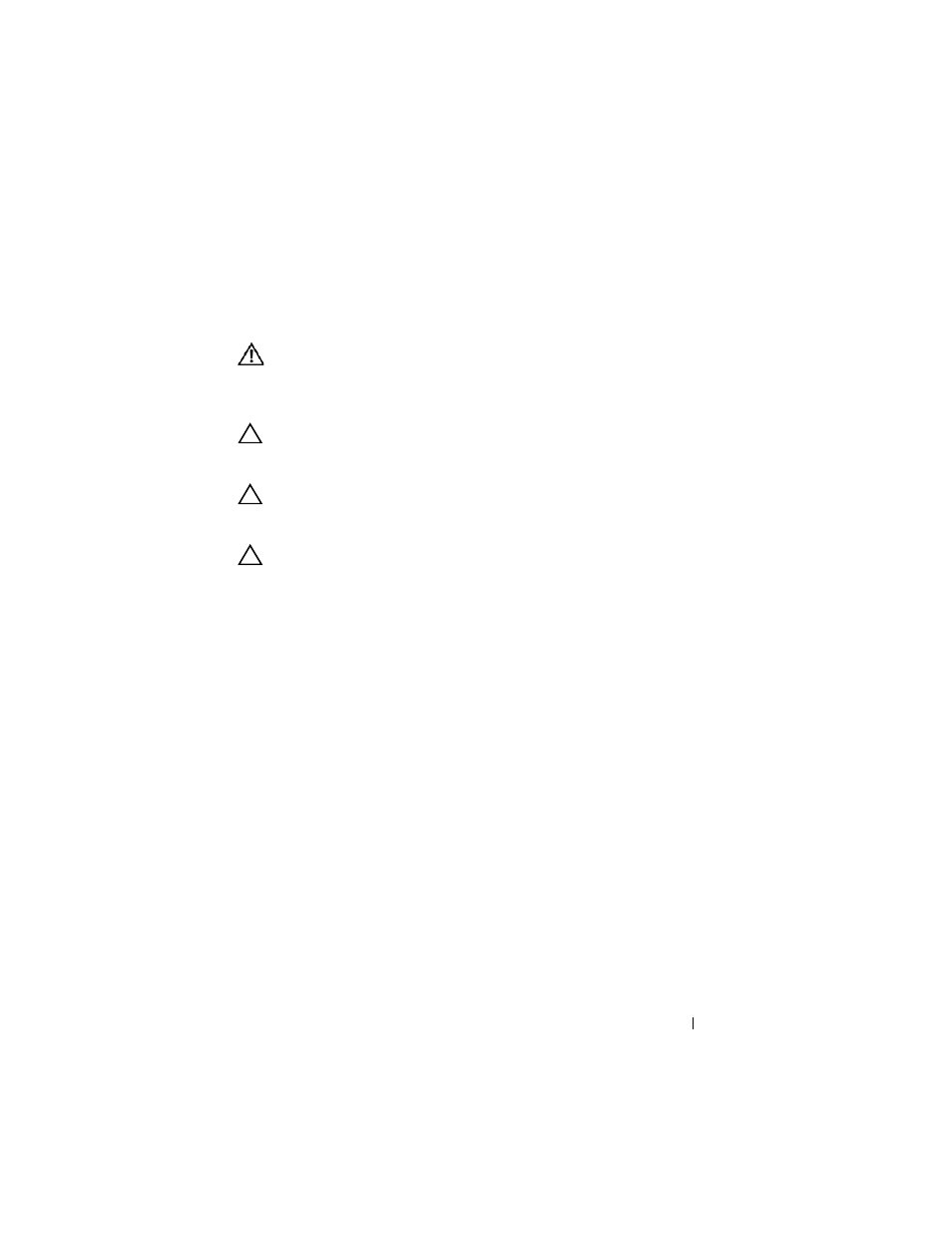
Power Button Board
31
7
Power Button Board
WARNING:
Before working inside your computer, read the safety information
that shipped with your computer. For additional safety best practices information,
see the Regulatory Compliance Homepage at
www.dell.com/regulatory_compliance.
CAUTION:
Only a certified service technician should perform repairs on your
computer. Damage due to servicing that is not authorized by Dell is not covered by
your warranty.
CAUTION:
To avoid electrostatic discharge, ground yourself by using a wrist
grounding strap or by periodically touching an unpainted metal surface (such as a
connector on your computer).
CAUTION:
To help prevent damage to the system board, remove the main battery,
see "Removing the Battery" on page 13, before working inside the computer.
Removing the Power Button Board
1 Follow the instructions in "Before You Begin" on page 9.
2 Remove the battery. See "Removing the Battery" on page 13.
3 Follow the instructions from step 3 to step 8 in "Removing the Palm-Rest
4 Turn the palm-rest assembly over.
5 Slide and remove the power-button board cable through the slot on the
palm-rest assembly.
6 Remove the screw that secures the power button board to the palm rest.
7 Push and release the tabs that secure the power button board to the palm
rest.
8 Lift the power button board along with its cable away from the palm rest.
