Installing supported standalone database, Installing vcenter server, Installing site recovery manager – Dell PowerVault MD3800i User Manual
Page 12: Installing srm on the protected and recovery site, Install the vcenter srm plug-in
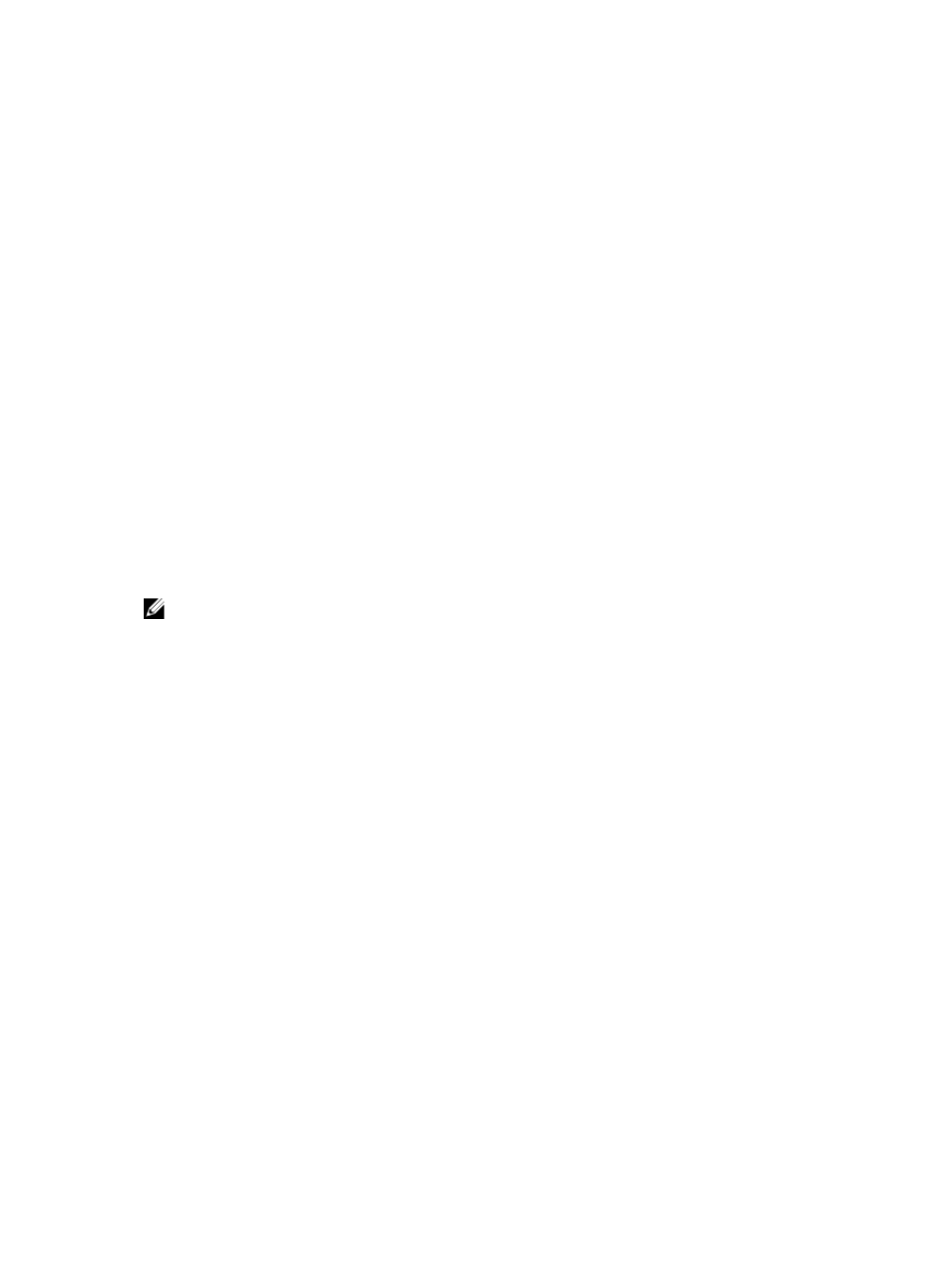
8.
Test failover or failback between protected and recovery sites.
The following sections describe each task in more detail. Where indicated, refer to the VMware documentation to install
non-Dell platforms.
Installing Supported Standalone Database
Both vCenter Server and SRM Server require a standalone database to maintain environment-specific information. For
smaller environments, vCenter Server can be installed with Microsoft SQL Runtime Server, which eliminates the need
for an external database server. However, for larger environments, an external database is highly recommended. A list
of supported database servers and configuration requirements are available in the
Site Recovery Manager
Administration Guide
.
Once this standalone database is installed, a connection to SRM must be established. See
Installing Site Recovery
Manager
for more information.
For detailed information on how to install and set up supported databases on vCenter Server and SRM, see
VMware Site
Recovery Manager Administration Guide
at vmware.com/support/pubs.
Installing vCenter Server
Install vCenter Server on both the protected and recovery sites. For installation information, see
VMware vSphere
Installation and Setup Guide
at vmware.com/support/pubs.
Installing Site Recovery Manager
NOTE: Before installing SRM, make sure that you have installed a supported database as described in the
Installing Supported Standalone Database
section.
Configure an ODBC Connection To Your Standalone Database
To configure an ODBC connection:
1.
Go to the C:\Windows\SysWOW64 directory.
2.
Run the odbcad32.exe installer.
Installing SRM On The Protected and Recovery Site
Install SRM on both the protected and recovery sites. For installation information, see
VMware Site Recovery Manager
Administration Guide
.
Install The vCenter SRM Plug-in
1.
Once SRM is installed, start vSphere Client and connect to the installed vCenter Server.
2.
From vSphere Client, select Plug-ins —> Manage Plug-ins.
3.
From the Plug-in Manager window under Available Plug-ins, click Download and Install for the vCenter SRM Plug-
in.
4.
When the plug-in installation completes, close the window.
Make sure you install the vCenter SRM Plug-in on both the protected and the recovery site.
12
