Power options properties, Hibernate mode, Power schemes tab – Dell Inspiron 300m User Manual
Page 41
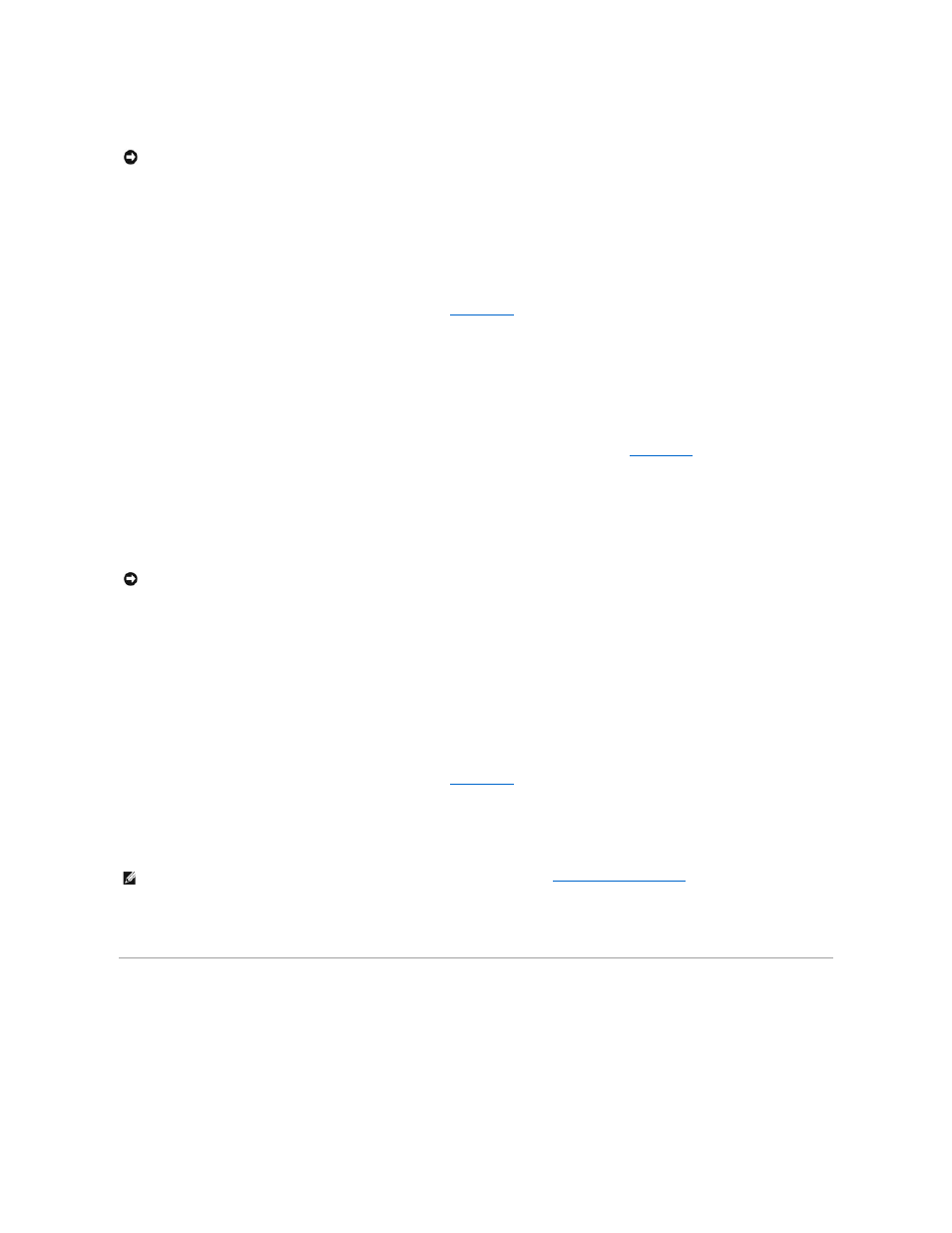
Standby mode conserves power by turning off the display and the hard drive after a predetermined period of inactivity (a time-out). When the computer exits
standby mode, it returns to the same operating state it was in before entering standby mode.
To enter standby mode:
l
Click the Start button, click Turn off computer, and then click Stand by.
or
l
Depending on how you set the power management options on the
in the Power Options Properties window, use one of the following
methods:
¡
Press the power button.
¡
Close the display.
¡
Press
To exit standby mode, press the power button or open the display depending on how you set the options on the
. You cannot make the
computer exit standby mode by pressing a key or touching the touch pad.
Hibernate Mode
Hibernate mode conserves power by copying system data to a reserved area on the hard drive and then completely turning off the computer. When the
computer exits hibernate mode, it returns to the same operating state it was in before entering hibernate mode.
Your computer enters hibernate mode if the battery charge level becomes critically low.
To manually enter hibernate mode:
l
Click the Start button, click Turn off computer, press and hold
or
l
Depending on how you set the power management options on the
in the Power Options Properties window, use one of the following
methods to enter hibernate mode:
¡
Press the power button.
¡
Close the display.
¡
Press
To exit hibernate mode, press the power button. The computer may take a short time to exit hibernate mode. You cannot make the computer exit hibernate
mode by pressing a key or touching the touch pad. For more information on hibernate mode, see the documentation that came with your operating system.
Power Options Properties
The Power Options Properties window helps you to manage power consumption and monitor battery charge status. To access the Microsoft® Windows®
Power Options Properties window, click the Start button, click Control Panel, click Performance and Maintenance, and then click Power Options.
Power Schemes Tab
NOTICE:
If your computer loses AC and battery power while in standby mode, it may lose data.
NOTICE:
You cannot remove devices or undock your computer while your computer is in hibernate mode.
NOTE:
Some PC Cards may not operate correctly after the computer exits hibernate mode.
Remove and reinsert the card
, or simply restart (reboot) your
computer.
