Dell Dimension 2100 User Manual
Page 10
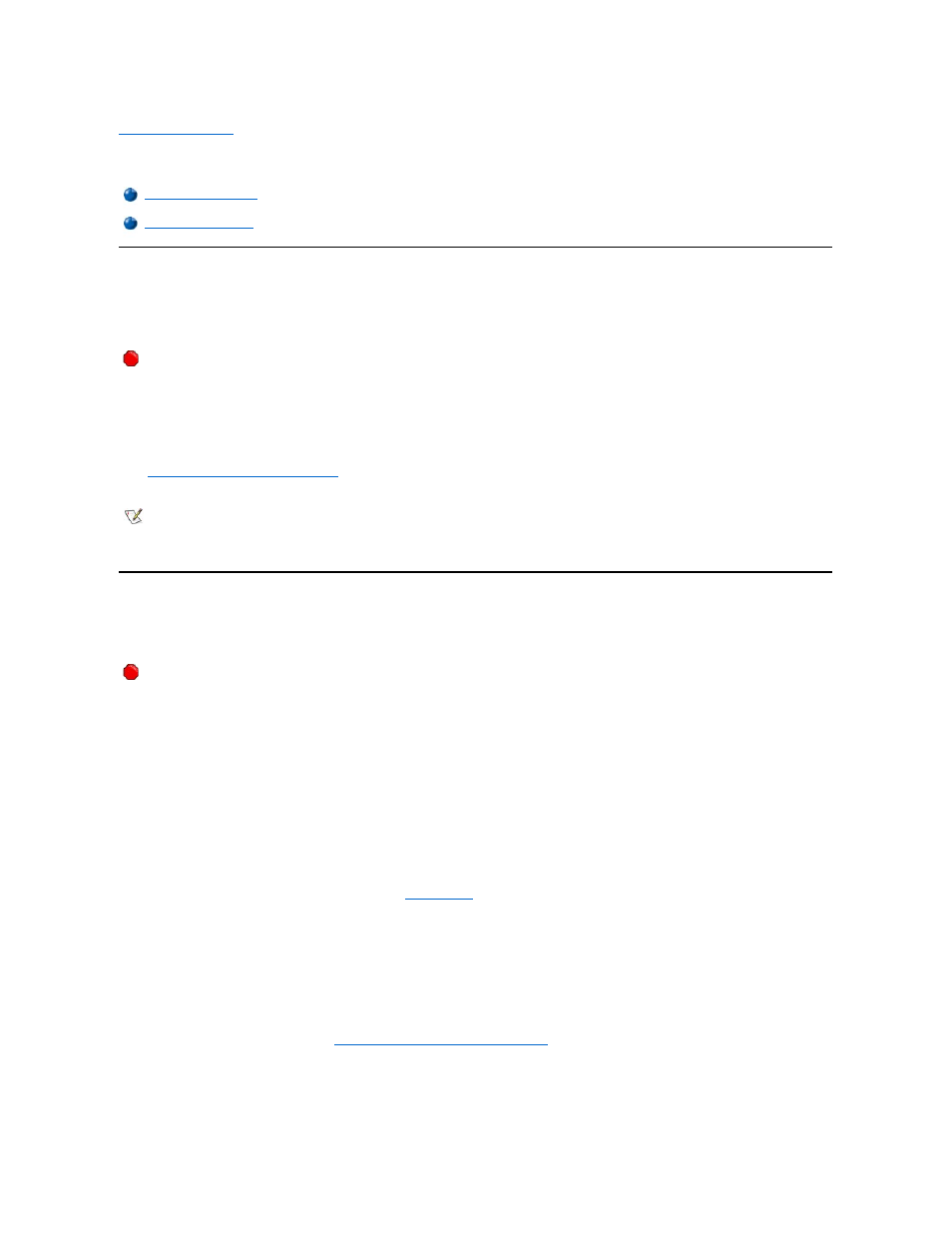
Back to Contents Page
Documentation: Dell™ Dimension™ 2100 System Reference
Printed Documentation
The following printed documents are provided to you with your purchase of your computer. They are located inside the documentation box that
came with your computer. For your convenience, you may also view these documents online. Be sure to read the following instructions thoroughly
before viewing the documents.
To save PDF files (files with an extension of .pdf) to your hard drive, right-click the document title, click Save Target As in Microsoft
® Internet
Explorer or Save Link As in Netscape Navigator, and specify a location on your hard drive.
Right-click only the following links:
l
Dell Dimension 2100 Solutions Guide
(.pdf) (1601 KB)
— Provides information on adding upgrades, performing basic troubleshooting
procedures, and reinstalling drivers. It also covers technical specifications.
Online Documentation
The Tell Me How help file is already loaded on your hard drive when you receive your computer. To open the file, click the Start button on the
Windows
® desktop, point to Programs—> User’s Guides, and then click Tell Me How.
The Tell Me How help file allows you to search for information in multiple ways. You can quickly link to information on the following topics:
l
Hardware and software features of your computer
l
The Windows desktop, where you can change your wallpaper and screen saver, create shortcuts, and position icons
l
Software access, installation, and removal
l
Basic file management, such as finding, copying, deleting, and renaming files
l
Tips on using your computer hardware
To Download a New Tell Me How Help File and Associated Files
1. Right-click the following link to the hhactivex.dll file:
hhactivex.dll
.
2. Click Save Target As in Microsoft Internet Explorer or Save Link As in Netscape Navigator, and specify c:\windows\system on your hard
drive.
3. Click the Start button on the Microsoft Windows desktop, and then click Run.
4. Type regsvr32 hhactivex.dll and then press
5. Click OK when the installation is complete.
6. Right-click the following link to the file:
Dell Dimension 2100 System Tell Me How
(.chm) (2385 KB).
7. Click Save Target As in Microsoft Internet Explorer or Save Link As in Netscape Navigator, and specify a location on your hard drive.
Viewing the Tell Me How Help File
You must right-click the link for a portable document format (PDF) file and save the file to your hard drive. Attempting to open
large PDF files through your browser by left-clicking the link causes your computer to freeze.
NOTES: PDF files require Adobe™ Acrobat Reader, which can be downloaded from the Adobe World Wide Web site at
http://www.adobe.com/acrobat/.
To view a PDF file, launch Acrobat Reader. Click File–> Open and select the PDF file.
Tell Me How help files (files with an extension of .chm) require Microsoft Internet Explorer 4.0 or later.
