Troubleshooting – Dell 500GB Portable External Hard Drive USB 3.0 User Manual
Page 11
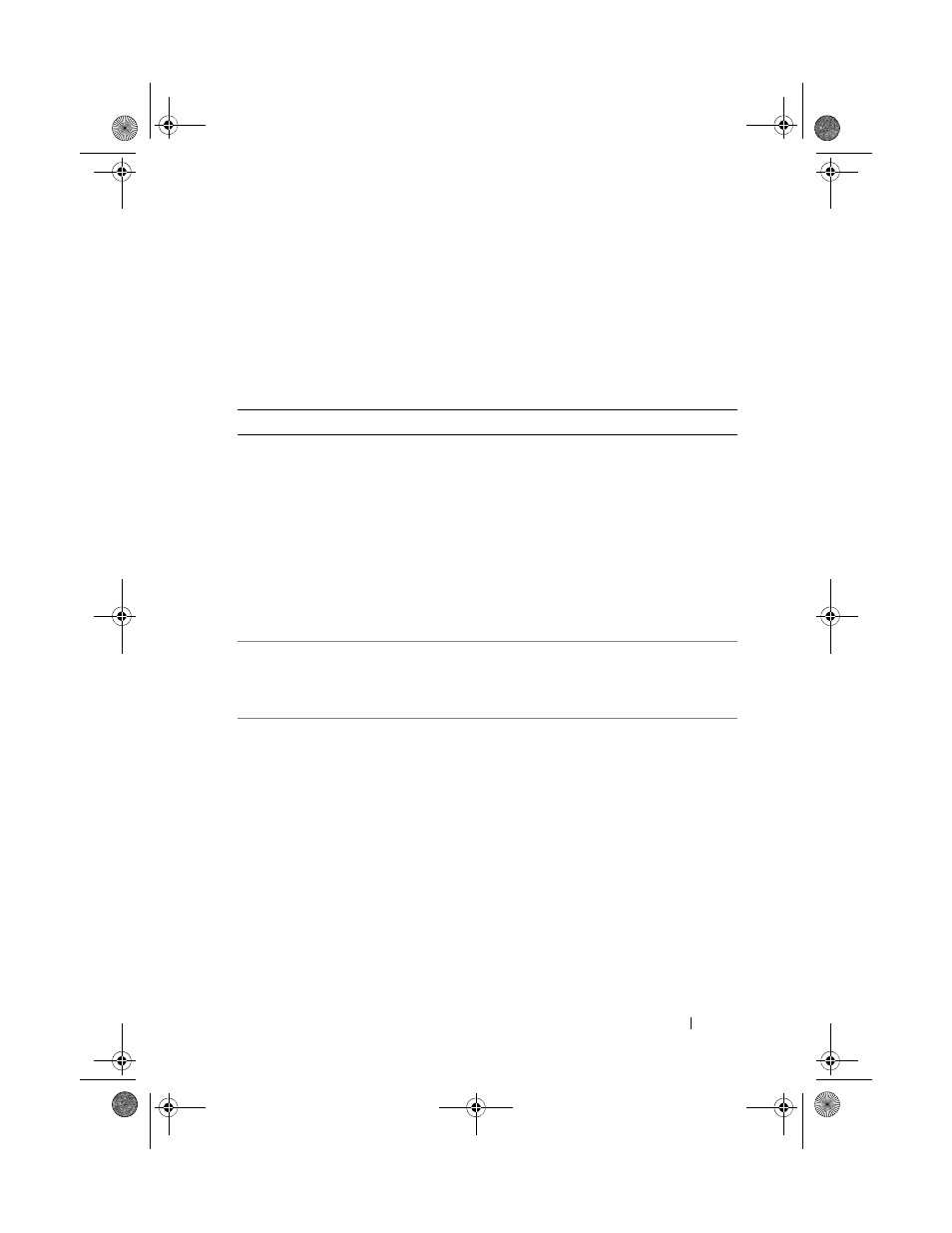
Troubleshooting
11
Troubleshooting
This section is designed to walk you through troubleshooting steps in order to
identify solutions to commonly experienced issues with USB-connected
external drives.
Issues and Solutions
Steps Symptom
Solution
1
Drive is not recognized by
the system.
a
Check the USB connection.
Disconnect and re-connect to a
different USB port.
b
Check the connection between the
USB 3.0 adapter and the drive. The
hard drive LED should turn on if
the hard drive is receiving adequate
power.
c
Check the USB 3.0 data cable, or try
using an alternate cable.
2
Slow data transfer rate
Ensure that the drive is connected to a USB 3.0
port. Refer to the user guide of your computer
manufacturer to determine the location of the
USB 3.0 ports on your computer.
3
AutoPlay not popping up
a
Check the AutoPlay settings in
Windows.
b
Open AutoPlay by clicking the Start
button, and then clicking
Control
Panel. In the search box, type
autoplay, and then click
AutoPlay in
the options.
c
To turn AutoPlay on, select the Use
AutoPlay for all media and devices
checkbox.
HardDrive.book Page 11 Thursday, September 20, 2012 2:30 PM
