Dell PowerVault DP500 User Manual
Page 22
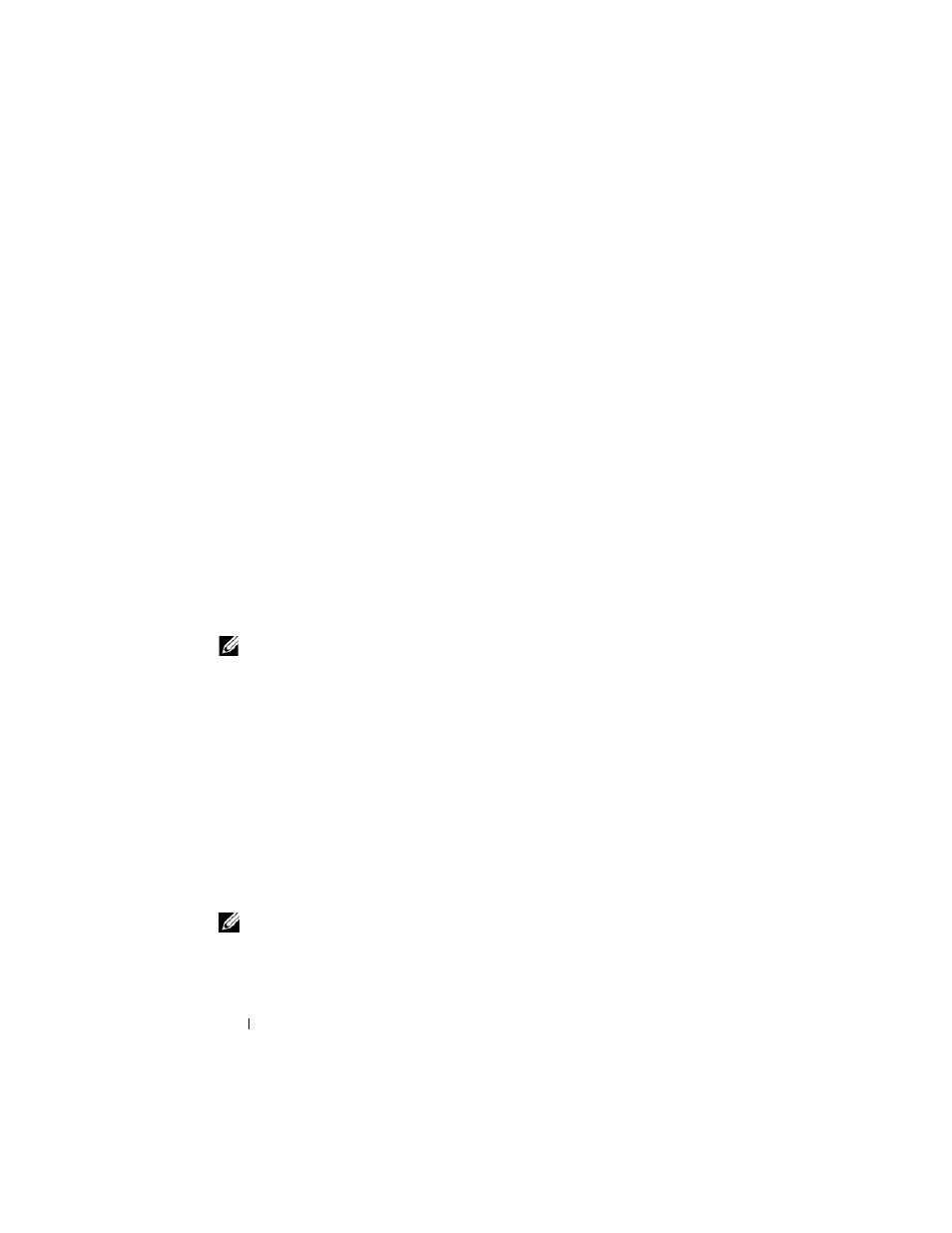
22
Configuring Your System Remotely
network using SAC, you can remotely access the graphical user interface
(GUI) to configure and manage Windows Storage Server using the IP
address. To do this, you need to:
1 Access the SAC command prompt.
2 Configure the system’s IP addresses and the Domain Name System
(DNS).
Accessing the SAC Command Prompt
SAC is the primary emergency management system (EMS) CLI environment
hosted by Windows Storage Server 2003 operating systems. It is separate from
the CLI environment and provides different functionality.
SAC is available immediately after you power on the system. You can use SAC
to manage the server during normal system operation and to configure most
of the Windows Storage Server 2003 operating system components. You can
also use SAC when the system is in Safe Mode or during GUI-mode setup.
When EMS is enabled, SAC remains active as long as the kernel is running.
You can access SAC using a serial cable between the system and a portable
system using a terminal emulation program, such as HyperTerminal.
NOTE:
To access EMS remotely, ensure that you are using compatible client
software for terminal emulation. For more information, see "Selecting client terminal
software for Emergency Management Services" on www.microsoft.com
(http://go.microsoft.com/fwlink/?LinkId=66418.)
To Access the SAC Command Prompt:
1 Start the terminal emulation program and connect to the serial port.
2 Power on the system.
3 After EMS starts, from the SAC prompt type cmd and press Enter to
create a command prompt window.
4 To switch the channel window to view the output of the command
prompt, type ch -sn cmd0001 and press Enter.
5 Log on as Administrator.
NOTE: The default password for your s
ystem is storageserver
.
