Inch drive – Dell Dimension 4300S User Manual
Page 18
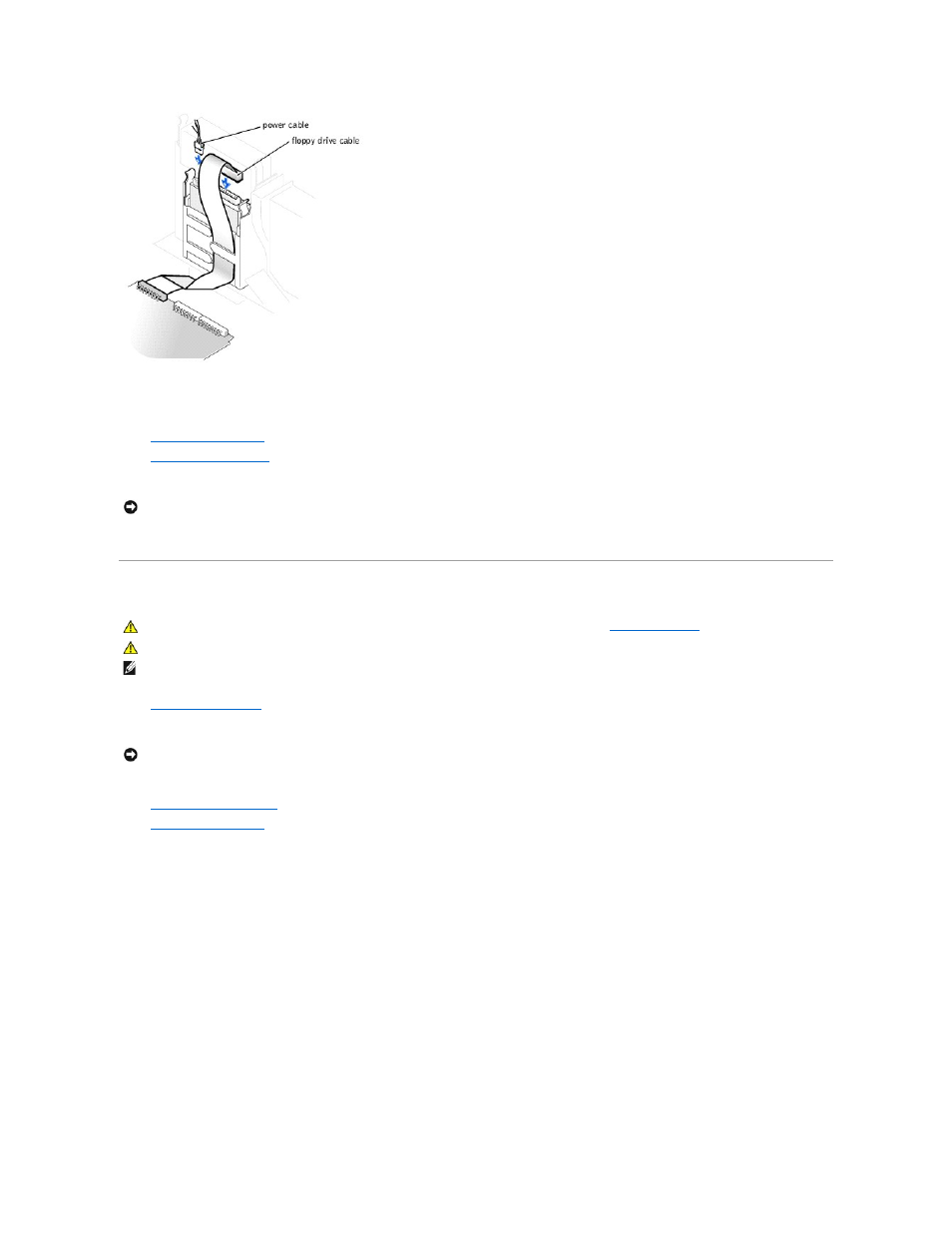
12.
Reconnect the power and data cables to the back of the drive installed in the 5.25-inch drive bay above the floppy drive.
13.
Check all cable connections, and fold cables out of the way to provide airflow for the fan and cooling vents.
14.
.
15.
(optional).
16.
Connect your computer and devices to their electrical outlets, and turn them on.
17.
See the documentation that came with the drive for instructions on installing any software required for drive operation.
5.25-Inch Drive
1.
2.
Turn off any attached devices and disconnect them from their electrical outlets.
3.
Disconnect the computer power cable from the wall outlet, and then press the power button to ground the system board.
4.
5.
6.
If you are replacing a drive, disconnect the power and data cables from the back of the drive before you remove the drive.
NOTICE:
To connect a network cable, first plug the cable in to the network wall jack and then plug it in to the computer.
CAUTION:
Before you begin any of the procedures in this section, follow the safety instructions in "
CAUTION:
To guard against electrical shock, always unplug your computer from the electrical outlet before opening the cover.
HINT:
Drives sold by Dell come with their own operating software and documentation. After you install a drive, refer to the documentation that came
with the drive for instructions on installing and using the drive software.
NOTICE:
To disconnect a network cable, first unplug the cable from your computer and then unplug it from the network wall jack.
