Mebx settings overview, Access mebx configuration user interface, Changing the intel me password – Dell OptiPlex 990 (Early 2011) User Manual
Page 8
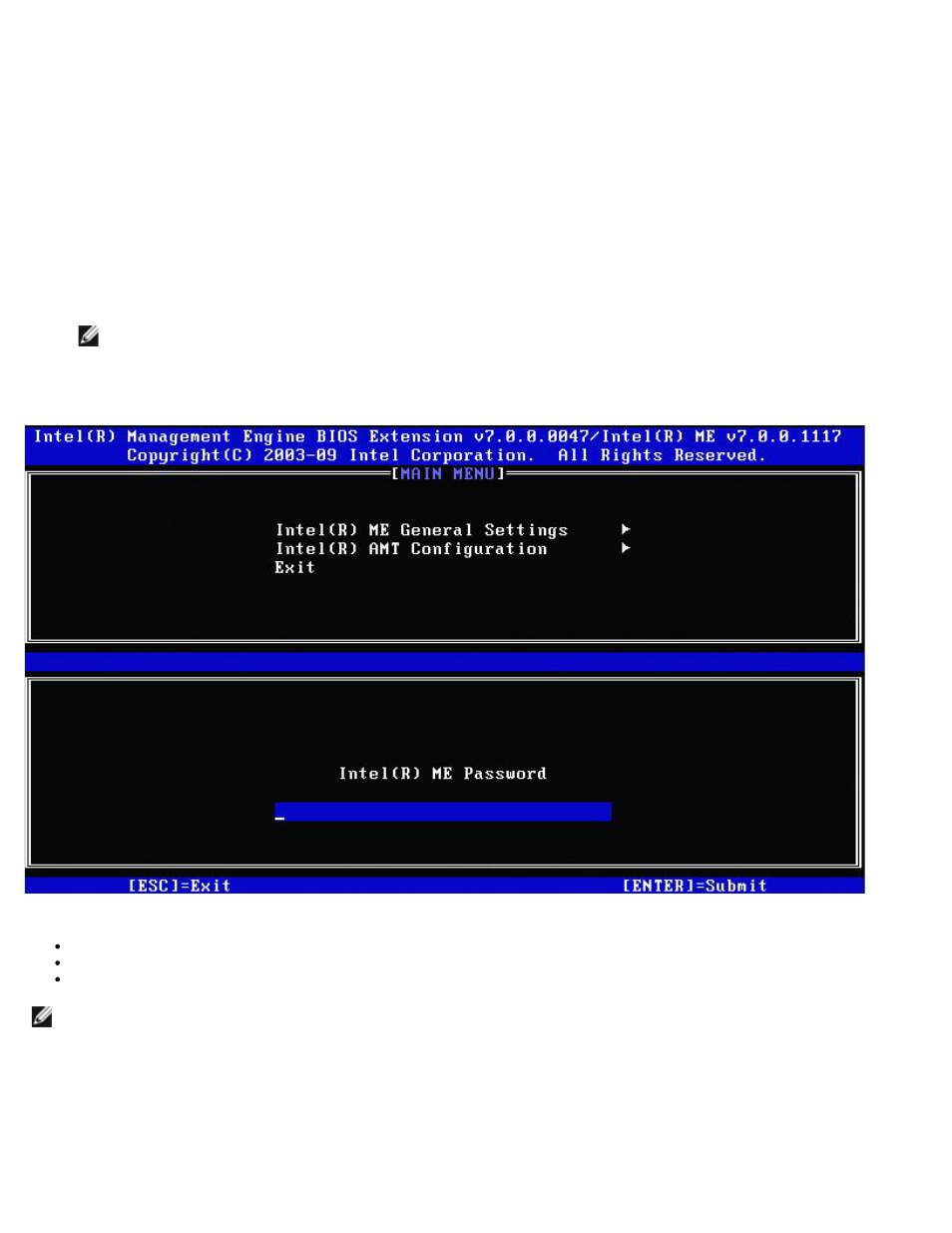
MEBx Settings Overview
The Intel Management Engine BIOS Extension (MEBx) provides platform-level configuration options for you to configure the
behavior of Management Engine (ME) platform. Options include enabling and disabling individual features and setting power
configurations.
This section provides details about MEBx configuration options and constraints if any.
Access MEBx Configuration User Interface
The MEBx configuration user interface can be accessed on a computer through the following steps:
1. Turn on (or restart) your computer.
2. When the DELL™ logo appears, press
NOTE:
If you wait too long and the operating system logo appears, continue to wait until you see the Microsoft
Windows desktop. Then shut down your computer and try again.
3. Type the ME password. Press
The MEBx screen appears as shown below.
The main menu presents three function selections:
Intel ME General Settings
Intel AMT Configuration
Exit
NOTE:
Intel MEBx will display only detected options. If one or more of these options does not appear, verify that the
system supports the relevant missing feature.
Changing the Intel ME Password
The default password is admin and is the same on all newly deployed platforms. You must change the default password before
changing any feature configuration options.
