Loading device drivers – Dell PowerVault LTO4-120HH User Manual
Page 31
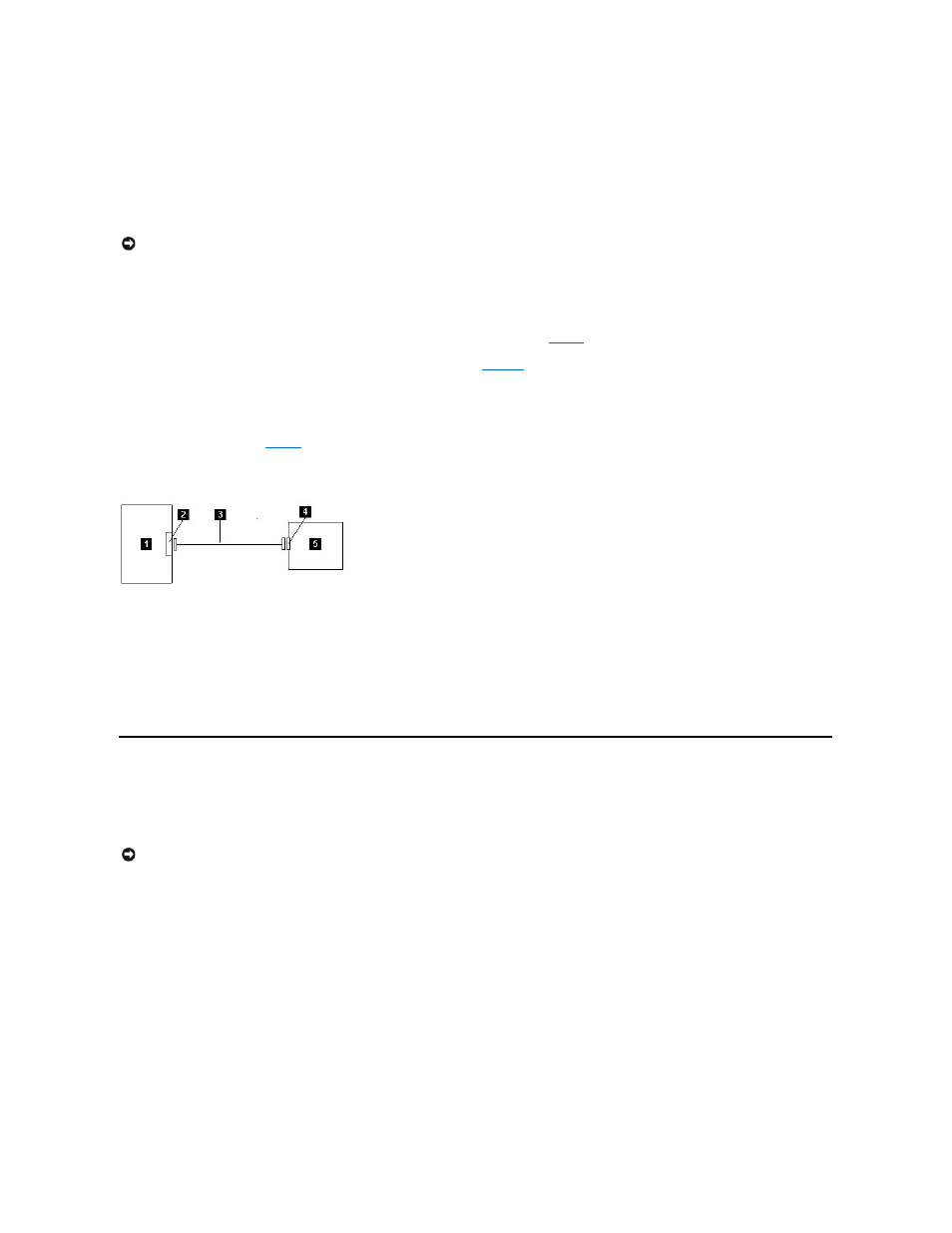
recommended:
l
Away from high-traffic areas, especially if the floor is carpeted.
l
Out of copy rooms to avoid toner and paper dust. Do not store paper supplies next to any unit.
l
Away from moving air, such as doorways, open windows, fans, and air conditioners.
l
Off the floor.
l
In a horizontal position.
l
Where the tape cartridge can easily be inserted.
Step 2 — Connecting Power
An external Dell PowerVault LTO4-120HH Tape Drive will operate using any voltage in the range 100–240 volts (50–60 Hz). No adjustment is needed. To connect
your drive to the power supply, proceed as follows:
1. Plug the power cable securely into the socket on the rear panel of the drive. (See number 1 in
Figure 5
.)
2. Plug the other end of the power cable into a grounded power outlet.
3. Power on the tape drive by pressing the power on/off button (see number 1 in
Figure 12
.) The tape drive runs the POST, which checks all hardware except the
drive head.
Step 3 — Connecting the SAS Cable
Attach one end of the SAS cable to the SAS host adapter card installed in the system. Attach the other end of the SAS cable to the SAS connector on the rear panel
of the tape drive (see number 2 in
Figure 5
). The cable can be up to 5 m (16.4 ft) long. This configuration is shown in Figure 11.
Figure 11. Connecting One SAS Device
1. System
2. SAS host adapter card
3. SAS cable
4. Drive SAS connector
5. Tape drive
Step 4 — Configuring the Tape Drive to the Host
Power on the tape drive. Refer to your system and application software manuals to configure the tape drive for use.
Loading Device Drivers
Microsoft Windows 2003
This section describes how to install the Microsoft Windows 2003 Device Drivers for the tape drive.
Installation Procedures
1. Ensure that you are logged on to the host server or workstation with Administrator privileges.
2. Insert the Dell PowerVault LTO4-120HH Documentation and Drivers CD into the CD drive on the host system.
3. Right-click the My Computer icon on the Windows desktop, click Manage, and then click Device Manager.
The tape drive should be listed under the ? Other Devices item as IBM Ultrium-HH4 SCSI Sequential Device.
4. Right-click the IBM Ultrium-HH4 SCSI Sequential Device listing, click Uninstall, and then click OK to confirm that you want to remove the device.
5. Right-click the topmost item in the menu structure in the right half of the Computer Management window.
A pop-up window appears.
6. Click Scan for Hardware Changes.
Windows 2003 scans for the Dell PowerVault LTO4-120HH drive. (If a wizard pops up at this point, cancel the wizard. It will be used later.) The tape drive
appears under ? Other Devices again. If the tape drive is not visible, you may have to click the plus sign ("+") in front of ? Other Devices to make it appear.
NOTICE: The tape drive should not be stacked. Do not place anything on top of the unit.
NOTICE: Some backup software applications do not require device drivers to be loaded and, in some cases, installing device drivers could interfere
with proper functioning of the application. See the documentation for the respective application prior to loading these drivers.
